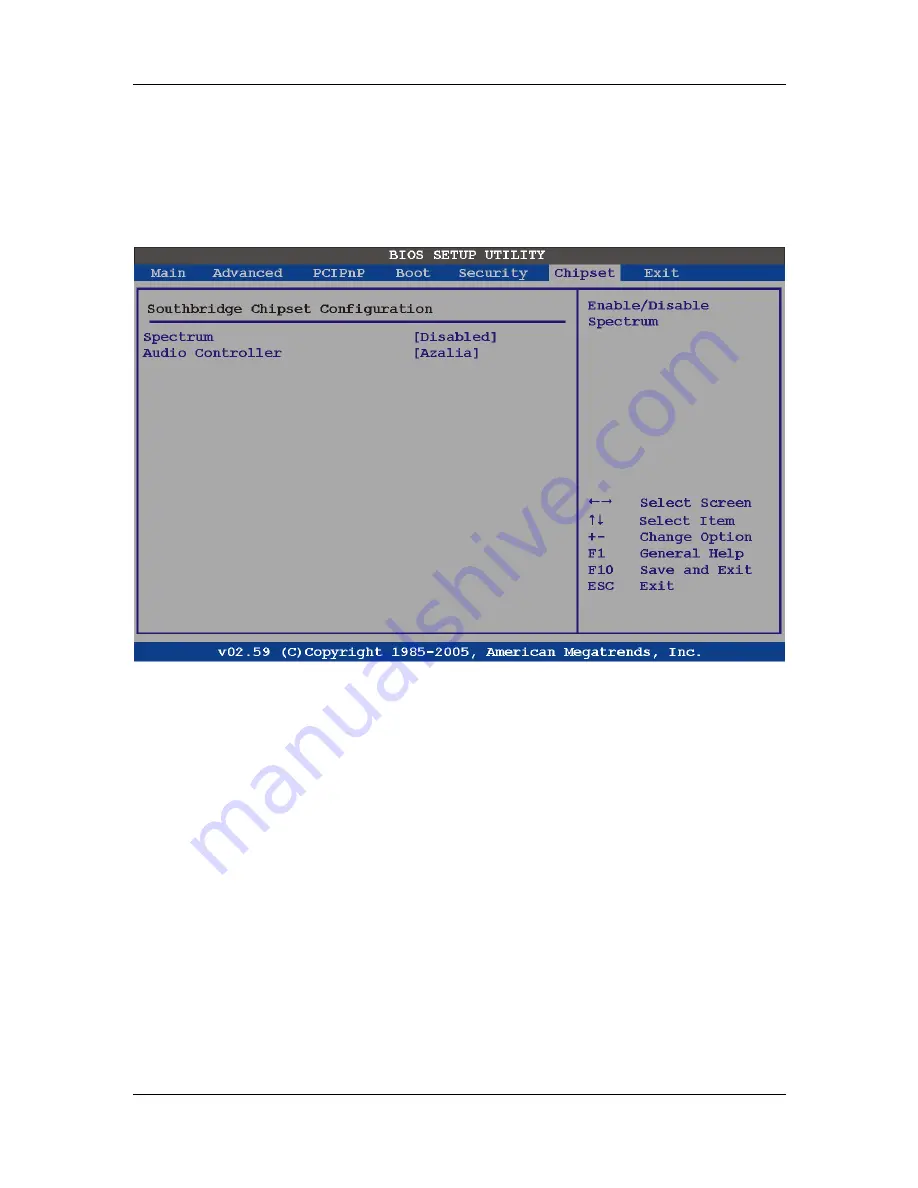
CyberResearch
®
Panel PCs
STE 1xGTx Series
5.7.2 Southbridge Configuration
The Southbridge Configuration menu (
BIOS Menu 24
) allows the Southbridge chipset to
be configured.
BIOS Menu 24:Southbridge Chipset Configuration
Î
Spectrum [Disabled]
Use the
Spectrum
option to reduce the EMI. Excess EMI is generated when the system
clock generator pulses have extreme values. Spreading the pulse spectrum modulates
changes in the extreme values from spikes to flat curves, thus reducing the EMI. This
benefit may in some cases be outweighed by problems with timing-critical devices, such
as a clock-sensitive SCSI device.
Î
Disabled D
EFAULT
EMI not reduced
Î
Enabled
EMI
reduced
CyberResearch, Inc
.
117
25 Business Park Drive
P: (203) 643-5000; F: (203) 643-5001
Branford, CT USA
www.cyberresearch.com
Содержание STE 1xGTx Series
Страница 2: ......
Страница 8: ...STE 1xGTx Series CyberResearch Panel PCs viii Copyright 2011 CyberResearch Inc...
Страница 84: ...STE 1xGTx Series CyberResearch Panel PCs Chapter 5 5 BIOS Setup 66 Copyright 2011 CyberResearch Inc...
Страница 130: ...STE 1xGTx Series CyberResearch Panel PCs BIOS Menu 20 CD DVD Drives 112 Copyright 2011 CyberResearch Inc...
Страница 138: ...STE 1xGTx Series CyberResearch Panel PCs Chapter 6 6 Software Installation 120 Copyright 2011 CyberResearch Inc...
Страница 158: ...STE 1xGTx Series CyberResearch Panel PCs Chapter 7 7 System Maintenance 140 Copyright 2011 CyberResearch Inc...
Страница 168: ...STE 1xGTx Series CyberResearch Panel PCs Appendix A A BIOS Options 150 Copyright 2011 CyberResearch Inc...
Страница 172: ...STE 1xGTx Series CyberResearch Panel PCs Appendix B B Terminology 154 Copyright 2011 CyberResearch Inc...
Страница 176: ...STE 1xGTx Series CyberResearch Panel PCs Appendix C C Digital I O Interface 158 Copyright 2011 CyberResearch Inc...
Страница 182: ...STE 1xGTx Series CyberResearch Panel PCs Appendix E E Address Mapping 164 Copyright 2011 CyberResearch Inc...
Страница 188: ...STE 1xGTx Series CyberResearch Panel PCs Appendix F F Compatibility 170 Copyright 2011 CyberResearch Inc...
Страница 190: ...STE 1xGTx Series CyberResearch Panel PCs Index 172 Copyright 2011 CyberResearch Inc...
Страница 194: ...STE 1xGTx Series CyberResearch Panel PCs Intentionally Blank 4 Copyright 2011 CyberResearch Inc...
Страница 196: ...STE 1xGTx Series CyberResearch Panel PCs Intentionally Blank 6 Copyright 2011 CyberResearch Inc...
Страница 197: ......
Страница 198: ...CyberResearch Inc 25 Business Park Drive Branford CT 06405 USA P 203 643 5000 F 203 643 5001 www cyberresearch com...
















































