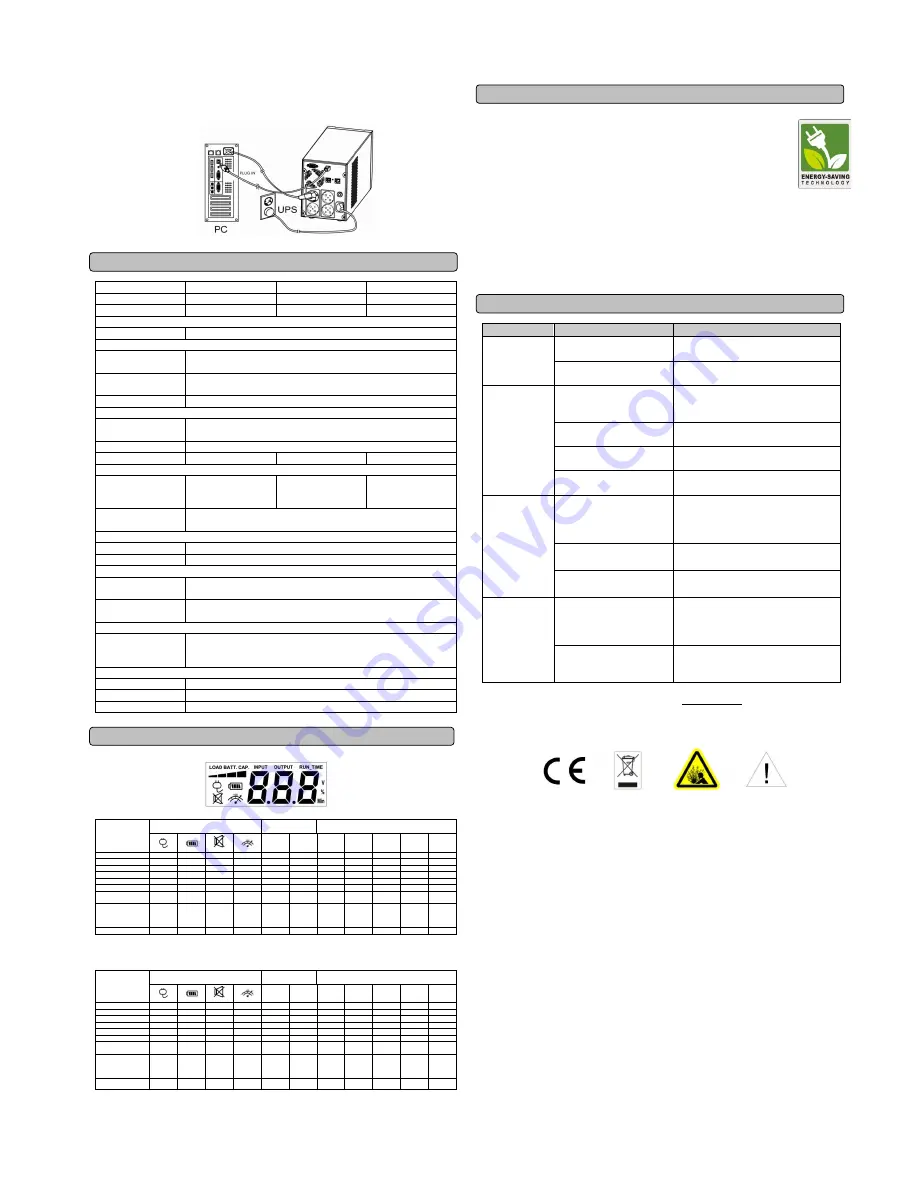
6.
USB Port to PC
This port allows connection and
communication from the USB port on the computer to the
UPS unit. The UPS communicates its status to the
PowerPanel
®
Personal Edition
software.
TECHNICAL SPECIFICATIONS
Model
Value1200ELCD
Value1500ELCD
Value2200ELCD
Capacity (VA)
1200VA
1500VA
2200VA
Capacity (Watts)
720W
900W
1320W
Input
Frequency
50/60Hz(Auto Sensing)
Output
On Battery Output
Voltage
Simulated Sine Wave at /-7%
On Battery Output
Frequency
50/60 Hz +/-1%
Overload Protection
On Utility: Circuit Breaker, On Battery: Internal Current Limiting
Physical
Total # of UPS
Receptacles
4
Maximum Dimensions
180mm(H)
140mm(W)
326mm(D)
Weight
11.2 kg
13.2 kg
14.5 kg
Battery
Sealed Maintenance
Free Lead Acid
Battery
12V / 7Ah x2
12V / 8.5Ah x2
12V / 9Ah x2
Typical Recharge
Time
8 Hours
Warning Diagnostics
Indicators
Power On, UPS Status Display, Capacity Display, Digital Value Display
Audible Alarms
On Battery, Low Battery, Overload
Environmental
Operating
Temperature
0
C to 40
C
Operating Relative
Humidity
0 to 90%
Communication
PowerPanel
®
Personal Edition
Software
Windows 7/Vista/XP/2000/Server 2003, Linux
Management
Auto-Charger
Yes
Auto-Restart
Yes
USB
Yes
DEFINITIONS FOR ILLUMINATED LCD INDICATORS
LCD Indication
Line mode
Select SW
Press
UPS Status Display
Capacity Display
Digital Value Display
Load
Cap.
Battery
Cap.
Input
Voltage
Output
Voltage
Run
Time
%
of Load
%
of Batt.
Initial
V
X
--
X
V
X
V
1st
V
X
--
X
V
X
V
2nd
V
X
--
X
V
X
V
3rd
V
X
--
X
X
V
V
4th
V
X
--
X
V
X
V
5th(Return)
V
X
--
X
V
X
V
Press >3sec
(Sound Disable)
V
X
V
X
--
--
--
--
--
--
--
Press >3sec
again
(Sound Enable)
V
X
X
X
--
--
--
--
--
--
--
(Overload)
V
X
--
V
--
--
--
--
--
--
--
“V” : Illuminated, “X” : Not Illuminated, “--“ : Either
Battery mode
Select SW
Press
UPS Status Display
Capacity Display
Digital Value Display
Load
Cap.
Battery
Cap.
Input
Voltage
Output
Voltage
Run
Time
%
of Load
%
of Batt.
Initial
X
V
--
X
X
V
V
1st
X
V
--
X
X
V
V
2nd
X
V
--
X
V
X
V
3rd
X
V
--
X
X
V
V
4th
X
V
--
X
X
V
V
5th(Return)
X
V
--
X
X
V
V
Press >3sec
(Sound Disable)
X
V
V
X
--
--
--
--
--
--
--
Press >3sec
again
(Sound Enable)
X
V
X
X
--
--
--
--
--
--
--
(Overload)
X
V
--
V
--
--
--
--
--
--
--
“V” : Illuminated, “X” : Not Illuminated, “--“ : Either
CYBERPOWER GREENPOWER UPS™ TECHNOLOGY
CyberPower’s Green Commitment
CyberPower is dedicated to the development of green products, and has adopted
Green practices throughout its business, including: membership in Climate Savers
Computing Initiative (CSCI), accordance with the Restriction on Hazardous
Substances (RoHS), Waste Electrical and Electronic Equipment (WEEE) protocols,
as well as ISO 14001 and IECQ QC080000. CyberPower pledges to provide the
advanced energy solution for the environment and become a leading eco-friendly
organization in the UPS industry.
Reduce Energy Cost with GreenPower UPS
TM
Technology
CyberPower’s goal is not only to provide eco-friendly products but also to bring the best value for
consumers.
The advanced energy-saving design improves the operating efficiency and eliminates
waste energy consumption
.
As a result, consumers will enjoy significant energy cost savings with the
adoption of
GreenPower UPS
TM
technology.
TROUBLE SHOOTING
Problem
Possible Cause
Solution
The UPS does
not perform
expected
runtime.
Batteries are not fully charged.
Recharge the battery by leaving the UPS
plugged in.
Battery is slightly worn out.
Contact CyberPower Systems Technical
Support.
The UPS will not
turn on.
The on/off switch is designed
to prevent damage by rapidly
turning it off and on.
Turn the UPS off. Wait 10 seconds and
then turn the UPS on.
The unit is not connected to an
AC outlet.
The unit must be connected to a 220-240V
50/60Hz outlet.
The battery is worn out.
Contact CyberPower Systems Technical
Support.
Mechanical problem.
Contact CyberPower Systems Technical
Support.
Outlets do not
provide power to
equipment
Circuit breaker is tripped due
to overload
Turn the UPS off and unplug at least one
piece connected equipment. Unplug the
power cord of the UPS then press the circuit
breaker knob.
Batteries are discharged
Allow the unit to recharge for at least 4
hours.
Unit has been damaged by a
surge or spike.
Contact CyberPower Systems Technical
Support.
PowerPanel®
Personal Edition
is inactive
The serial/USB cable is not
connected.
Connect the serial/USB cable to the UPS
unit and an open serial port on the back of
the computer. You must use the cable that
came with the unit.
The unit is not providing
battery power.
Shutdown your computer and turn the UPS
off. Wait 10 seconds and turn the UPS back
on. This should reset the unit.
For more information, visit www.cpsww.com
All rights reserved. Reproduction without permission is prohibited.




















