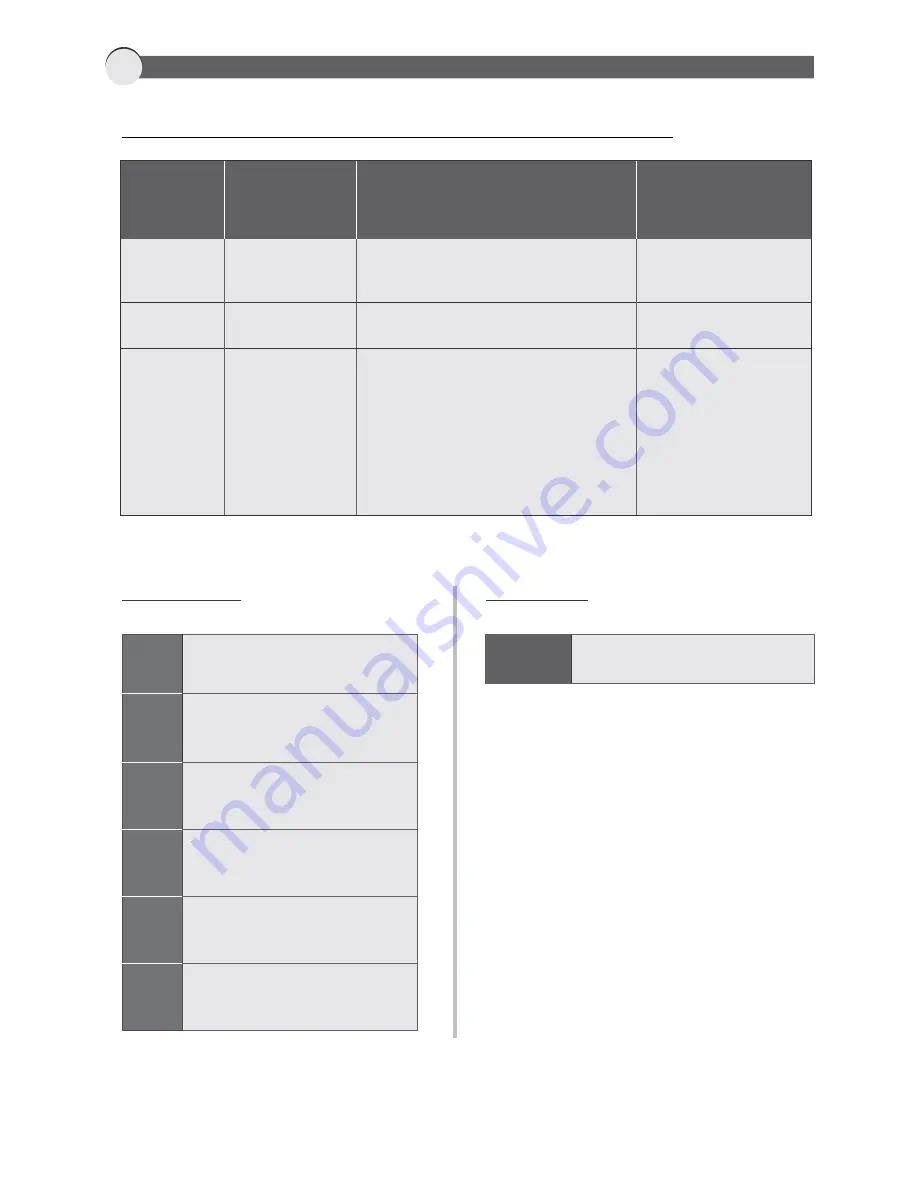
Use the tables given below to gather the information you need before proceeding to deploy the Appliance.
4
GETTING CONFIGURATION INFORMATION
You are probably
using
DHCP
PPPoE
Static
Get information
-----------
Username
Password
IP address
Subnet mask
Gateway IP address
Primary DNS
Secondary DNS
How to get the information:
From the PC connected to the Internet:
open a command prompt window, type the
command ipconfig.
If Internet
connection
is via
Cable modem,
DSL with a
Router
Home
DSL/ADSL
T1/E1,
Static
broadband,
Cable or DSL
with a static IP
Use the table given below to gather ISP (Internet Service Provider) information
Cyberoam
configuration from
Network Configuration
wizard
Select “Obtain an IP from
DHCP”
Select “Obtain an IP from
PPPoE”
Select “Use Static IP”
Gateway Mode
For all the required Ports
The LAN IP address and Subnet Mask must be valid for the respective networks.
Bridge Mode
Bridge
IP address ___.___.___.___
IP address
Subnet Mask ___.___.___.___
Port A
IP address
___.___.___.___
Subnet Mask ___.___.___.___
Zone Type
LAN/WAN/DMZ
Port B
IP address
___.___.___.___
Subnet Mask ___.___.___.___
Zone Type
LAN/WAN/DMZ
Port C
IP address
___.___.___.___
Subnet Mask ___.___.___.___
Zone Type
LAN/WAN/DMZ
Port D
IP address
___.___.___.___
Subnet Mask ___.___.___.___
Zone Type
LAN/WAN/DMZ
Port E
IP address
___.___.___.___
Subnet Mask ___.___.___.___
Zone Type
LAN/WAN/DMZ
Port F
IP address
___.___.___.___
Subnet Mask ___.___.___.___
Zone Type
LAN/WAN/DMZ












