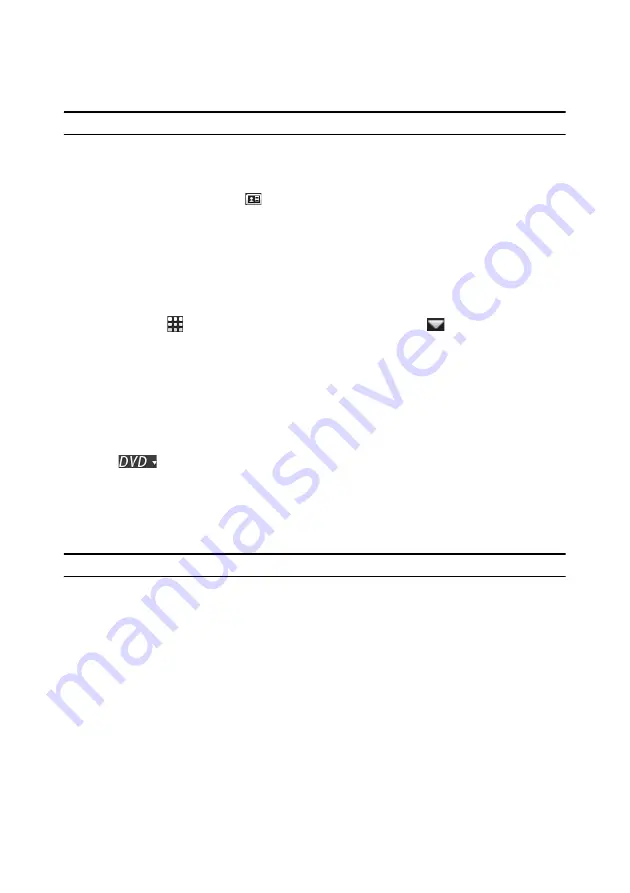
Chapter 2: Using PowerDVD
67
Note:
this feature is not available in some versions of CyberLink PowerDVD.
If there is a pop-up menu available for the Blu-ray Disc title you are watching, you
can access it by doing one of the following:
•
during playback, click the
button on the playback controls.
•
during playback,
press Ctrl+P on your keyboard.
Blu-ray Disc Mouse Solution
Some Blu-ray Disc titles do not allow you to use a mouse to navigate through the
pop-up menu. If this is the case when you are playing a Blu-ray Disc in CyberLink
PowerDVD, click
to open More Functions and then click
to use the
navigation controls to navigate through the pop-up menu.
Using the Menus in DVD-VR Format
You can use the Program Set View to access and navigate the menus for discs in
the DVD-VR video format.
1. Click
on the playback controls.
2. Select
Program Set Viewer
to visually view the first frame of every title/
chapter.
3. Click on the thumbnail that represents the title/chapter in order to begin
playback or click
Close
to exit the viewer.
Note:
if playlists are available, they are available for selection here too.
Содержание PowerDVD 11
Страница 1: ...CyberLink PowerDVD 11 User s Guide ...
Страница 4: ......
Страница 8: ...CyberLink PowerDVD 4 ...
Страница 19: ...Chapter 1 Introduction 11 Note CyberLink PowerDVD with NVIDIA 3D Vision is not supported under Windows XP ...
Страница 20: ...CyberLink PowerDVD 12 ...
Страница 116: ...CyberLink PowerDVD 108 ...






























