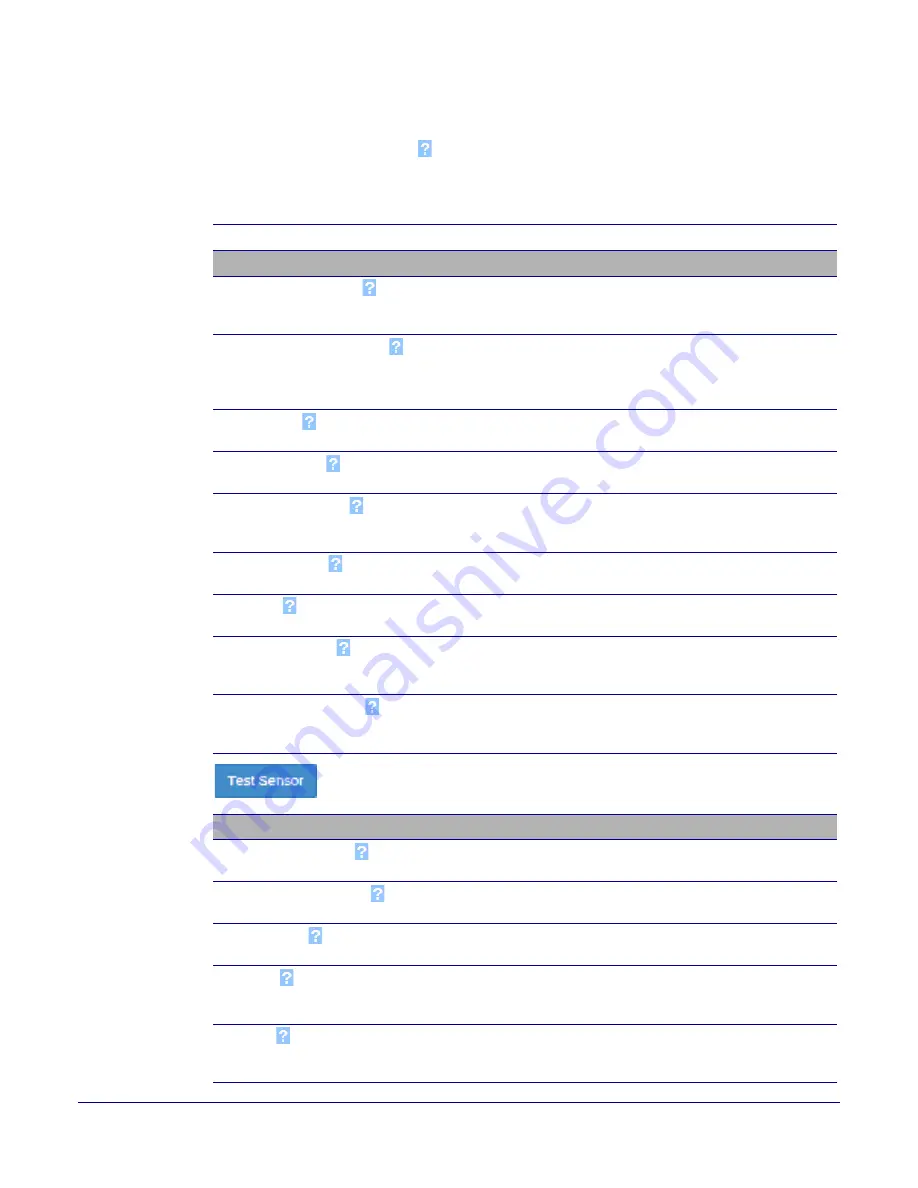
Installing the Singlewire InformaCast Talk-Back Speaker
Device Configuration
Operations Guide
931260A
CyberData Corporation
72
2. On the
Sensor
page, enter values for the parameters indicated in
.
Note
The question mark icon (
) in the following table shows which web page items will be defined
after the
Toggle Help
button is pressed
.
Table 2-17. Sensor Configuration Parameters
Web Page Item
Description
Sensor Settings
Sensor Normally Closed
Select the inactive state of the sensor. The sensor is also known
as the Sense Input on the device's terminal block. See the
Operations Guide for more information.
Sensor Timeout (in seconds)
The time (in seconds) the device will wait before it performs an
action when the on-board door sensor is activated. The action(s)
performed are based on the configured Sensor Settings below.
Enter up to 5 digits.
Activate Relay
When selected, the device's on-board relay will be activated until
the on-board door sensor is deactivated.
Play Audio Locally
When selected, the device will loop an audio file out of the
speaker until the door sensor is deactivated.
Make call to extension
When selected, the device will call an extension when the on-
board door sensor is activated. Use the
Dial Out Extension
field
below to specify the extension the device will call.
Dial Out Extension
Specify the extension the device will call when the on-board door
sensor is activated. Enter up to 64 alphanumeric characters.
Dial Out ID
An additional Caller identification string added to outbound calls.
Enter up to 64 alphanumeric characters.
Play recorded audio
When selected, the device will call the
Dial Out Extension
and
play an audio file to the phone answering the SIP call
(corresponds to
Door Ajar
on the
Audiofiles
page).
Repeat Sensor Message
The number of times to repeat the audio message through the
local speaker or to the remote endpoint. A value of 0 will repeat
forever. Enter a value from 0-65536.
Click the T
est Sensor
button to test the sensor.
Sensor Strobe Settings
Blink Strobe on Sensor
When selected, the Strobe will blink a scene when the sensor is
triggered.
Sensor Strobe Brightness
How bright the strobe will blink when the sensor is triggered. This
is the maximum brightness for “fade” type scenes.
ADA Compliant
Strobe will blink ON at the specified brightness for 150ms then
OFF for 350ms during the duration of the event.
Slow Fade
Strobe will increase in brightness from 0 to the specified
brightness and back to 0 over the course of about 3.5 seconds
during the duration of the event.
Fast Fade
Strobe will increase in brightness from 0 to the specified
brightness and back to 0 over the course of about 1.5 seconds
during the duration of the event.






























