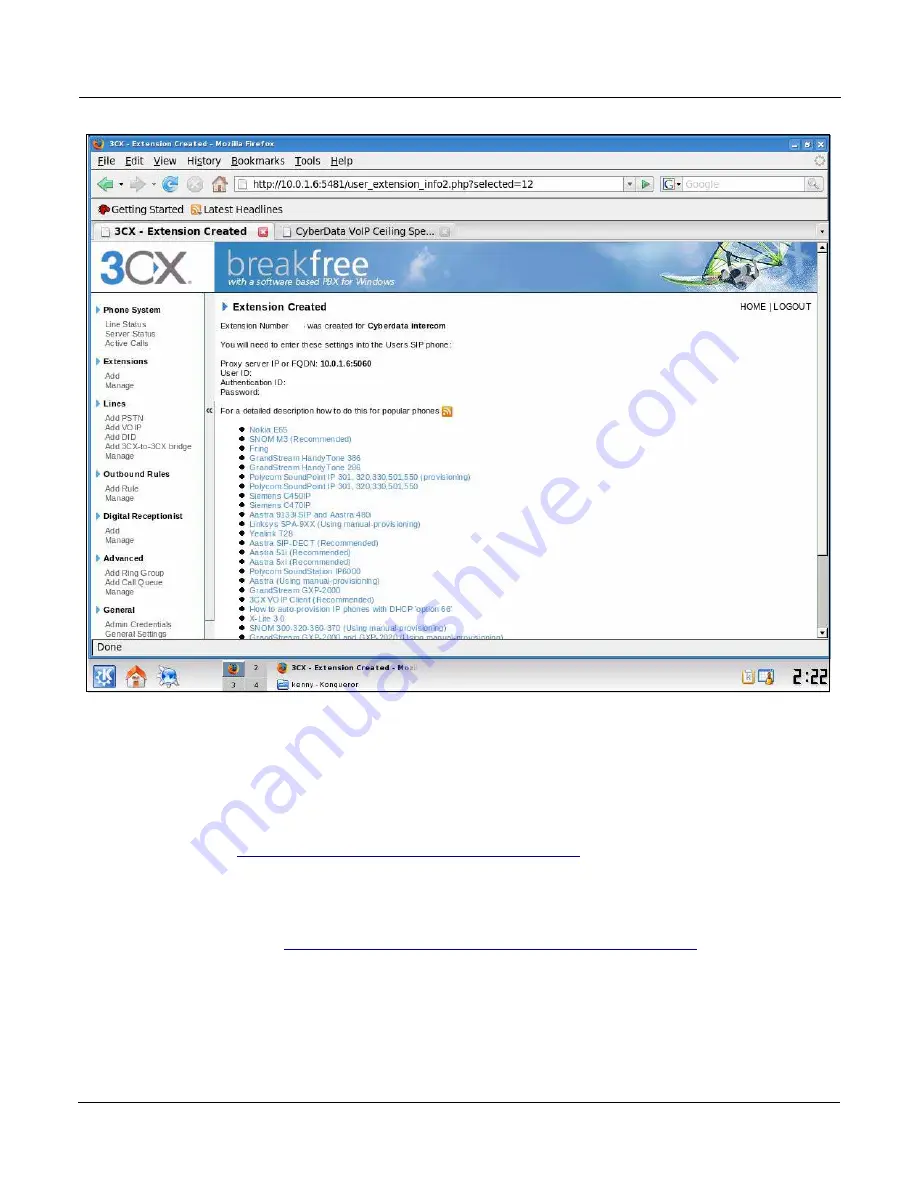
Server Setup Guide
930272B
CyberData Corporation
7
Figure 4-5. Extension Created Page
8. To register the Intercom, you will need to enter the information from the 3CX
Extension
Created
page into the Intercom by logging into the CyberData Configuration Home page.
Log into the CyberData Configuration Home page (
) by pointing your browser to the
Intercom’s IP address.
For the initial configuration of the Intercom, refer to the VoIP Intercom Operation Guide PDF
which can be found at the VoIP Intercom product page at:
http://www.cyberdata.net/support/voip/index.html
Note
You may also download CyberData’s VoIP Discovery Utility program which allows you
to easily find and configure the default web address of the CyberData VoIP products.
CyberData’s VoIP Discovery Utility program is available at the following web address:
http://www.cyberdata.net/support/voip/discovery_utility.html
405
405
405
405






























