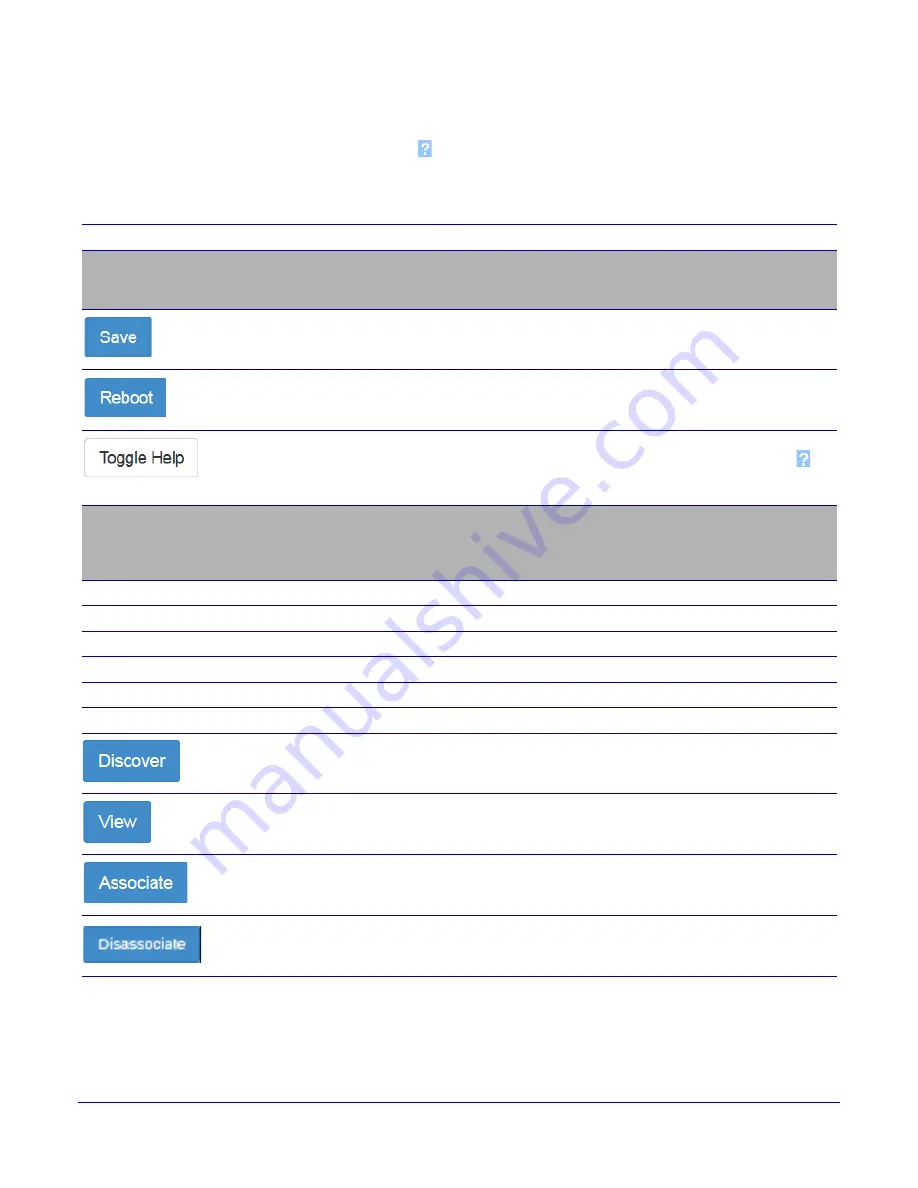
Installing the Singlewire InformaCast Indoor Intercom with Keypad
Configure the Door Strike Relay
Operations Guide
931640A
CyberData Corporation
87
2. On the
DSR
page, enter values for the parameters indicated in
Note
The question mark icon (
) in the following table shows which web page items will be defined
after the
Toggle Help
button is pressed
.
Note
Associating a DSR does not require a reboot. However, you should reboot the device after
disassociating a DSR.
Note
While in
Security Mode
, the 011375 Network Dual Door Strike Relay will operate only in
Automatic Mode
.
Table 2-24. DSR Configuration Parameters (not associated with any DSRs)
Web Page Item
Description
Remote Relay Settings
The settings in this section will activate an associated door strike relay. If a door
strike relay is not associated with the device, then you will only see the words
Not
associated with any DSRs
.
Click the
Save
button to save your configuration settings.
Click on the
Reboot
button to reboot the system.
Click on the
Toggle Help
button to see a short description of some of the web page
items. First click on the
Toggle Help
button, and you will see a question mark (
)
appear next to some of the web page items. Move the mouse pointer to hover over a
question mark to see a short description of a specific web page item.
Discovered Remote Relays
The
Discovered Remote Relays
section lists all of the networked door strike relays
on the network. To associate your device with a door strike relay, click on the
Associate
button. This action allows the user to configure the door strike relay. Keep
in mind that a device may only be associated with one door strike relay.
Product Type
Displays the product type of the remote relay.
IP Address
Displays the IP address of the remote relay.
MAC Address
Displays the MAC address of the remote relay.
Serial Number
Displays the serial number of the remote relay.
Name
Displays the name of the remote relay.
Version
Displays the version of the remote relay.
Use this button to search for and find any remote relays that are available on the
network.
Use this button to view the settings of a remote relay that has been “discovered” after
pressing the
Discover
button.
Use this button to associate the remote relay with the device. Only one relay may be
associated with a device.
Use this button to disassociate the remote relay from the device. Only one relay may
be associated with a device. This button is only available when a relay is associated
with a device.






























