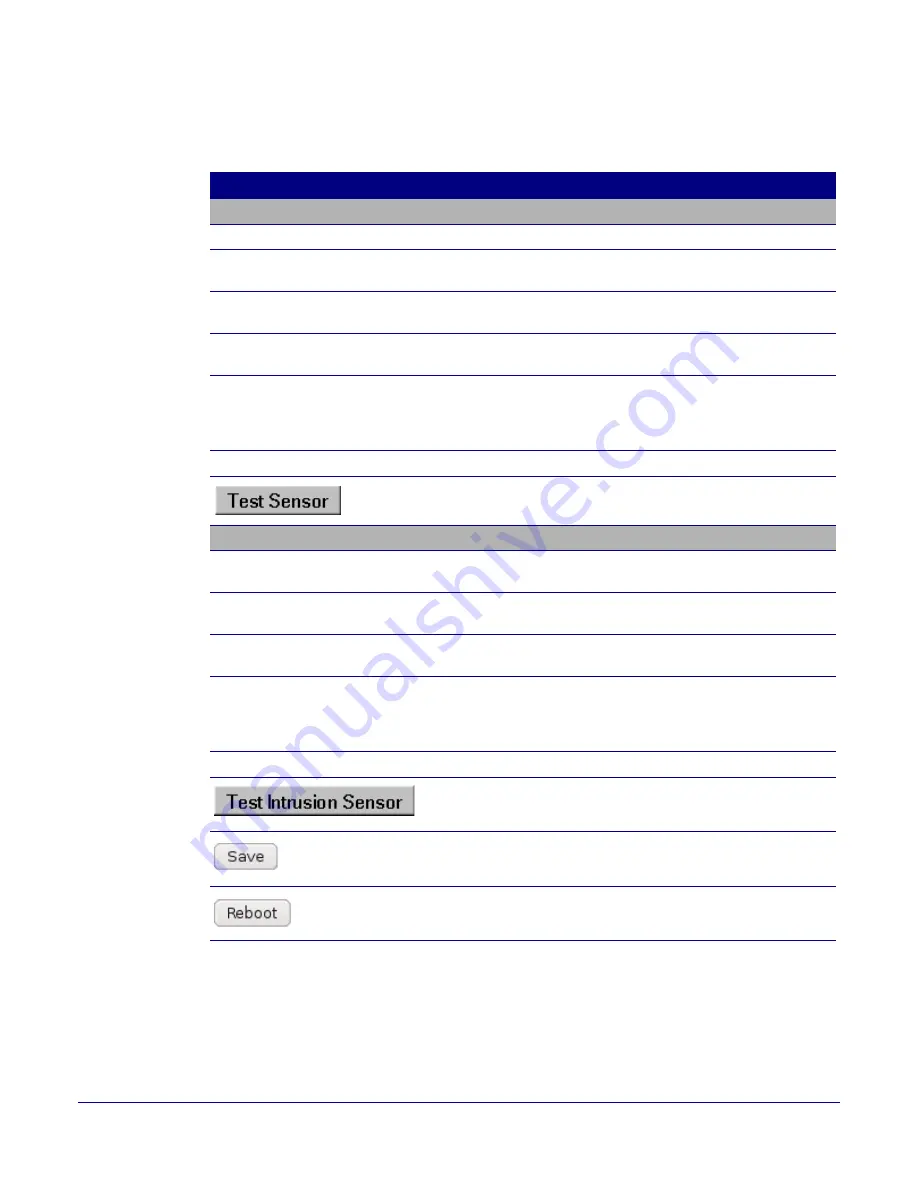
Installing the VoIP Indoor Office Ringer
Parts List
Operations Guide
930386E
CyberData Corporation
33
2. On the
Sensor Configuration
page, enter values for the parameters indicated in
3. After changing the parameters, click
Save Settings
.
Table 2-11. Sensor Configuration Parameters
Web Page Item
Description
Sensor Settings
Door Sensor Normally Closed
Select the inactive state of the door sensors.
Activate Relay
Check this box to activate the relay until the sensor is
deactivated.
Play Audio Locally
Check this box to loop an audio file out of the Office Ringer
speaker until the sensor is deactivated.
Play Audio Remotely
Check this box to call a preset extension and play a pre-
recorded audio file (once).
Dial Out Extension
Enter the desired dial-out extension number. For
information about dial-out extension strings and DTMF
tones, see
Section 2.3.7.1, "Dial Out Extension Strings and
.
Dial Out ID
Type the desired Extension ID (64 character limit).
Use this button to test the door sensor.
Intrusion Sensor Settings
Activate Relay
Check this box to activate the relay until the sensor is
deactivated.
Play Audio Locally
Check this box to loop an audio file out of the Office Ringer
speaker until the sensor is deactivated.
Play Audio Remotely
Check this box to call a preset extension and play a pre-
recorded audio file (once).
Dial Out Extension
Enter the desired dial-out extension number. For
information about dial-out extension strings and DTMF
tones, see
Section 2.3.7.1, "Dial Out Extension Strings and
.
Dial Out ID
Type the desired Extension ID (64 character limit).
Use this button to test the Intrusion sensor.
Click the
Save
button to save your configuration settings.
Note
: You need to reboot for changes to take effect.
Click on the
Reboot
button to reboot the system.






























