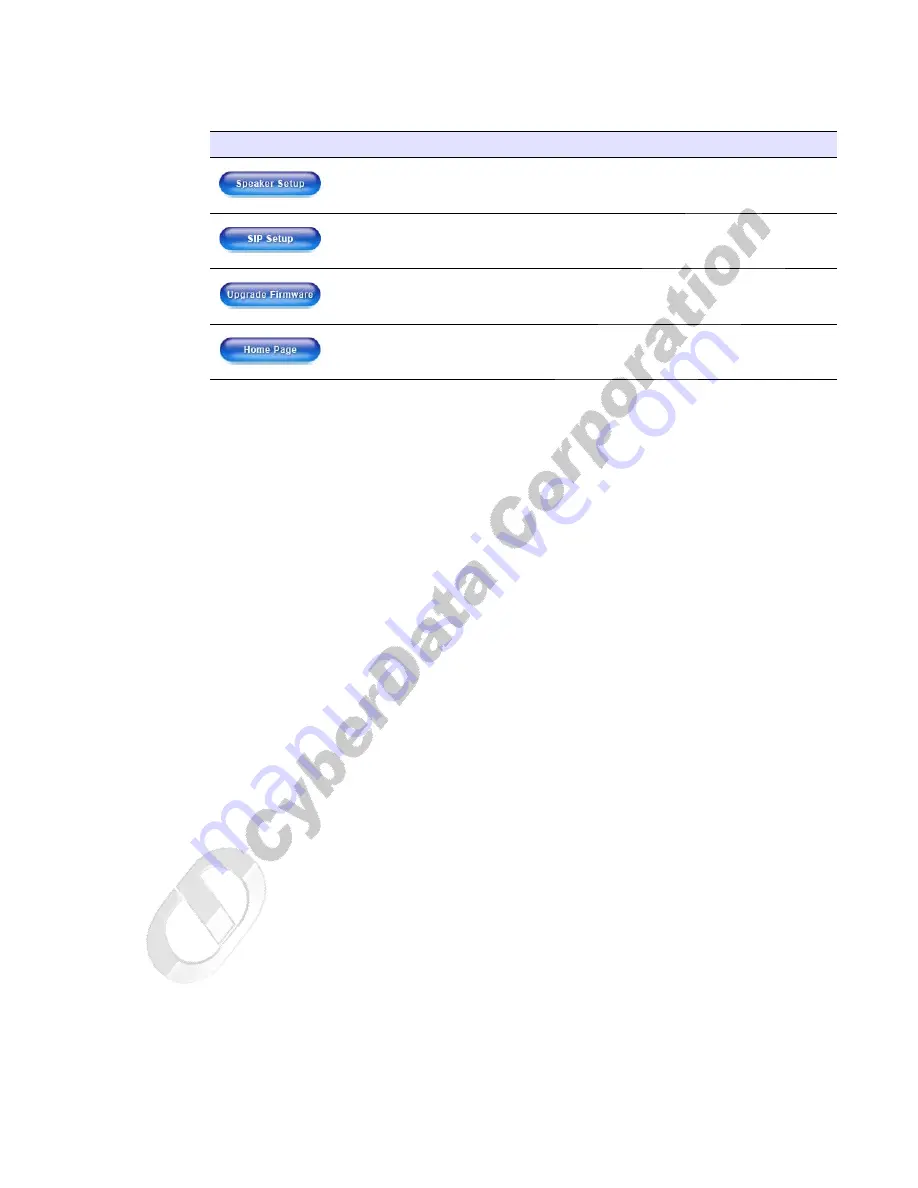
CyberData Corporation
930106A
VoIP Loudspeaker Amplifier Operations Guide
Installing the VoIP Loudspeaker Amplifier
16
3. After changing the parameters, click
Save Settings
. This updates the changed parameters and
reboots the speaker if appropriate.
4. Connect the speaker to the target network.
5. From a system on the same network as the speaker, open a browser with the new IP address of
the speaker.
Link to the
Speaker Setup
page.
Link to the
SIP Setup
page.
Link to the
Upgrade Firmware
page.
Link to the
Home
page.
Table 2-9. Network Setup Parameters (continued)
Web Page Item
Description
Содержание 010861 930106A
Страница 1: ...VoIP Loudspeaker Amplifier Operations Guide PoE Part 010861 930106A ...
Страница 4: ...CyberData Corporation 930106A VoIP Loudspeaker Amplifier Operations Guide ...
Страница 6: ...CyberData Corporation 930106A VoIP Loudspeaker Amplifier Operations Guide Contents ii ...
Страница 10: ...CyberData Corporation 930106A VoIP Loudspeaker Amplifier Operations Guide Product Overview 4 ...
Страница 36: ...CyberData Corporation 930106A VoIP Loudspeaker Amplifier Operations Guide Setting up a TFTP Server 30 ...
Страница 42: ...CyberData Corporation 930106A VoIP Loudspeaker Amplifier Operations Guide 36 ...
















































