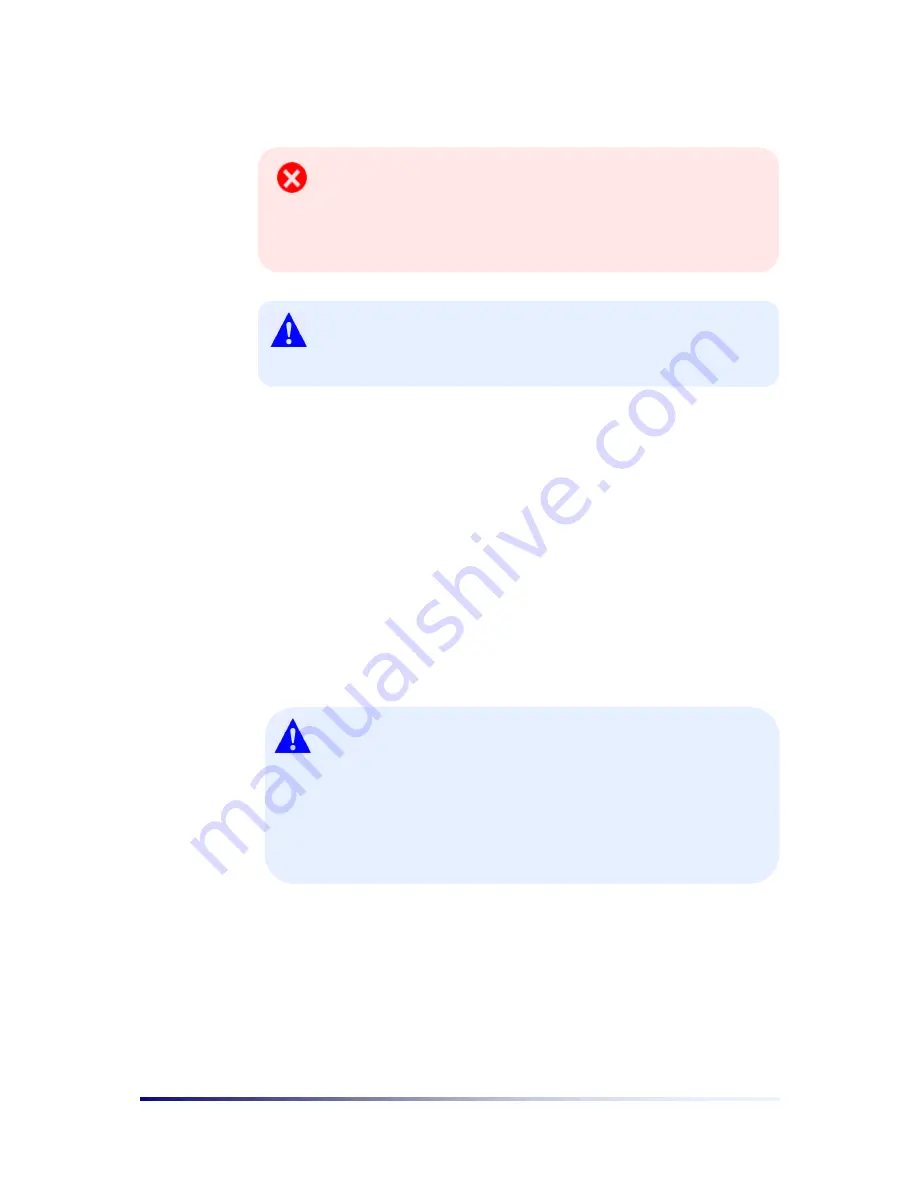
Page 2-8
Chapter 2
Exchange batteries quickly and do not switch the Battery Lock
upward when the battery is detached. If your PC-EPhone is
neglected for a long time with its battery detached, the Backup
Battery becomes fully drained and data stored in the RAM will
be lost.
To turn off your PC-EPhone, do not switch the Battery Lock
downward. Use the
POWER
button on the right side of your PC-
EPhone.
6. Reset
Button
The Reset button is in an inward position to the product case. When your PC-
EPhone is running slow or improperly, use the stylus to press the
Reset
button to
reset the system. There are three kinds of Resets:
Soft Reset
,
CDMA Reset
, and
Hard Reset
. You can perform a
Soft Reset
by pressing the
Reset
button with the
stylus, and a
CDMA Reset
by detaching the Main Mattery then attaching it again. A
Hard Reset
requires you to simultaneously press the
Reset
button and the
Power
button on the right side, and then let go of the
Reset
button first and of the
Power
button about 0.5 second later. For more information, see the
Resetting systems
section in Chapter 3
.
When you perform a
Soft Reset,
you will lose all unsaved data.
Be sure to save all data in open documents or programs
beforehand. Also, when you perform a
Hard Reset
, you will lose
all information that is stored in the RAM. Be sure to save all
data using ActiveSync or system Backup utility before you
perform a Hard Reset. For more information on backing up data,
refer to ‘
Chapter 5 Backing up and Restoring Data
’
Содержание PC-EPhone
Страница 1: ...User s Manual 2001 2...
Страница 2: ......







































