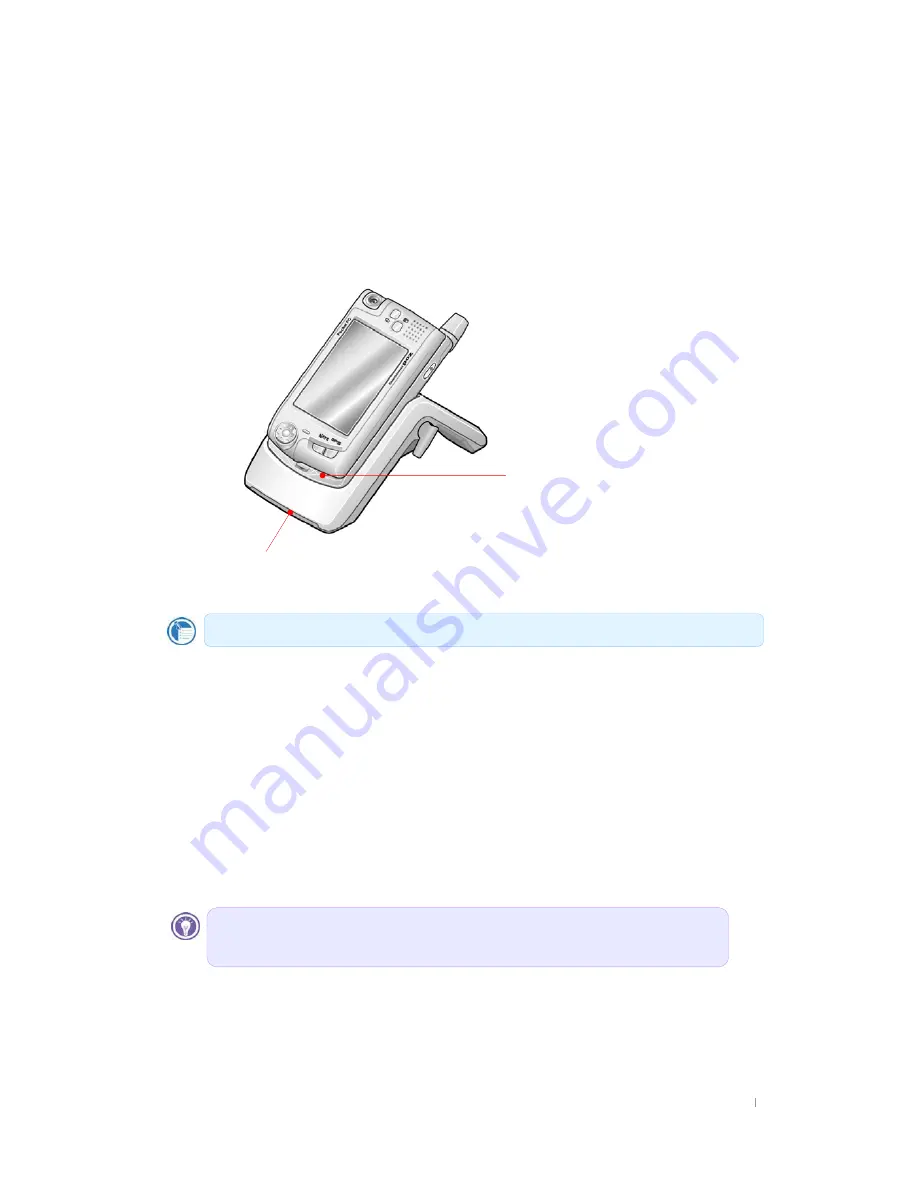
G
jGYGnGzG G YTX^
AC Power with Cradle
To avoid running out of battery power, you can operate your device on AC power using the
supplied AC adapter. The AC adapter accepts 100 V to 240 V, enabling you to connect to AC
power anywhere in the world. When you travel, you may need adapters to accommodate
different electrical outlets, but the AC adapter will safely convert AC line voltage to the DC
voltage required by your device.
While your device is connected to AC power, the battery is charged automatically. The color of
the LED indicates the status of the battery:
G
G
G
G
G
G
G
G
G
G
G
G
G
G
G
G
G
G
iGGGGG GGG GGGGGyhtSGGGGG
GGGGG GUGpG GGGGGSGGGGGyhtGG
UGhGtG~GGwGwjGGGGGGGGSG G
G GGSGG GGSGG¡GGGGG GG
UG
Data stored in the File Store folder(NAND Flash) or on a SD card will be saved, even if your
device loses power. To protect your data, use the pocket backup application or Microsoft
ActiveSync Backup to back up regularly to the File Store folder(NAND Flash) or to a SD card.
How long you can operate your device without recharging the battery depends on the features
and functions you use most.
When your device displays a dialog box warning of low power, you should respond as soon as
possible by recharging the battery. If you continue to use your device until power reaches a
critical low condition, a “Battery very low” message appears, and the device shuts down
automatically. You will be unable to use your device until you connect to external power for
charging.
Red indicates that the battery is charging, and blue indicates that the battery is fully charged.
Red indicates that the battery is charging, and blue
indicates that the battery is fully charged.
This LED shows you the status of extra battery that
may be seated on the back of this cradle.
Vrph#ixqfwlrqv/#vxfk#dv#olvwhqlqj#wr#pxvlf#ru#xvlqj#VG#fdugv/#xvh#
frqvlghudeoh#srzhu#dqg#pd|#uhgxfh#wklv#wlph#vljqlilfdqwo|1#
Содержание CP-X315
Страница 1: ...G G Pocket PC POZ G User s Manual...
Страница 25: ...G j GYGn Gz G G YT Select Paste on this list The pasted contents have appeared Tap the Next button...
Страница 26: ...G Gt G G YT Select a time zone you stay from the drop down list box Tap the screen to finish the Welcome wizard...
Страница 35: ...G j GYGn Gz G G YTX z G w G G G G UG G...
Страница 60: ...G User s Manual 4 14 Select Conversion Settings Deselect this option box not to change the file format...
Страница 100: ...G User s Manual 6 18 Tap the Sound icon to adjust the sound effectively...
Страница 101: ...G Chapter 6 Configuring Device 6 19 Tap the System icon to see system information and adjust the wake up USB and GPS...
Страница 102: ...G User s Manual 6 20 3 the Connections tab Tap the Beam icon to adjust the beam settings of your device...
Страница 103: ...G Chapter 6 Configuring Device 6 21 Tap the Connections icon to set the options for a modem connection...
Страница 104: ...G User s Manual 6 22 G Gu Gj G G G G G G G G UG...






























