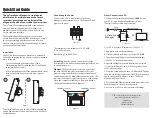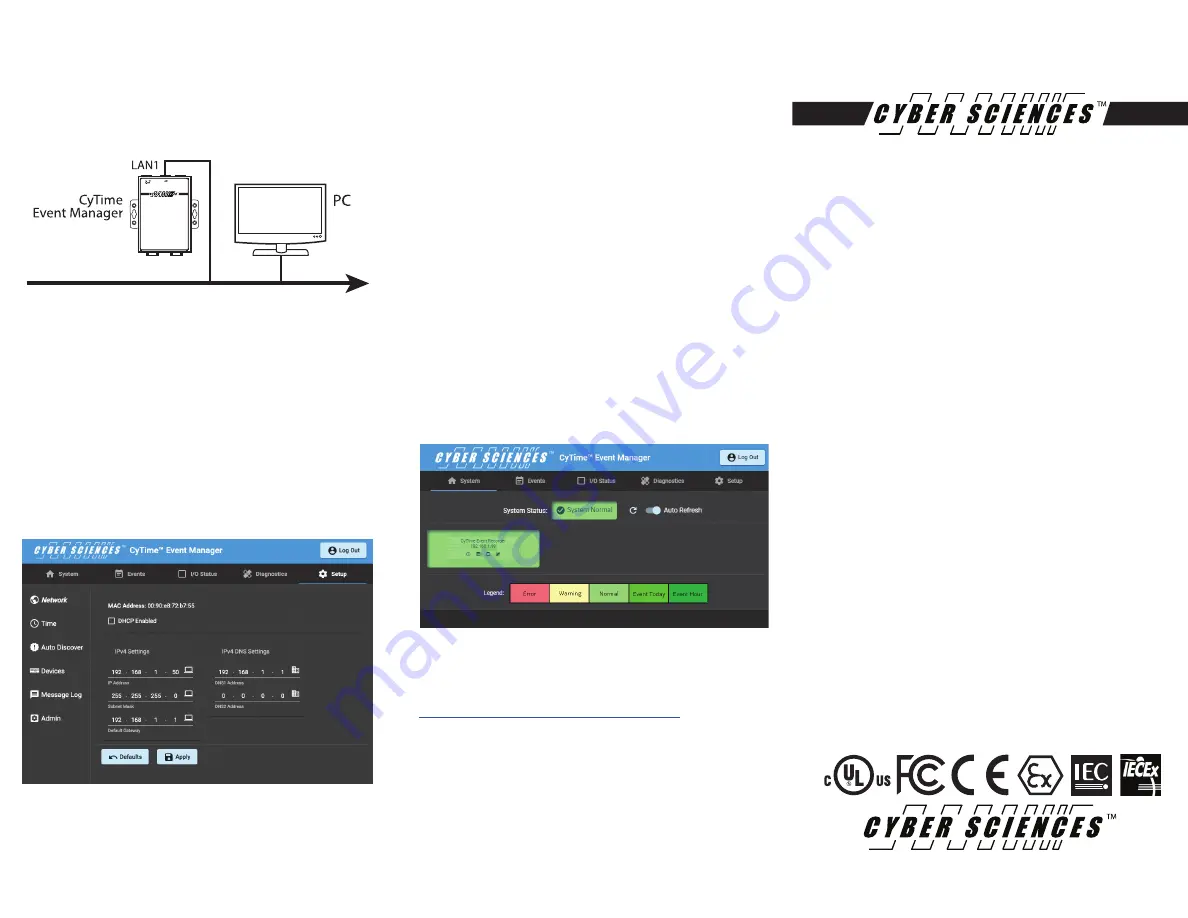
CyTime
TM
Event Manager
EM-100
Quick Start Guide
Cyber Sciences, Inc. (CSI)
229 Castlewood Drive, Suite E
Murfreesboro, TN 37129 USA
Tel: +1 615-890-6709
Fax: +1 615-439-1651
The service marks, CyTime, and the Cyber Sciences stylized logo are trademarks
of Cyber Sciences. All other trademarks are the property of their respective
owners.
HO-EM-02
March -2020
For More Information on the CyTime Event Manager
Visit: www.cyber-sciences.com
Software Setup
The CyTime Event Manager must be connected to the
system network for it to recognize the Sequence of Event
recorders on that network.
Step 1: Log into the static IP address associated with
the device. (The default IP address is: 169.254.1.10)
Step 2: The default User Name is: ‘admin’. The default
Password is: ‘csi_(numeric portion of serial number).
Step 3: Navigate to the ‘Setup’ page
(figure 6)
. Enter
the IP credentials of your network, and hit ‘Apply’. The
CyTime Event Manager will then re-boot. Once the unit
has re-booted, log into the unit. Return to the setup
screen to continue the setup process.
Figure 6. Setup Page
Figure 7. System Screen
For more detailed information about the CyTime Event Manager, refer to
the Event Manager Instruction Bulletin (IB-EMS-01), found at:
www.cyber-sciences.com/our-support/tech-library
.
EMS-100
CyTime Event Manager
Network
Step 4: Select the ‘Time’ button
on the left side of the
‘Setup’ page to set up the time clock. Select the proper
time synch options and protocols, then select the
‘Apply’ button.
Step 5: The CyTime Event Manager must locate and
communicate with all the Sequence of Event Recorders
(SERs)
on the network. There are 3 ways in which to
identify the SERs on the Event Manager. First, make sure
you’re on the ‘Setup’ screen.
1. ‘Auto Discover’ - Select the ‘Auto Discover’ tab, this
selection will automatically identify any SERs located on
the network. Type in an IP range, and select ‘Add Route
to List’.
2. Select the ‘Devices’ tab. Here the user can manually
set up each SER on the network by entering it’s corre-
sponding IP address.
3. Select the ‘Devices’ tab. Select the ‘Import’ button,
and upload a .csv file with a list of unit IP addresses.
Step 6: Once the SER devices have been located on the
network, you can go to the ‘System’ page. Here you will
have a visual representation of all the SER devices on
the network.
(figure 7).
Figure 5