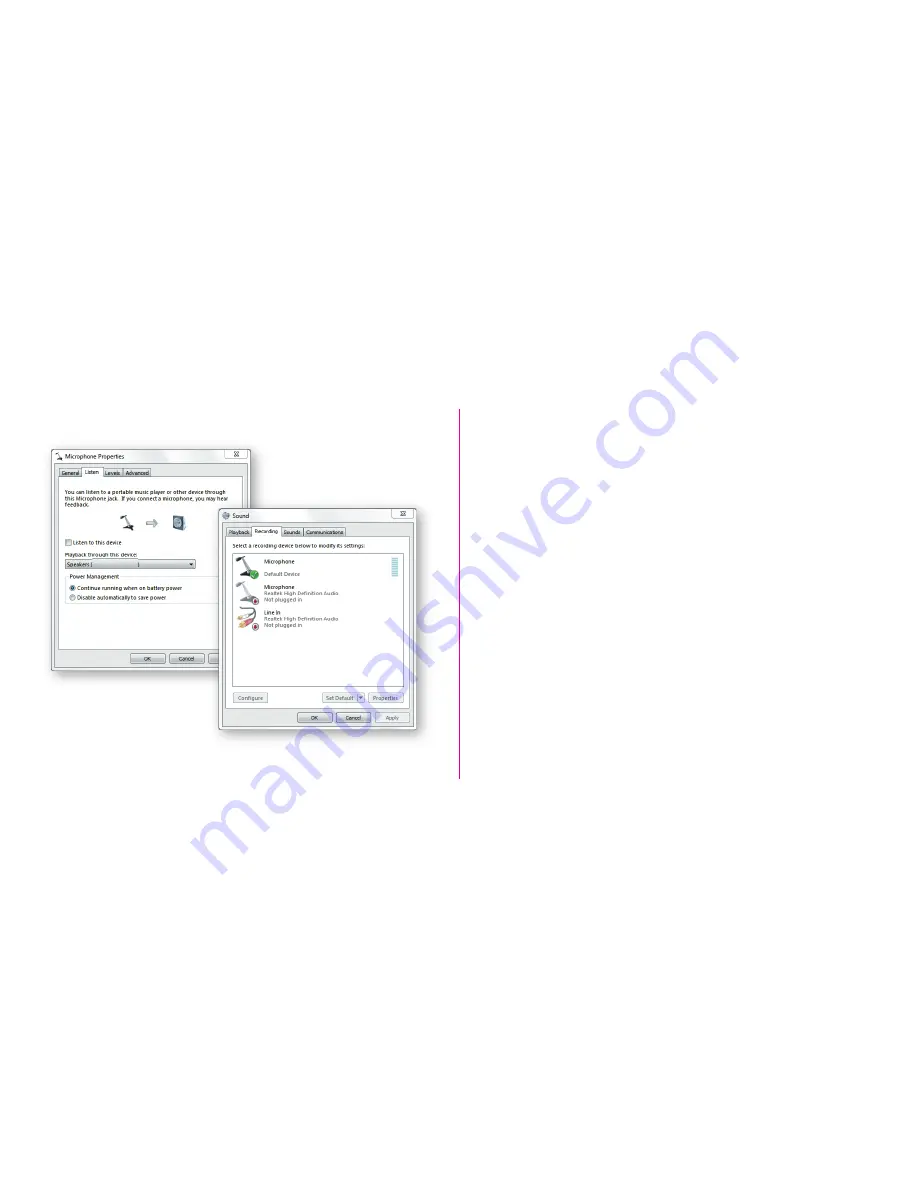
Configuring for Windows
Windows 7, 8, 10 or higher
1) Plug the microphone into a USB port on your computer using the provided USB cable
2) Open up Control Panel
3) In the upper right hand corner of the window, change the “View by” to small icons
4) Select “Sound”
5) From the Sound window, chose the “Recordings” tab
6) Select “Rainier”, then select “Set Default”
7) If there is green check mark at the base of the Rainier icon continue. If not,
repeat the steps again
8) Select the “Configure” box
9) Select “Set up Microphone” and follow the steps
10) You can adjust the computer microphone volume by clicking on the properties box
11) Exit the control panel when the setup is completed
Rainier USB-Mic
Rainier USB-Mic
Содержание Rainier
Страница 6: ......






