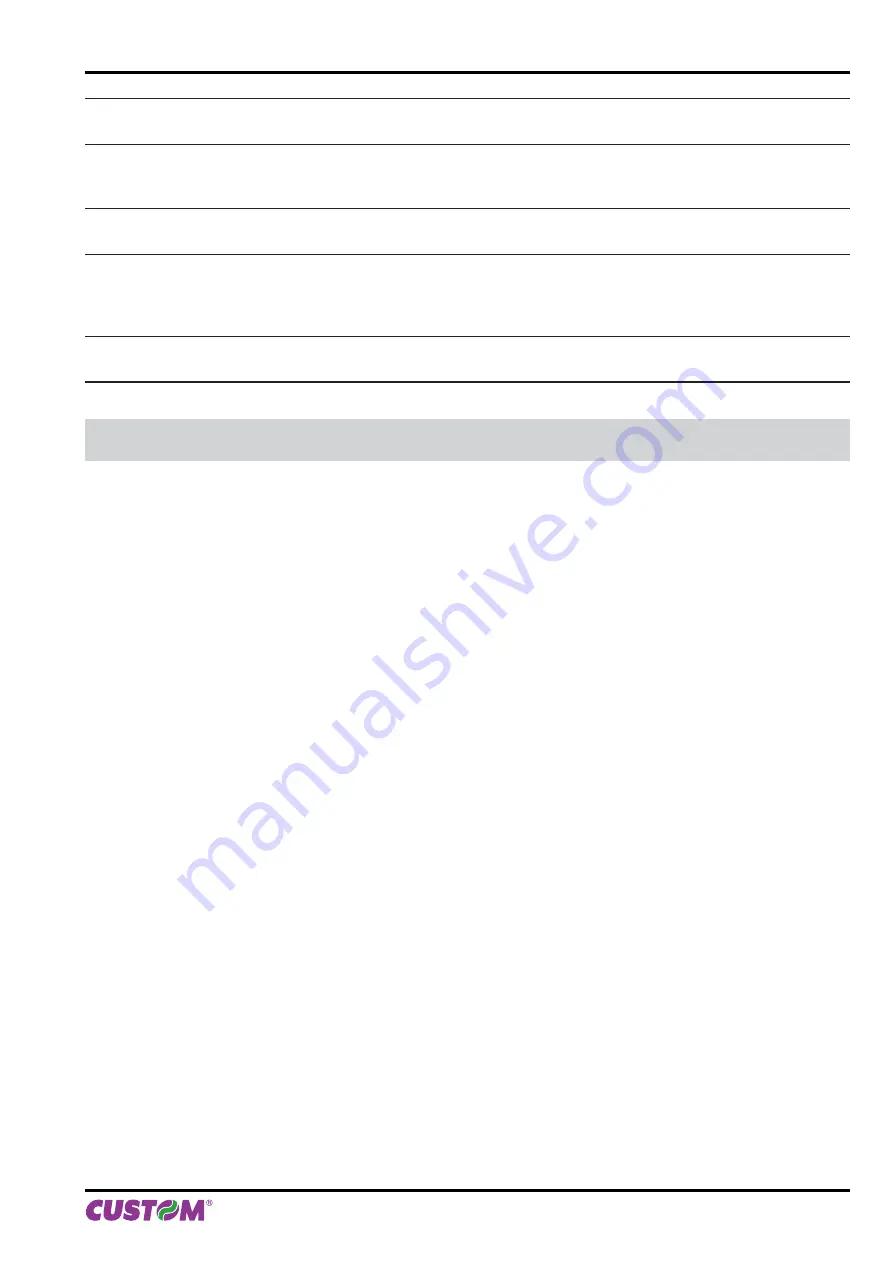
RS232 DATA LENGTH
0*, 1
0 = 8 bits/car
1 = 7 bits/car
RS232 PARITY
0*, 1
, 2
0 = None
1 = Even
2 = Odd
USB MASS STORAGE
0, 1*
0 = Disabled
1 = Enabled
USB ADDRESS NUMBER
0*, 1, 2, 3, 4, 5, 6, 7, 8, 9
0 = 0
4 = 4
8 = 8
1 = 1
5 = 5
9 = 9
2 = 2
6 = 6
3 = 3
7 = 7
USB VIRTUALCOM
0*, 1
0 = Disabled
1 = Enabled
NOTE:
For parameters description, see paragraphs 5.4.
11. ADVANCED FUNCTIONS
User manual
KPM150H-AERO 107
Содержание B202H
Страница 1: ...OEM AIRPORT KPM150H KPM150H B202H B202H USER MANUAL...
Страница 2: ......
Страница 4: ......
Страница 8: ...1 INTRODUCTION 8 KPM150H AERO User manual...
Страница 24: ...2 DESCRIPTION 24 KPM150H AERO User manual...
Страница 54: ...4 OPERATION 54 KPM150H AERO User manual...
Страница 66: ...5 CONFIGURATION 66 KPM150H AERO User manual...
Страница 80: ...6 MAINTENANCE 80 KPM150H AERO User manual...
Страница 98: ...8 ACCESSORIES 98 KPM150H AERO User manual...
Страница 108: ...11 ADVANCED FUNCTIONS 108 KPM150H AERO User manual...
Страница 109: ......
Страница 110: ......
Страница 111: ......




















