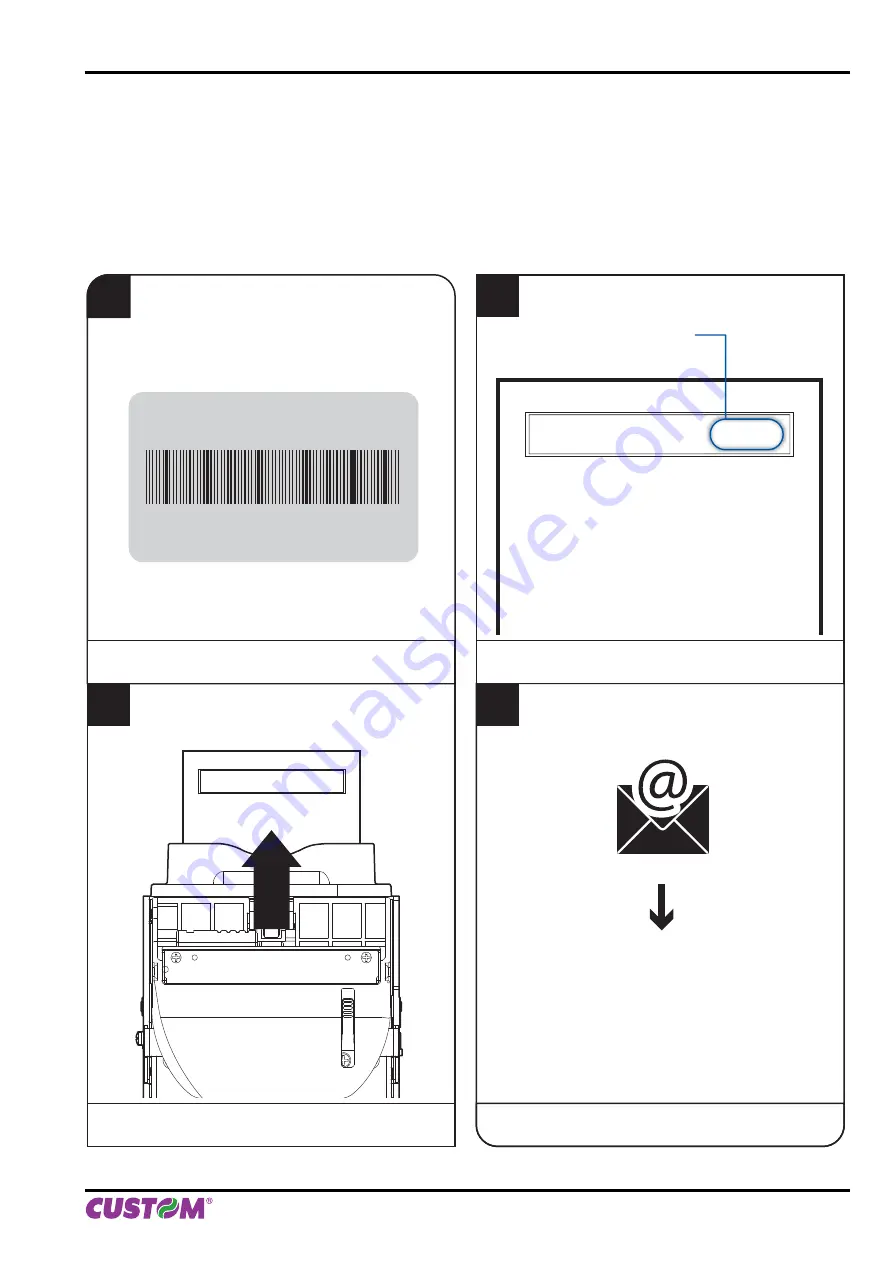
11 TECHNICAL
SERVICE
In case of failure, contact the Technical Service by sending an e-mail to [email protected] detailing:
1. Product
code
2. Serial
number
3. Hardware
release
4. Firmware
release
To get the necessary data, proceed as follows:
4
Send an e-mail to the Technical Service,
with the data collected
1
Write down the data printed
on the product label (see paragraph 2.2)
2
Print a Setup report
(see paragraph 5.2)
3
The Setup report shows
the firmware release
Customer Service Department
Customer Service Department
XXXXXXXXXXXXXX
Rx
0000000000000000000
VKP80II -
rel
1.00
PRINTER SETUP
INTERFACE ...................................RS232
PROGRAM MEMORY TEST..........OK
DYNAMIC RAM TEST....................OK
EEPROM TEST..............................OK
CUTTER TEST...............................OK
HEAD VOLTAGE [V]
= 23,37
HEAD TEMPERATURE [°C]
= 25
PAPER PRINTED [cm]
= 40
CUT COUNTER
= 1
RETRAC COUNTER
= 0
POWER ON COUNTER
= 4
RS232 Baud Rate .....................:
19200 bps
RS232 Data Length ...................:
8 bits/chr
RS232 Parity .............................:
None
RS232 Handshaking .................:
Xon/Xoff
Busy Condition ..........................:
RcFull
USB Address Number ...............:
0
USB Status Monitor ..................:
Disabled
Autofeed ....................................:
CR Disabled
Print Mode .................................:
Normal
Chars / inch ...............................:
A=15 B=20 cpi
Speed / Quality..........................:
Normal
Paper Retracting .......................:
Disabled
Notch Alignment ........................:
Disabled
Notch Threshold ........................:
2.0V
Notch Distance [mm] .................:
00
Current ......................................:
Normal
Print Density..............................:
0%
VKP80II -
rel
1.00
PRINTER SETUP
INTERFACE ...................................RS232
PROGRAM MEMORY TEST..........OK
DYNAMIC RAM TEST....................OK
EEPROM TEST..............................OK
CUTTER TEST...............................OK
revisione
firmware
- rel
1.00
11. TECHINCAL SERVICE
User Manual
VKP80II 73
Содержание VKP80II
Страница 1: ...OEM Commands manual 77200000001600 VKP80II VKP80II USER MANUAL ...
Страница 2: ......
Страница 4: ......
Страница 8: ...1 INTRODUCTION 8 VKP80II User Manual ...
Страница 22: ...3 INSTALLATION 22 VKP80II User Manual ...
Страница 26: ...4 OPERATION 26 VKP80II User Manual ...
Страница 44: ...6 MAINTENANCE 44 VKP80II User Manual ...
Страница 58: ...7 SPECIFICATIONS 58 VKP80II User Manual ...
Страница 60: ...8 CONSUMABLES 60 VKP80II User Manual ...
Страница 72: ...10 ALIGNMENT 72 VKP80II User Manual ...
Страница 74: ...11 TECHINCAL SERVICE 74 VKP80II User Manual ...
Страница 75: ......




































