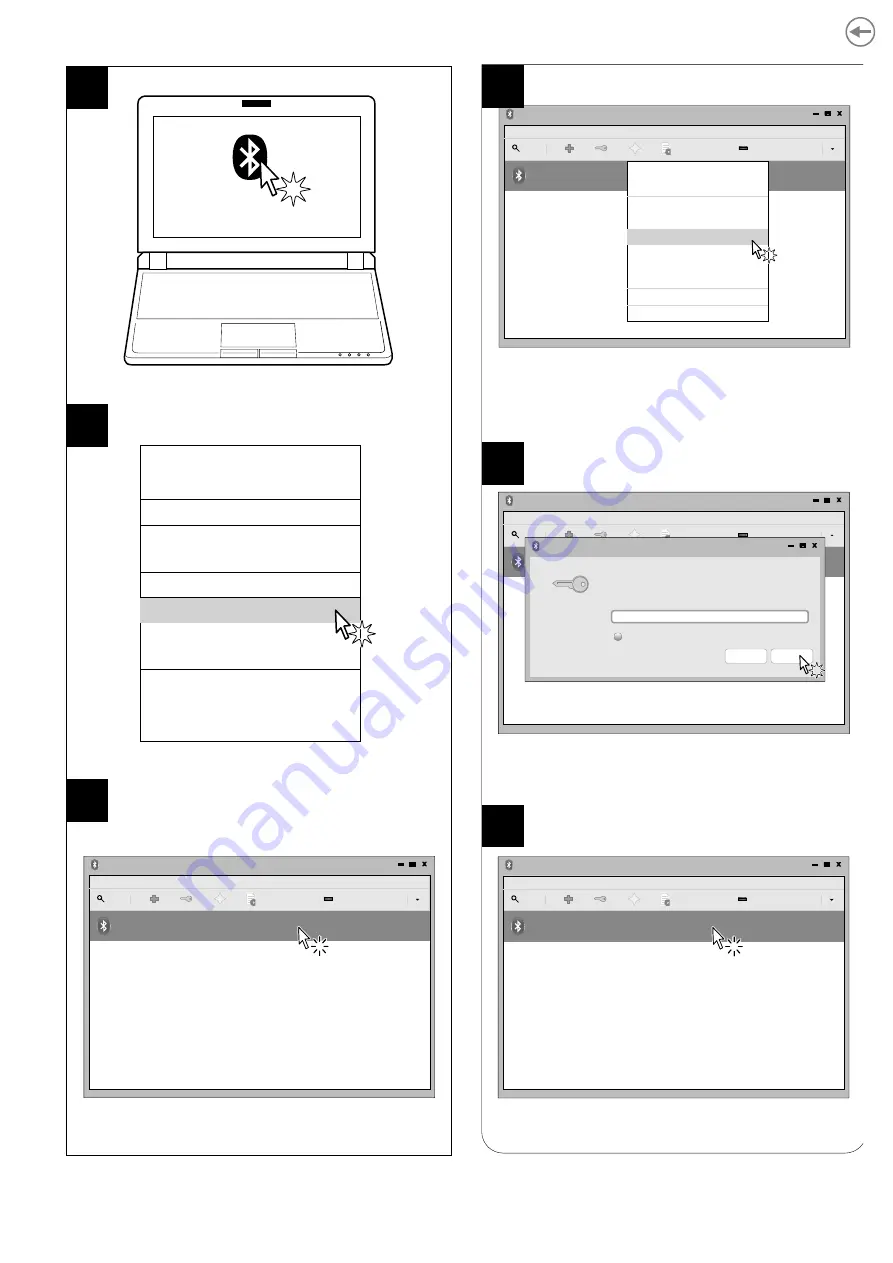
In the dropdown menu click
DEVICES.
Locate your printer (<device_BT ADDRESS>)
and select it with a click.
On the PC status bar click the
Bluetooth icon.
Turn Bluetooth off
Make Discoverable
Setup New Device...
Send Files to Device...
Browse Files on Device...
Recent Connections...
Devices...
Adapter...
Local Services...
Plugins
Help
Exit
Adapter
Bluetooth Devices
Device
View
help
Search
Setup...
<device_BT ADDRESS>
Unknown
<xx:xx:xx:xx:xx:xx>
ACE parameter on the
model,
parameter is set to
4
6
5
Check that your device appears in the list
of paired devices.
If parameter PAIRING BT on the printer is set to
ENABLED (see par. 5.4), enter the PIN (1234) and
click OK to confirm.
In the dropdown menu, click the PAIR key.
If parameter PAIRING BT of the printer is set to
DISABLED (see par. 5.4) skip to step 9.
“
Pairing BT
” = Enabled
Adapter
Bluetooth Devices
Device
View
help
Search
Setup...
<device_BT ADDRESS>
Unknown
<xx:xx:xx:xx:xx:xx>
Paring request
Pairing request for device:
<device_BT ADDRESS> (xx:xx:xx:xx:xx:xx)
Enter PIN code for authentication:
1234
Show input
OK
Stop
Adapter
Bluetooth Devices
Device
View
help
Search
Setup...
<device_BT ADDRESS>
Helmet
<xx:xx:xx:xx:xx:xx>
“
Pairing BT
” = Disabled
Adapter
Bluetooth Devices
Device
View
help
Search
Setup...
<device_BT ADDRESS>
Unknown
<xx:xx:xx:xx:xx:xx>
Connect To:
Serial Port
ISend a File...
Browse Device...
Pair
Trust
Setup...
Rename device...
Remove...
Disconnect
7
8
9
25
Содержание MY3
Страница 1: ...USER MANUAL MY3 MY3 A ...
Страница 2: ......
Страница 4: ......
Страница 5: ...MANUAL For details on the commands refer to the manual with code 77200000030800 ...
Страница 6: ......
Страница 10: ...10 ...
Страница 42: ...42 ...
Страница 52: ...52 ...
Страница 54: ...Tear off the excess paper 5 54 ...
Страница 78: ...78 ...
Страница 80: ...80 ...
Страница 90: ...90 ...
Страница 94: ...94 ...
Страница 95: ......






























