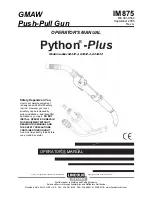OPERATING INSTRUCTIONS
10
To set up a CD program (program up to 20 tracks):
1.
2.
3.
4.
5.
6.
7.
8.
To repeat a track or an entire CD:
1.
2.
3.
4.
NOTES: This operation also applies to CD program playback.
CD Playing Randomly (Remote Control)
1.
2.
3.
NOTES:
This operation also applies to CD program playback.
Press the POWER Button to turn on your unit, and then rotate the FUNCTION
Knob to CD position. The CD track "--" appears on the display.
Insert a CD into the CD compartment. If the CD starts playing, press the STOP
Button.
Press the PROG Button. "01" appears on the display.
Press the SKIP UP / DN Buttons one or more times to select the first track you
want to program.
Press the PROG Button to confirm your selection.
Repeat Step 4 and 5 to add more tracks to your program list.
When you have finished setting, press the PLAY/PAUSE Button to begin
programmed playback.
To cancel a CD program: Press the STOP Button twice or turn off your unit.
Press the POWER Button to turn on your unit, and then rotate the FUNCTION
Knob to CD position. The CD track "--" appears on the display.
Insert a CD into the CD compartment. Press the PLAY Button to start playing.
Press the REPEAT Button once and "REP" will appear on display. The selected
track will play and repeat until you press the STOP button control.
Press the REPEAT Button twice and "REP ALL" will appear on the display. All
tracks of the disc will be repeated. To stop the disc play, press the STOP button
control.
Press the POWER Button to turn on your unit, and then rotate the FUNCTION
Knob to CD position. The CD track "--" appears on the display.
Insert a CD into the CD compartment. Press the PLAY Button to start playing.
Press the RAND Button (remote control) once and "RAND" will appear on
display. The selected mode will be playing randomly until you press the STOP
button control.