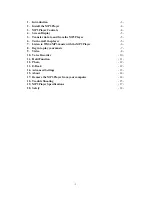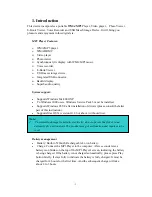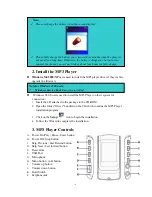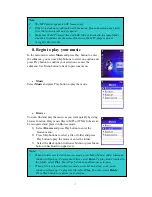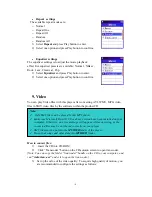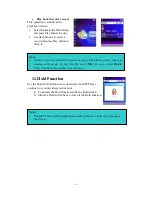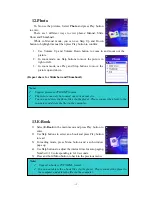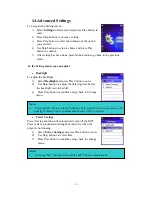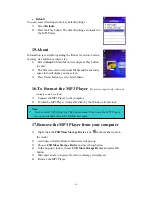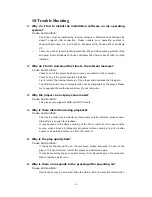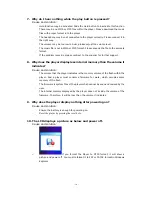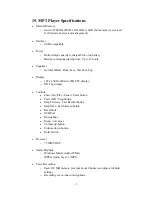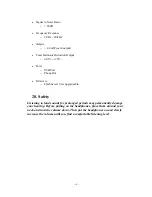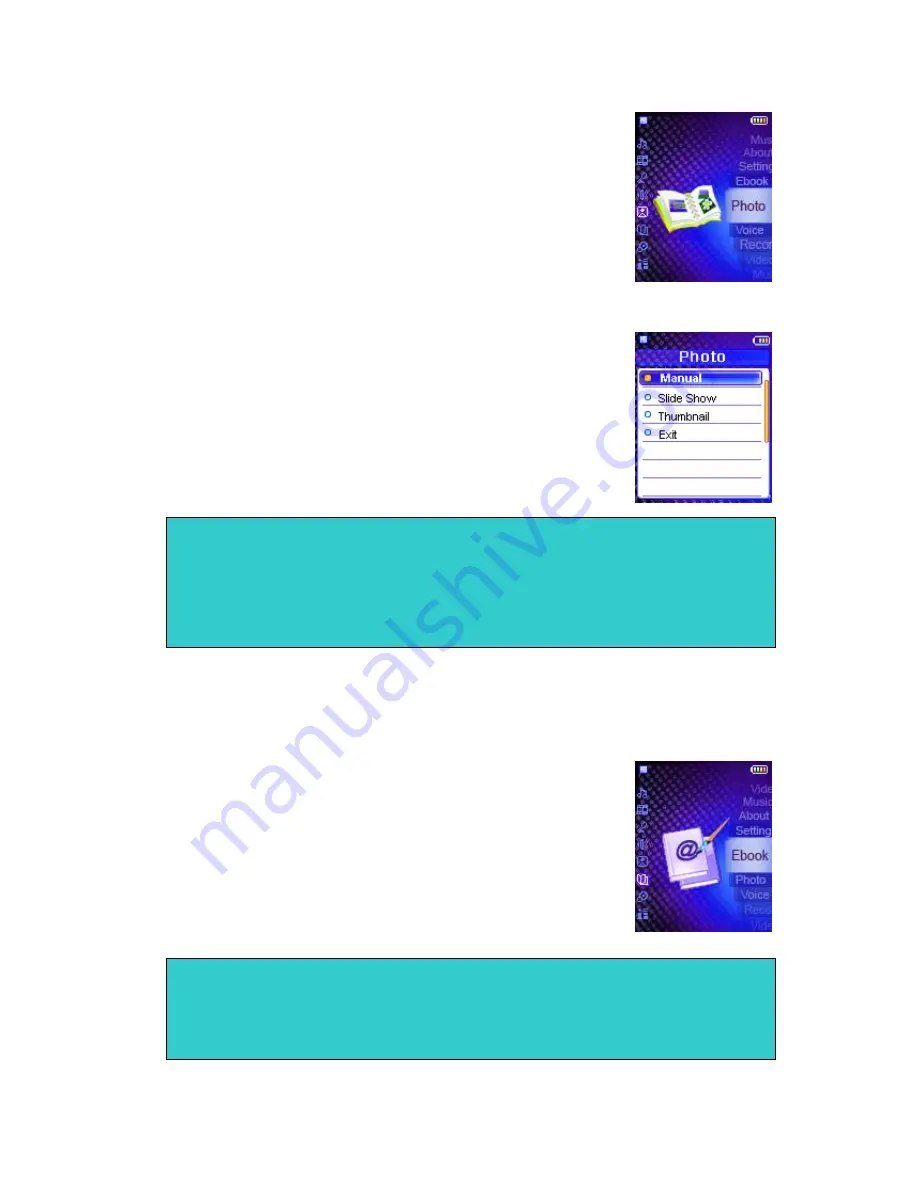
- 12 -
12.
Photo
To browse the pictures, Select
Photo
and press Play button
to enter
.
There are 3 different ways to view photos: Manual, Slide
Show and Thumbnail.
While in Manual mode, you can use Skip Up and Down
button to highlight manual then press Play button to confirm:
1.
Use Volume Up and Volume Down button to zoom in and zoom out the
picture.
2.
In zoom mode, use Skip buttons to move the picture to
right or left.
3.
In zoom mode, use Play and Stop buttons to move the
picture up and down.
(Repeat above for Slideshow and Thumbnail)
13.
E-Book
1)
Select
E-Book
in the main menu and press Play button to
enter.
2)
Use Skip buttons to select an e-book and press Play button
to read.
3)
In reading mode, press Menu button and a sub-window
pups up.
4)
Use Skip buttons to adjust the interval time for auto paging.
Number 0~10 corresponding to 0~10 seconds.
5)
Press and hold Menu button to back to the previous menu.
Note:
9
Support picture in JPG/BMP format.
9
The picture can only be zoomed out to its actual size.
9
You can not delete the photo files via the player. Please connect the player to the
computer and delete the file via the computer.
Note:
9
Support e-book in TXT/HTML format.
9
You can not delete the e-book files via the player. Please connect the player to
the computer and delete the file via the computer.