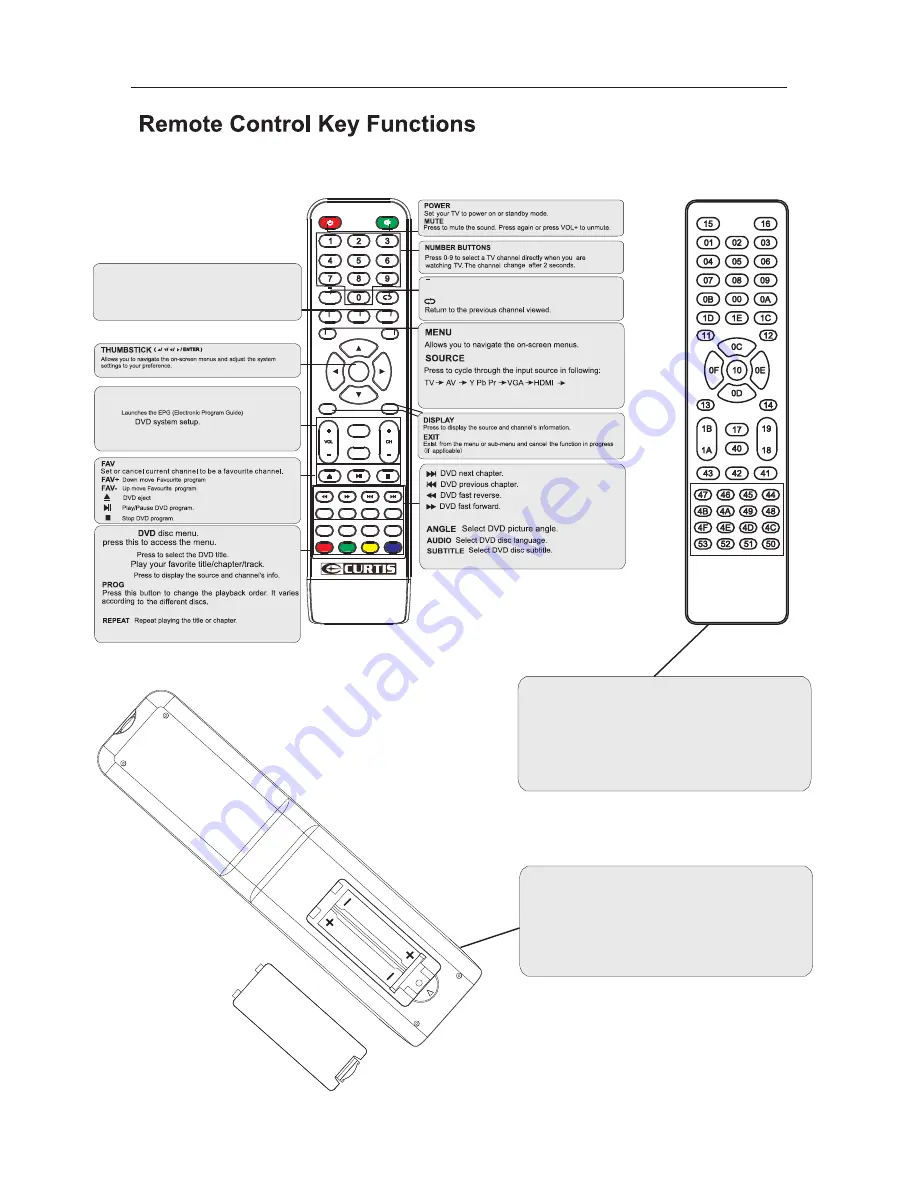
Remote Control Key Functions
7
Universal remote code
This is the code for remote control of
LEDV1975A4,if you want to change to a
universal remote control,you can edit
this code into your universal remote control.
(1)Open the battery compartment cover
on the back side
(2)Insert two 1.5V batteries of AAA type
with correct polarity
(3)Close the battery compartment cover
on the back side
Universal Remote Control code:007F
(Universal
Remote
control
is
not
included)
MENU
SOURCE
ENTER
EXIT
SLEEP
P.MODE
S.MODE
DISPLAY
MTS
ZOOM
D.MENU
D.TITLE
ANGLE
EPG
D.DISP
REV
FWD
PREV
FAV-
GOTO
AUDIO
SUBTITLE
FAV
FAV+
PROG
STEP
REPEAT
A-B
NEXT
D.setup
D.Menu
D.Title
Goto
D.Disp
PROG
STEP
REPEAT
A-B
Zoom
Angle
Subtitle
Audio
D.TITLE:
A-B
During the playback,press this button to repeat
playback of a specific section on a disc.
SLEEP:
Select amount of time before TV turn
off
automatically.
S.MODE:
Press to cycle through the different sound settings
P.MODE:
Press to cycle through the different picture settings
MTS:
Press to select the audio mode,you can select stereo,
Mono,or SAP(second audio program).
D.DISP:
CH +/- :
Press to scan through or to select a channel.
V +/-:
Press to increase / decrease the sound level.
D.MENU:
DVD
Press "-" to enter a program number for multiple program
channel, such as 2-1 etc.
EPG:
D.Setup:
GOTO:
STEP
:
Play for single frame image
ZOOM
In DVD source adjust DVD picture size
Содержание LEDV1975A4
Страница 1: ...LED TV LEDV1975A4 INSTRUCTION MANUAL ...
Страница 6: ...3 Desktop TV Bracket Installation Assembly wall mount is not included in this package 100MM ...
Страница 11: ...8 SELECT INPUT SOURCE BASIC OPERATION SOURCE YPbPr DVD ...
Страница 12: ...9 11 14 15 17 18 21 ...
Страница 13: ...10 22 26 27 29 30 ...
Страница 14: ...11 12 13 14 ...
Страница 15: ...12 ...
Страница 16: ...13 ...
Страница 17: ...14 ...
Страница 18: ...15 16 17 ...
Страница 19: ...16 ...
Страница 20: ...17 ...
Страница 21: ...18 19 19 21 20 ...
Страница 22: ...19 21 ...
Страница 23: ...20 ...
Страница 24: ...21 ...
Страница 25: ...22 23 25 26 ...
Страница 26: ...23 23 ...
Страница 27: ...24 ...
Страница 28: ...25 22 ...
Страница 29: ...26 ...
Страница 30: ...27 29 ...
Страница 31: ...28 ...
Страница 32: ...29 ...
Страница 33: ...30 ...
Страница 36: ...HELP 33 ...

























