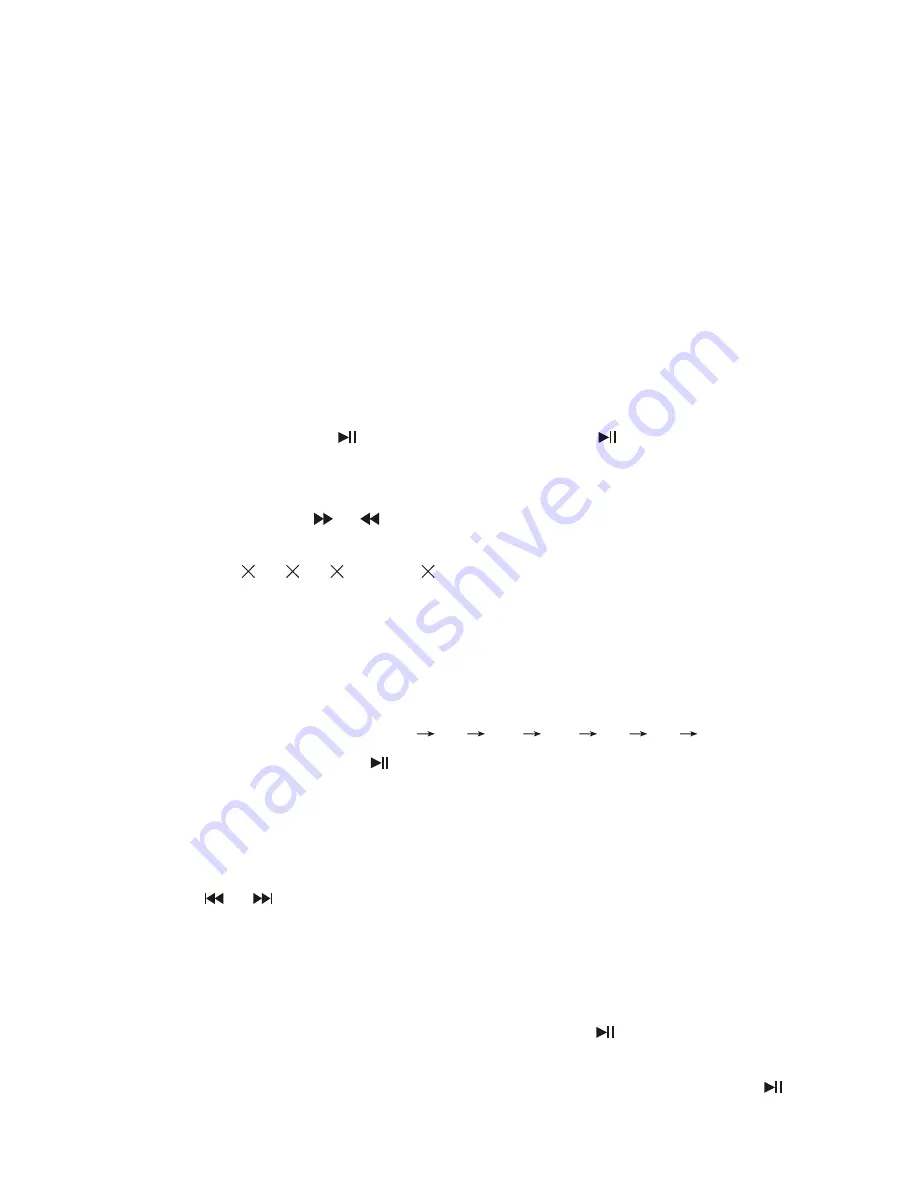
-17-
IX DVD Operation Instruction
1. Instruction for basic operation
1 Play/Pause
1) After the disc be read, the disc types information of DVD, VCR or CD
could be displayed on TFT screen.
2) Some disc will play automatically when tray is in.
3) When playing DVD or some VCD2.0 disc, the menu will emerge, you
could select the option by pressing direction key or digital keys, then
press OK to confirm. Finally the player will play according to your
selections.
Notice: If playing some VCD disc, you should press Menu to turn off the
PBC function, then use digit key (0-9) to select desired track.
4) While playing, press one time to pause, press one more time to
continue normal playback.
2 Fast Forward/Backward playback
While playing, press or to play the disc fast forward or backward at a
certain multiple speeds.
DVD/VCD: 2
, 4
, 8
and 20
times speeds.
Note: when play some disc menu or title, the Forward/Backward function
is not available.
Slow playing
If you want to enjoy a specific portion, slow playing function can be use.
The player provides six slow speeds. Press SLOW key continuously to
shift slow speeds in order of 1/2
1/3
1/4
1/5
1/6
1/7
normal.
During slow playing, press to return normal playback.
Note: The slow playing function is not available while playing the menu
and title.
4 Last/Next track search&play
While playing, you could select and play the last or next track/chapter by
pressing or .
Notice: when play some disc menu or title, the last/next search&play
function is not available.
5 Stop playing
While playing, press STOP key one time, the player will be to Memory
Stop, and OSD will be displayed on screen. Press , the player will start
play from the Memory Stop point. Press STOP two times continuously, the
screen will also display OSD, disc will stop playing totally. Now press
key once more, the player will play disc from very beginning.
>
>
3
>
>
>

























