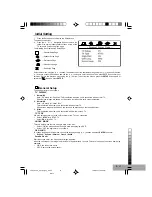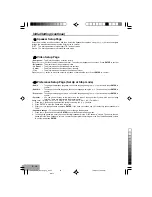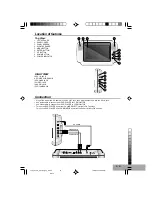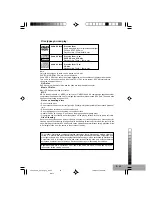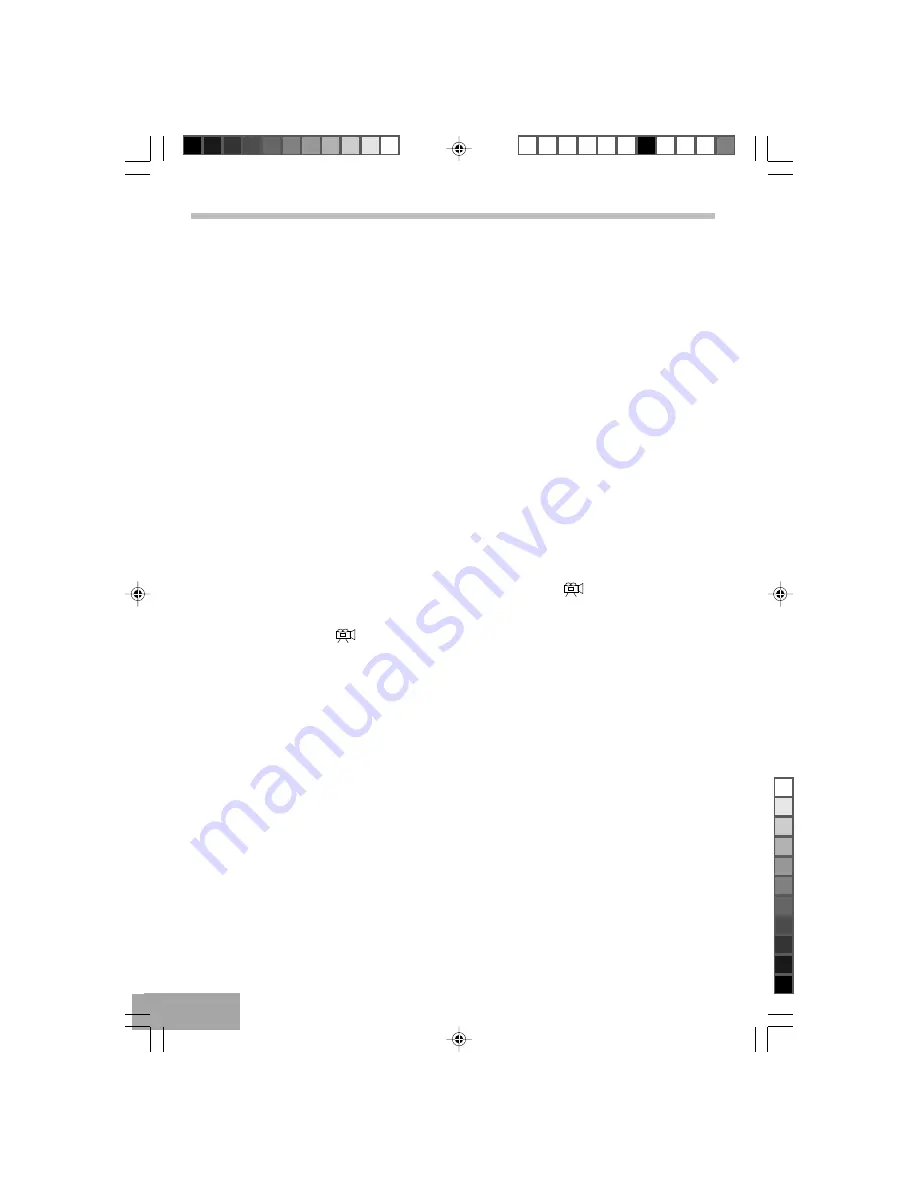
P - 12
Bookmark for DVD/ VCD/ CD
Note: MP3 discs does not support this function.
Storing bookmarks in the memory to be viewed is similar to marking your page in a book. You can quickly go to any point
on the disc.
To Program bookmarks:
1.
Press the Bookmark button during play appear on the screen.
2.
Press the Play(
X
) button to choose start marking.
3.
Press the Bookmark button to leave Bookmark section.
4.
Press the Skip (
/
) or Search (
/
) buttons to go to desired Title/Chapter section.
5.
Press the Bookmark button to enter Bookmark section again.
6.
Press the Navigation button (
) to go to the empty bookmark space.
7.
Repeat step 1 to 4 to program remains Bookmark.
To Play Programmed bookmarks:
1.
Press the Bookmark button to enter Bookmark section
2.
Press the Navigation buttons (
/
) to go to our desired Bookmark position.
3.
Press Play(
X
) button to choose start Bookmark play. The playing time will display on screen.
4.
Repeat steps 1 to 2, to play Bookmark.
To Clear Bookmarks:
1.
In the bookmark section, press the Clear button to clear the old bookmark marking.
2.
Exit the Bookmark section by pressing the Bookmark button. Or press the OPEN/CLOSE button to eject the disc to
clear all programmed bookmarks.
Note: Some discs may not work Bookmark function. Storing, playing, and clearing a bookmark in the memory, up to 12
points can be memorized for each disc.
Zoom Function
Note: MP3 discs does not support this function.
Press ZOOM button (Zoom x2, x3, x4) during normal, slow or still playback mode. This player can magnify a picture and
use Navigation Arrow buttons (
,
,
,
) to select desired part of the zoomed picture.
Viewing from a desired camera angle (Multi-Angle) [DVD]
Some DVD discs may contain scenes which have been shot simultaneously from a number of different camera angles.
The jacket or case of discs that are recorded with angle will be marked. Example: “
xxxxxx
”
Note:
The recorded angles differ depending on the disc used.
1.
Play the disc that is recorded with angles.
2.
Press the ANGLE button, “
xxxxxx
” appears on the screen.
3.
Press the ANGLE button again to choose the desired angle, TV screen will change within one or two seconds.
Display Button
1. Press DISPLAY button to show the elapsed time and remaining time of the playing disc.
2. Each time display button is pressed, the time will change on the screen as follows:
DVD disc:
Title Elapsed
Title Remain
Chapter Elapsed
Chapter Remain
Display Off
(return
)
VCD & CD
Single Elapsed
Single Remain
Total Elapsed
Total Remain
Display Off
(return
)
MP3
Single Elapsed
Single Remain
(return
)
Advanced Playback mode (continue)
T580_Curtis_A5_size_Eng_ib.p65
10/6/2005, 10:09 AM
12
Black