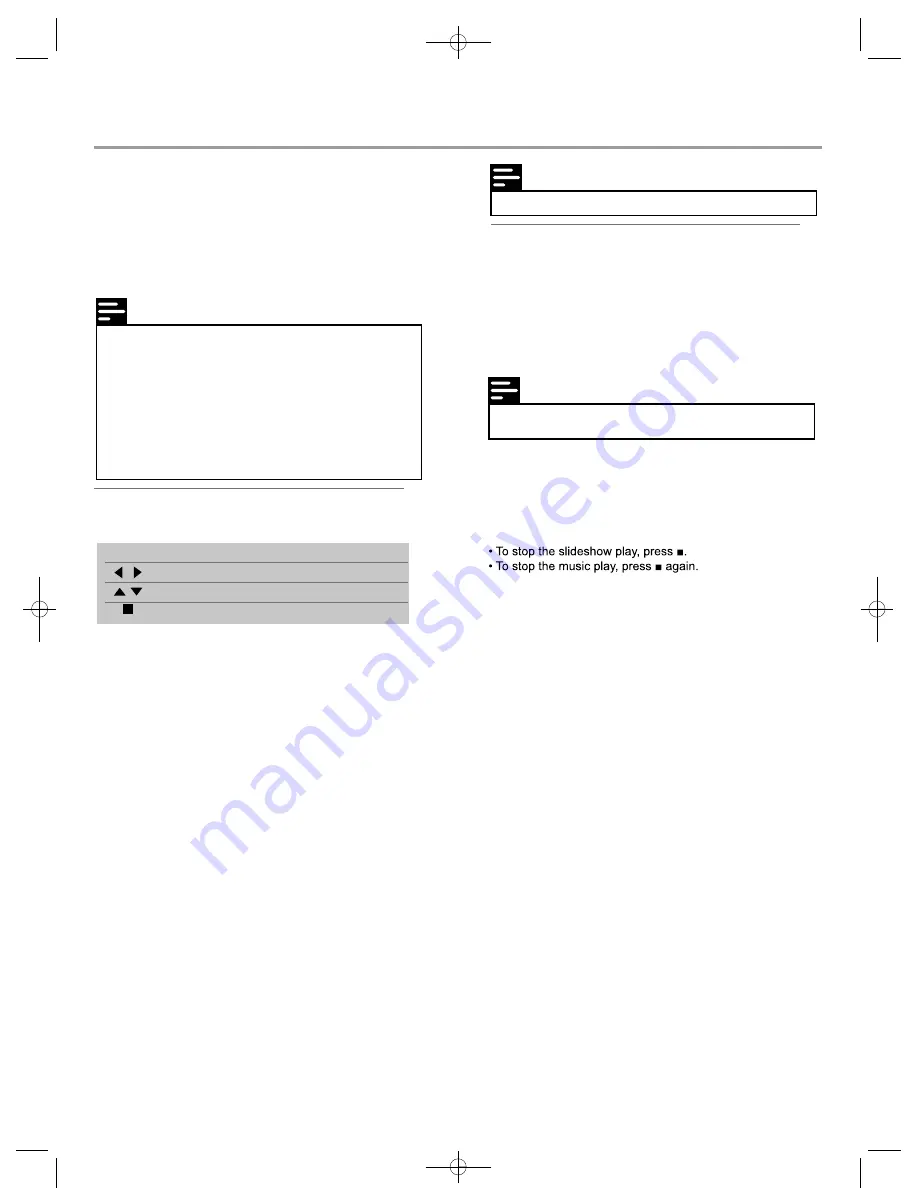
Play
Note
• It may require longer time to display the disc content on
the TV due to the large number of songs/photos compiled
onto one disc.
• This product can only display digital camera pictures
according to the JPEG-EXIF format, typically used by
almost all digital cameras. It cannot display Motion JPEG,
or pictures in formats other than JPEG, or sound clips
associated with pictures.
• Folders/files that exceed the supported limit of this
product cannot be displayed or played.
Note
• Some operations may not work with some discs or files.
Note
• To create a musical slideshow, you must store the MP3
and JPEG files on the same disc.
Play photo
Play photo as slideshow
You can play JPEG photos (files with .jpeg or .jpg extensions).
1 Insert a disc or USB devise that contains the JPEG photos.
2 Select a photo folder, then press
ENTER
to enter.
• To select a photo, press the
Navigation
buttons.
• To enlarge the selected photo and start slideshow, press
ENTER
.
Control photo play
1 Play a photo slideshow.
2 Use the remote control to control the play.
Buttons
Action
Rotate a photo anticlockwise/clockwise.
Flip a photo horizontally/vertically.
Stop play.
Set slideshow interval and animation
1 During play, press
OSC
.
The play options menu is displayed.
2 Select a option in the menu, then press
ENTER
.
3 Select the option by
Navigation
buttons.
4 Press
ENTER
.
Play musical slideshow
Create a musical slideshow to play simultaneously
MP3 music files and JPEG photo files.
1 Play MP3 music.
2 Press
Media Center
to return to the main menu.
3 Navigate to enter a photo folder, then press
ENTER
to start
slideshow play.
Slideshow begins and continues till the end of the photo
folder.
Audio continues to play until the end of the disc.
12
Содержание DVD8532
Страница 1: ...TM DVD8532 Model No...
Страница 2: ...18 System Information 3 3 17 17 17 17 17 Connect Speaker s 8 9 10 12 13 14 14 14 15 16 16 16 16...
Страница 11: ...The batteries shall not be exposed to excessive heat such as sunshine fire or the like 9 not included...
Страница 13: ...mains 2 11...
Страница 21: ......





















