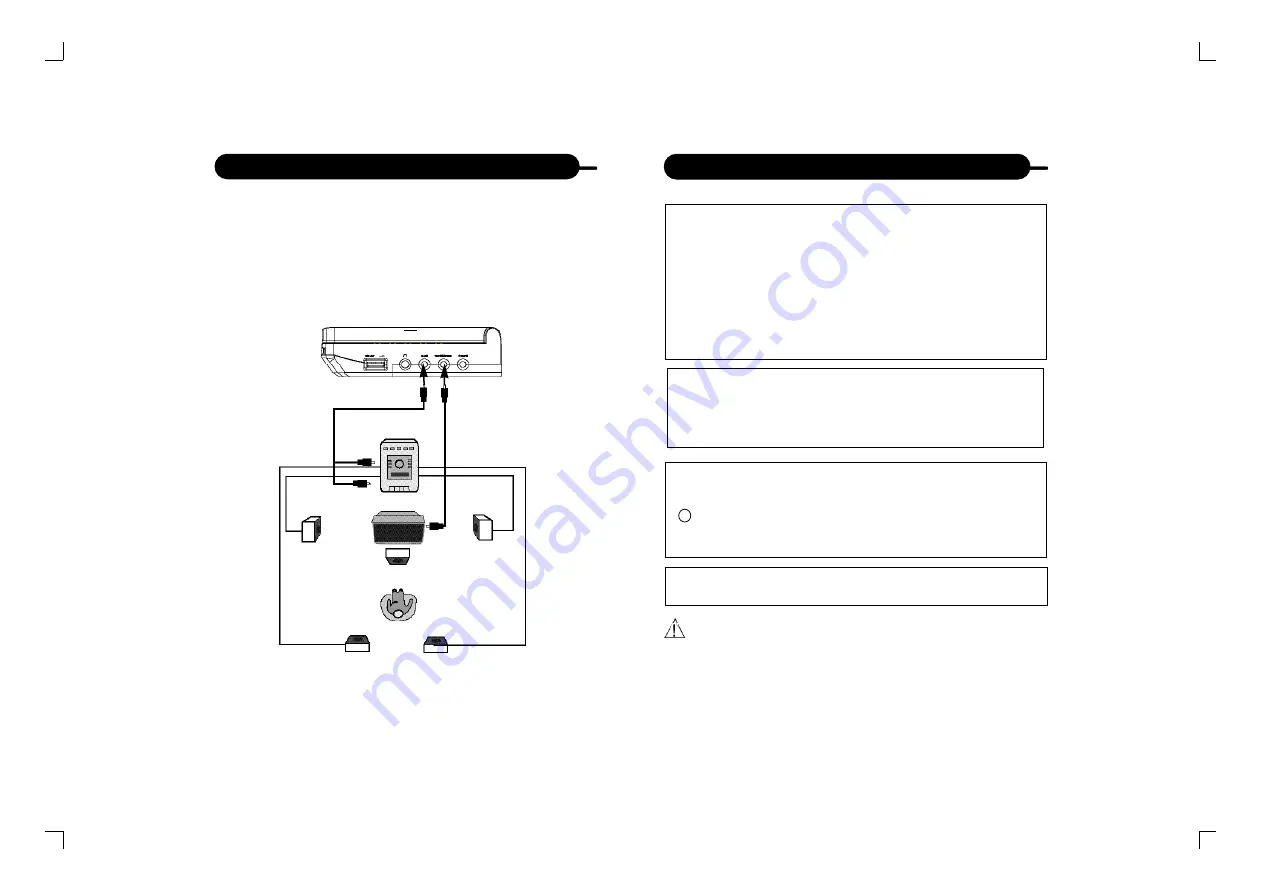
16
15
Connecting to Optional Equipment
“DTS” and “DTS Digital Out” are trademarks of Digital
Theater Systems, Inc.
• Adjust the volume of your receiver to a comfortable
listening level to avoid any speaker damage.
• When connecting and disconnecting the DVD video player,
turn off the amplifier to avoid any speaker damage.
Manufactured under license from Dolby Laboratories.
“Dolby” and the double-D symbol are trademarks of
Dolby Laboratories. Confidential Unpublished works.
1992-1997 Dolby Laboratories, Inc. All rights
reserved.
This product incorporates copyright protection
technology that is protected by method claims of
certain U.S. patents and other intellectual property
rights owned by Macrovision Corporation and other
rights owners. Use of this copyright protection
technology must be authorized by Macrovision
Corporation, and is intended for home and other
limited viewing uses only unless otherwise
authorized by Macrovision Corporation. Reverse
engineering or disassembly is prohibited.
It is forbidden by law to copy, broadcast, show, play in
public, and rent copyrighted material without permission.
DVD video discs are copy protected, and any recordings
made from these discs will be distorted.
c
Connecting to Optional Equipment
Enjoying Dolby Pro Logic Surround Sound (GOOD)
Dolby Pro Logic Surround
Enjoy the dynamic realistic sound of Dolby Pro Logic
Surround by connecting an amplifier and speaker
system (right and left front speakers, a center speaker,
and one or two rear speakers).
To VIDEO
OUT
To AUDIO
OUT
Connection
Example
To audio
input
Amplifier
equipped with
Dolby Pro
Logic Surround
Front
speaker
(left)
Front
speaker
(right)
Center
speaker
Rear
speaker
TV
Yellow
PD-500 (Eng).qxd 2004.5.18 10:38 AM 页面15 (1,1)








































