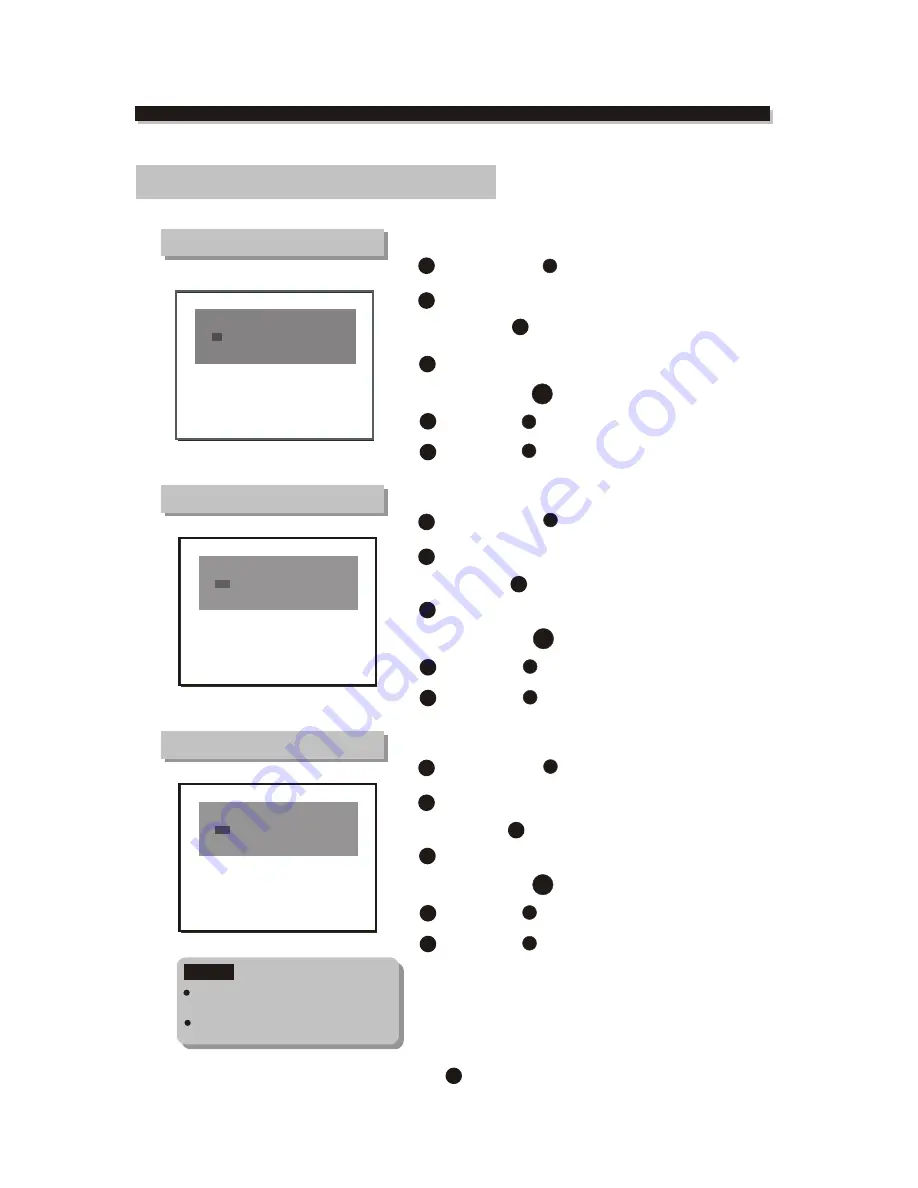
PROG
19
FUNCTION BUTTONS
Program to play a DVD, CD and MP3 disc in a desired sequence automatically
.
Program setting
NOTE
Some DVD discs do not allow
programming.
Single track disc cannot be
programmed.
DVD program menu
1
Load a DVD disc.
Press the
PROG
button,
the DVD program menu will appear .
2
3
2
4
Use numeric key pad
to input the Title number and the Chapter number,
Repeat step until programming is completed.
CD program menu
MP3 program menu
Press
PROG
button to exit the program menu.
Highlight "Play Program",
to start the program.
Highlight "Clear All",
to clear all input.
Press
ENTER
button to confirm.
5
Press
PROG
button to cancel the program.
1
Load a CD disc.
Press the
PROG
button,
the CD program menu will appear .
2
3
2
4
Use numeric key pad
to input the Track number
Repeat step until programming is completed.
Press
PROG
button to exit the program menu.
Highlight "Play Program",
to start the program.
Highlight "Clear All",
to clear all input.
Press
ENTER
button to confirm.
5
Press
PROG
button to cancel the program.
4 __ __
5 __ __
6 __ __
7 __ __
8 __ __
9 __ __
10 __ __
11 __ __
12 __ __
Program Input
Title/Chapter
1 __ __
2 __ __
3 __ __
Play Program
Clear All
4 ___
5 ___
6 ___
7 ___
8 ___
9 ___
10 ___
11 ___
12 ___
Program Input
1 ___
2 ___
3 ___
Play Program
Clear All
1
Load a MP3 disc.
Press the
PROG
button,
the MP3 program menu will appear .
2
3
2
4
Use numeric key pad
to input the Track number
Repeat step until programming is completed.
Press
PROG
button to exit the program menu.
Highlight "Play Program",
to start the program.
Highlight "Clear All",
to clear all input.
Press
ENTER
button to confirm.
5
Press
PROG
button to cancel the program.
4 ___
5 ___
6 ___
7 ___
8 ___
9 ___
10 ___
11 ___
12 ___
Program Input
1 ___
2 ___
3 ___
Play Program
Clear All
ENTER
PROG
PROG
PROG
ENTER
PROG
PROG
PROG
ENTER
PROG
PROG








































