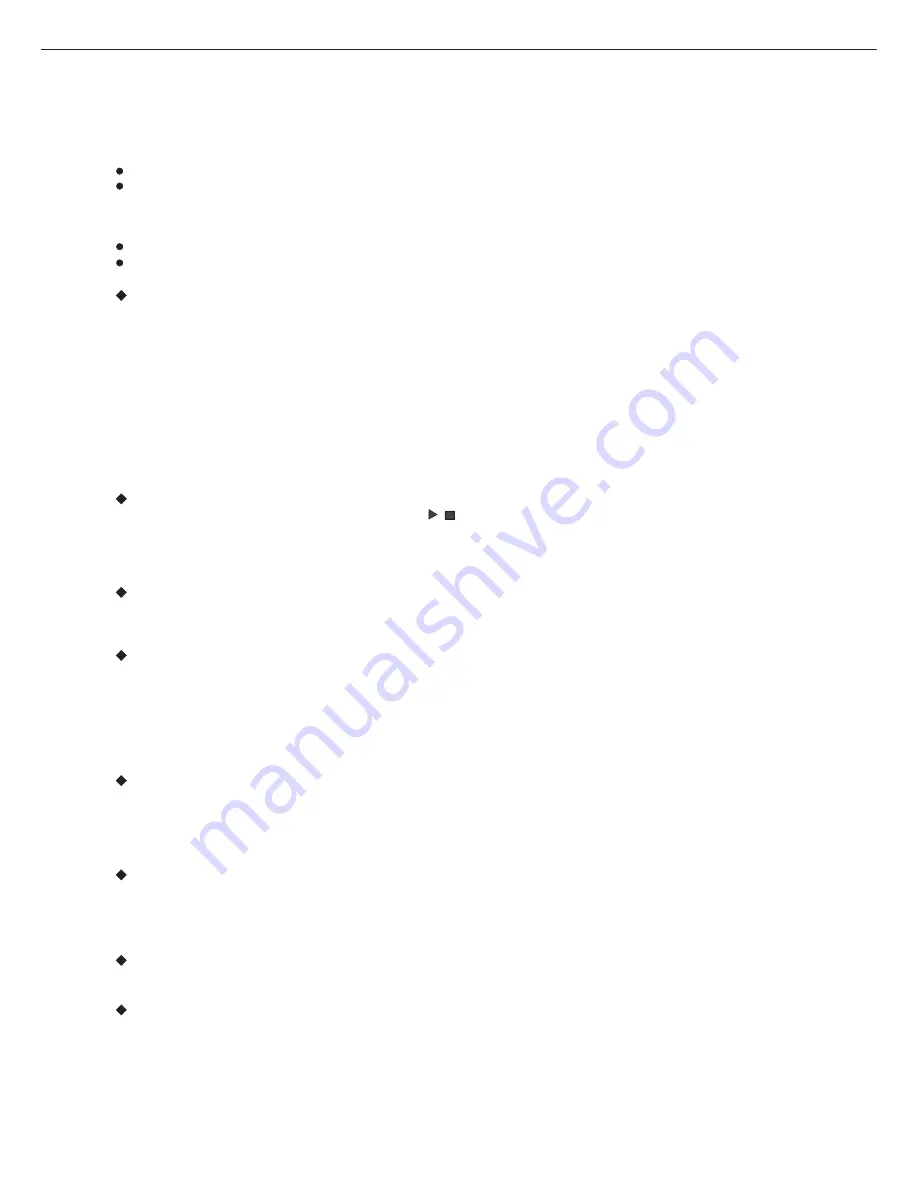
OPERATION
PREPARATION BEFORE PLAYING DISC
The option of display language catalogue is preset to English. Please refer to Setup operation
Most functions are operated by remote control. Either operation of remote control of front panel is
effective when their buttons indicate the same function.
Preparation
Turn the TV on and select AV as the TV input.
Switch on the related system power if the player has been connected to amplifier equipment etc.
PLAY
1. Connect AC power cord to AC outlet.
2. Switch on the power, the displayed LOADING indicates the normal power supply. (Note: the disc
information appears after several seconds if there has disc after LOADING displayed otherwise
appears NO DISC).
3. Press OPEN/CLOSE.
4. Place a disc (8cm or 12cm) onto the tray. (For one-sided disc, position it with printed title side facing
up. For two-sided disc, position side to be playback facing down).
5. Press OPEN/CLOSE again to close disc tray.
6. Press
to playback disc. You may operate according to MENU indication after MENU shows on
screen then press ENTER button to play back.
Some discs may play automatically after loaded.
PLAY/PAUSE
STOP
Press STOP button to stop playing (TV show “ ” ). When play back is stopped the
unit records the point where STOP was pressed (resume function). Press PLAY again, and play will
resume from this point. Press STOP button twice, resume function will be cancelled. Resume function
is suitable for discs showing playing time during playback.
PREV/NEXT
Press PREV button or NEXT button on remote control when playing a disc, a chapter (DVD) or a track
(CD) is skipped backward or forward correspondingly each time the button is pressed.
FB/FF
Press FB/FF button on the remote control during playback, the disc will be played in a status of forward
or reverse correspondingly. Forward or Reverse speed is relatively slow at first. When press again, the
speed becomes faster. The more times that you press the buttons, the faster the Fast forward or
reverse speed will be. There are 5 levels of speed available: X2, X4, X8, X16and X32. To return to normal
play, press PLAY button on the player or the remote control.
Note:
Some discs including MP3 disc have no such function.
SLOW
Press SLOW button on the remote control during playback and the unit will enter slow forward status.
There are 5 speeds available: 1/ 2, 1/ 4, 1/8, 1/16 and 1/32. To return to normal play. Press PLAY button
on player or remote control again.
Note:
Some discs including MP3 disc have no such function.
DVD PLAYER
11
STEP
Press STEP button during play, the player will enter the still picture mode. If the button is pressed
again, the disc is advanced by one frame (step). To return to normal play, press PLAY button.
Note:
Some discs do not have such function.
PAUSE
Press
key to stop playing and restore play by pressing PLAY key again.
PLAY/PAUSE
Number (0-9,10+) button
By pressing the Number (0-9) button, you can access directly to the desired track or chapters while a
disc is played.
For track or chapter over 10, press 10+ and then 0-9 button.



















