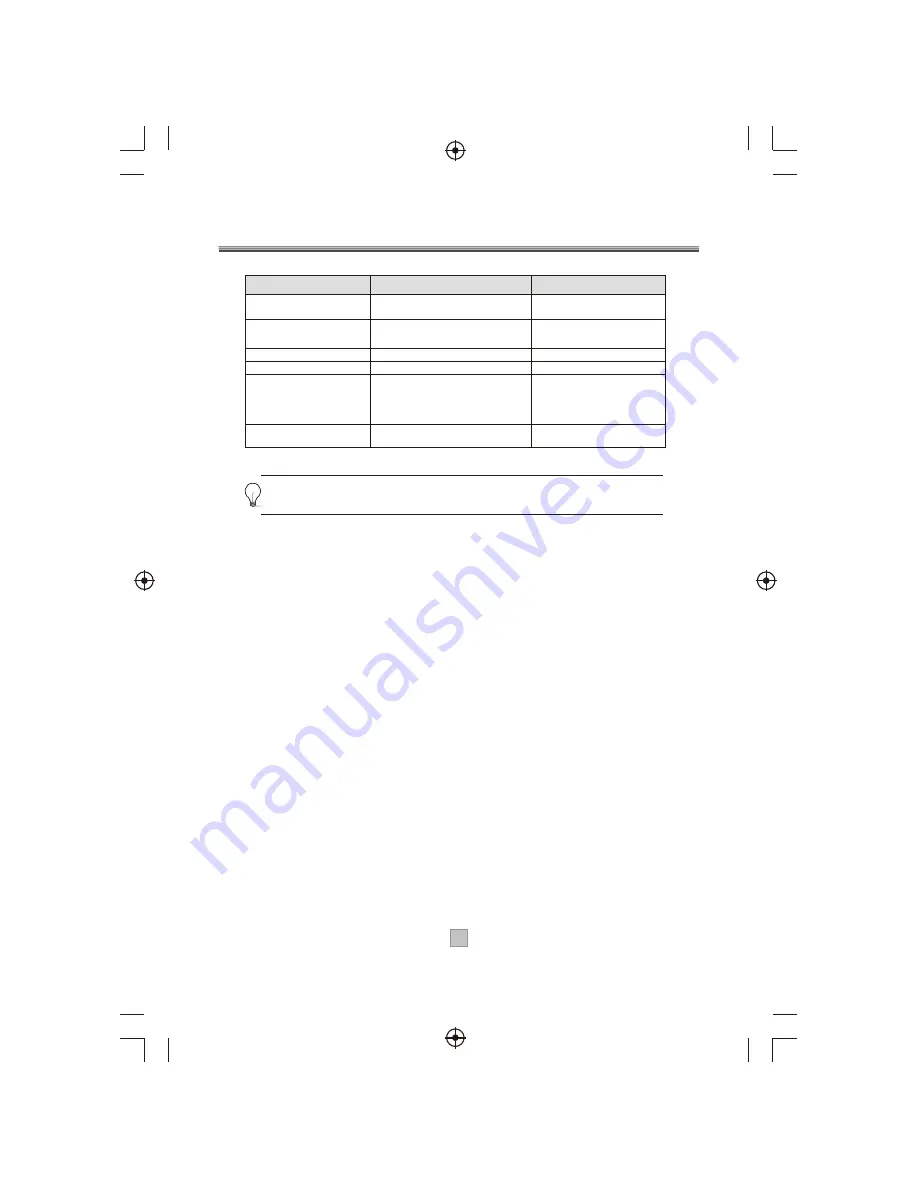
Help and Advice
Problem
Standby light not lit
No signal found
No picture or sound
Encrypted channel message
No response from remote control
Square blocks in picture or picture
freezes
Probable cause
Mains lead unplugged
Mains fuse blown
Aerial is disconnected
Aerial is damaged/misaligned
Out of digital signal area
Viewing incorrect scart output
It is a pay per view channel
Set top box is switched off
Remote control is not aimed correctly
Front panel obstructed
Remote control batteries inserted incorrectly
Remote control batteries exhausted
Aerial may not be compatable
Aerial is damaged/misaligned
What to do
Check mains lead
Check fuse
Check aerial lead
Check aerial
Check with dealer
Press the DTV/VCR button
Select an alternative channel
Plug in and turn on set top box
Aim remote control at front panel
Check for obstructions
Check batteries are inserted correctly
Replace remote control batteries
Check with dealer
Check aerial
If none of the above suggestions seem to work, try switching your set top box off and then on again. If
this does not work, contact either your supplier or a qualified repair technician. Never attempt to repair
your set top box yourself.
24
24
















