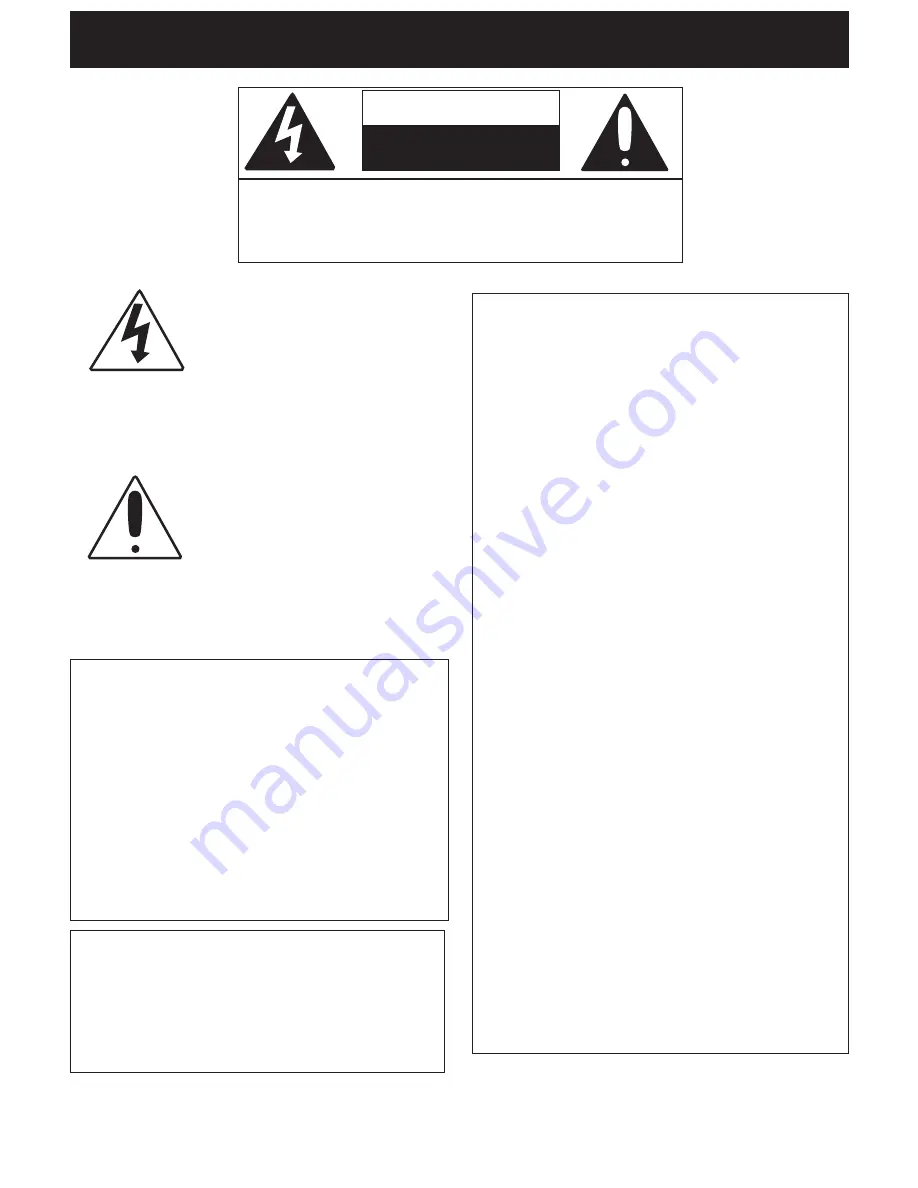
1
CAUTION: TO REDUCE THE RISK OF ELECTRIC
SHOCK, DO NOT REMOVE COVER (OR BACK). NO
USER-SERVICEABLE PARTS INSIDE. REFER SERVIC-
ING TO QUALIFIED SERVICE PERSONNEL.
CAUTION
RISK OF ELECTRIC SHOCK
DO NOT OPEN
DANGEROUS VOLTAGE:
The lightning flash with arrowhead
symbol, within an equilateral trian-
gle is intended to alert the user to
the presence of uninsulated dan-
gerous voltage within the product’s
enclosure that may be of sufficient
magnitude to constitute a risk of
electric shock to persons.
ATTENTION:
The exclamation point within an
equilateral triangle is intended to
alert the user to the presence of
important operating and mainte-
nance (servicing) instructions in
the literature accompanying the
appliance.
FCC WARNING:
This equipment may generate or use
radio frequency energy. Changes or
modifications to this equipment may
cause harmful interference unless the
modifications are expressly approved in
the instruction manual. The user could
lose the authority to operate this
equipment if an unauthorized change or
modification is made.
SURGE PROTECTORS:
It is recommended to use a surge
protector for AC connection. Lightning
and power surges ARE NOT covered
under warranty for this product.
INFORMATION:
This equipment has been tested and
found to comply with the limits for a
Class B digital device, pursuant to Part
15 of the FCC Rules. These limits are
designed to provide reasonable
protection against harmful interference
in a residential installation. This
equipment generates, uses and can
radiate radio frequency energy and, if
not installed and used in accordance
with the instructions, may cause harmful
interference to radio communications.
However, there is no guarantee that
interference will not occur in a particular
installation. If this equipment does
cause harmful interference to radio or
television reception, which can be
determined by turning the equipment off
and on, the user is encouraged to try to
correct the interference by one or more
of the following measures:
* Reorient or relocate the receiving
antenna.
* Increase the separation between the
equipment and receiver.
* Connect the equipment into an outlet
on a circuit different from that to which
the receiver is connected.
* Consult the dealer or an experienced
radio/TV technician for help.
SAFETY INSTRUCTIONS

















