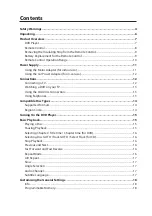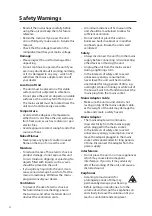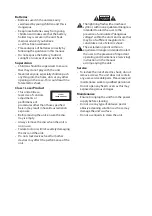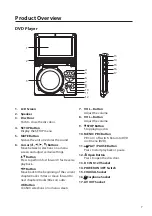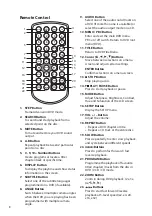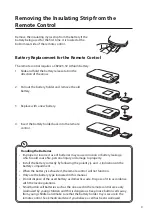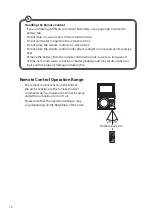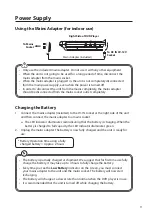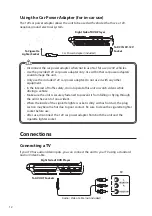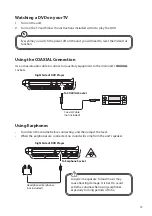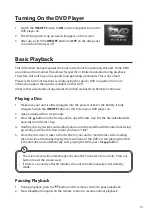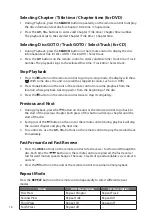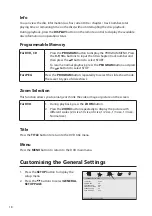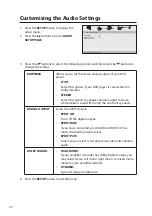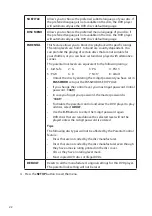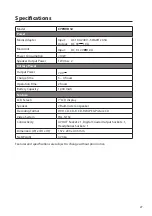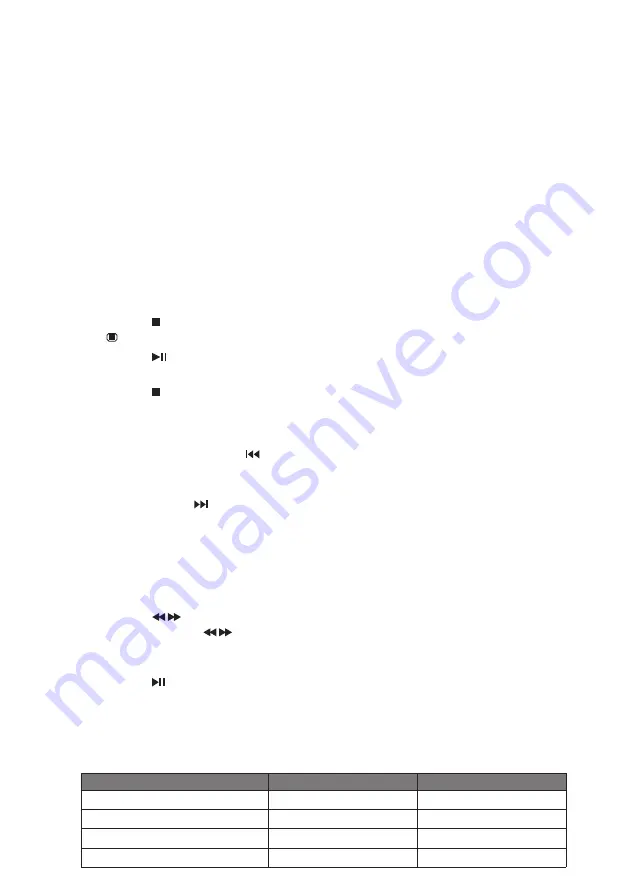
16
Selecting Chapter / Title time / Chapter time (for DVD)
1. During Playback, press the SEARCH button repeatedly on the remote control to display
the disc information text line for Chapter / Title time / Chapter time.
2. Press the 0-9, 10+ buttons to enter valid Chapter / Title time / Chapter time number.
The playback skips to the selected Chapter / Title time / Chapter time.
Selecting Disc GOTO / Track GOTO / Select Track (for CD)
1. During Playback, press the SEARCH button on the remote control to display the disc
information text line for Disc GOTO / Track GOTO / Select track.
2. Press the 0-9 buttons on the remote control to enter valid Disc time / Track time / Track
number. The playback skips to the selected Disc time / Track time / Select track.
Stop Playback
1. Press the button on the remote control to go to pre-stop mode, the display will show
“ ”. With some discs, the unit can recall the stopped location, such as on DVDs.
2. Press the button on the unit or the remote control to resume playback from the
location where playback was stopped or from the beginning of the disc.
3. Press the
button on the remote control twice to stop it completely.
Previous and Next
1. During playback, press the button on the unit or the remote control to go back to
the start of the previous chapter. Each press of this button will skip a chapter until the
start of the disc.
2. Each press of the button on the unit or the remote control during playback will skip
the current chapter and play the next one.
3. For audio CDs, use the 0-9, 10+ buttons on the remote control to play the desired track
immediately.
Fast Forward and Fast Reverse
1. Press the buttons on the remote control to fast reverse / fast forward through the
disc. Each time the buttons on the remote control are pressed, the fast reverse /
fast forward motion speed changes. There are 5 levels of speed available: x2, x4, x8, x16
and x32.
2. Press the button on the unit or the remote control to resume normal playback.
Repeat Mode
Press the REPEAT button on the remote control repeatedly to select different repeat
modes.
Menu
DVD Description
CD Description
First Press
Repeat Chapter
Repeat Track
Second Press
Repeat Title
Repeat All
Third Press
Repeat All
Repeat off
Forth Press
Repeat off
–