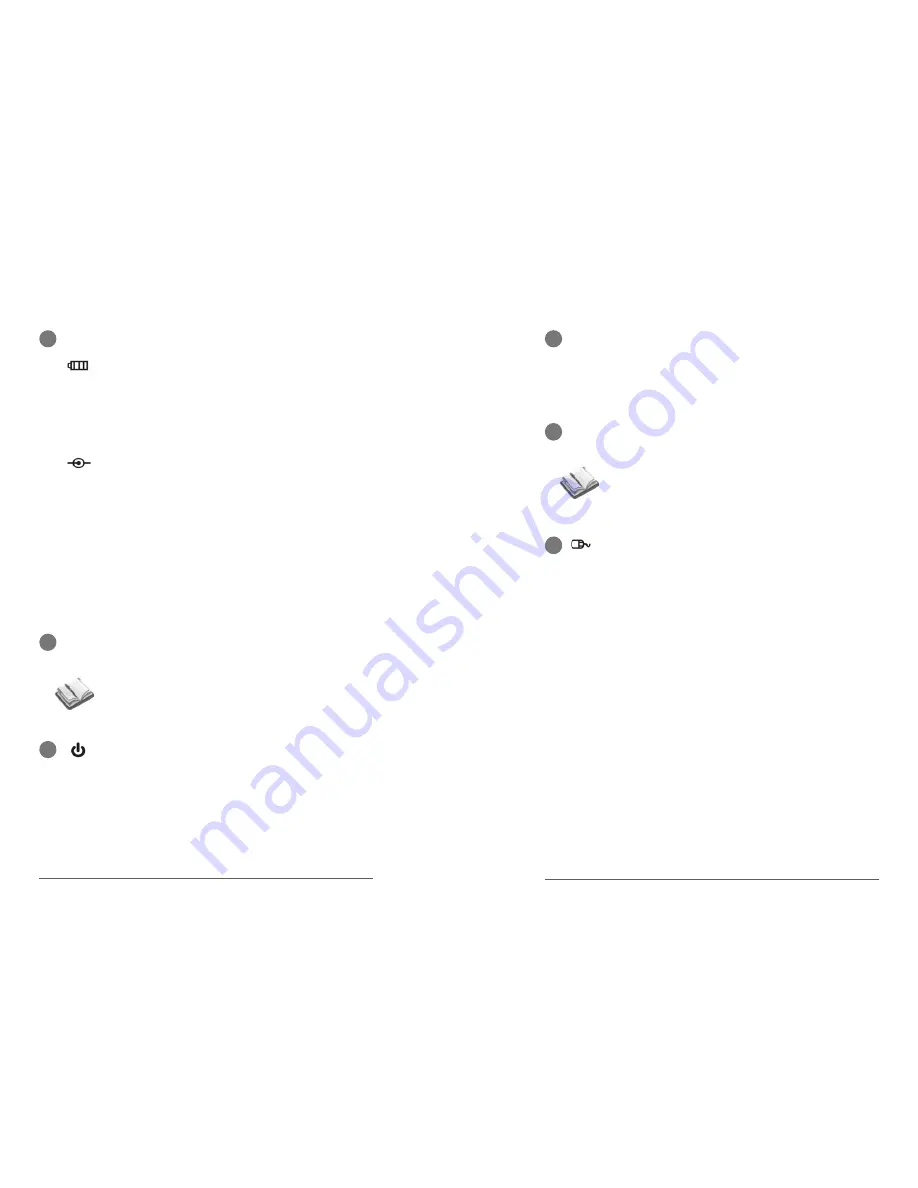
Battery Charge Indicator
The battery charge indicator shows the status of the
battery’s power as follows:
ON: The battery is completely charged and is
running on AC power.
OFF: The CUOL™ BOOK is running on battery.
Blinking: The battery is charging when running on AC
power or the battery power is less than 20% when
running on battery power.
5
Reset Button
When the CUOL™ BOOK is not responding or has hanged,
pressing the reset button will restart the computer.
6
Power Button
The power switch allows powering ON and OFF of the
CUOL™ BOOK. Press the switch once to turn on and
hold it to turn OFF the CUOL™ BOOK.
4
Status Indicators (Center)
Power Indicator
The power indicator lights (BLUE) when the
CUOL™ BOOK is turned ON and blinks slowly when
the CUOL™ BOOK is shutting down (suspend mode).
The indicator is OFF when the CUOL™ BOOK is turned
off.
(NOTE: This button does not restore the computer to its
original factory settings)
Chapter 2: Getting to know your CUOL
™
BOOK
2-4
7
Built-in Microphones
The built-in microphones allow users to talk to other people via
VOIP (Voice-Over-Internet-Protocol) using MSN, Skype or
Yahoo.
8
Keyboard
The keyboard provides keys with comfortable touch and easy
use for travel. The key size are similar to desktop keyboards.
9
Keyboard Mouse (Arrow Keys)
The keyboard mouse (arrow keys) comprises a pointing
device that provides the same functions such as that of a
desktop mouse.
The cursor will move with accordance to the direction of
the arrow. The “Page Up” button is the select button
while the “Page Down” button is the menu button, this is
similar to the right and left click on a desktop mouse.
(Note: Keyboard layout will differ according to supplied
location.)
2-5
CUOL
™
BOOK - ROFL
Содержание CUOL BOOK ROFL
Страница 1: ......
Страница 2: ...ROFL USER GUIDE CUOL TM BOOK SeeYouOnline www planetcuol com CUOL WORLD Be CUOL stay connected ...
Страница 4: ...1 UsingYour CUOL BOOK ...
Страница 7: ...2 Getting to know your CUOL BOOK ...
Страница 8: ...2 Getting to know your CUOL BOOK ...
Страница 13: ...3 Getting Started with your CUOL BOOK ...
Страница 18: ...4 Using the CUOL BOOK ...

























