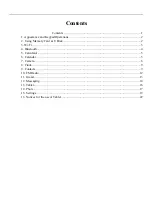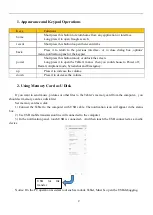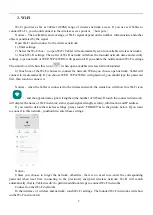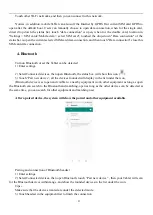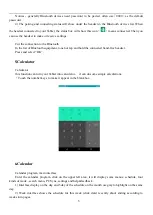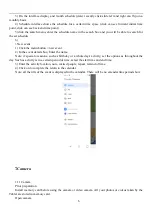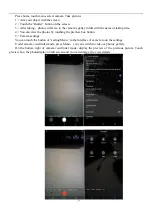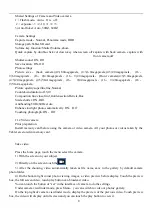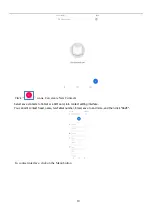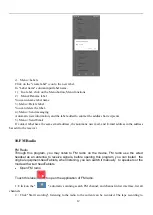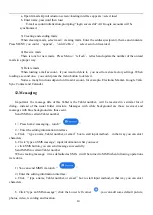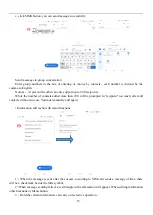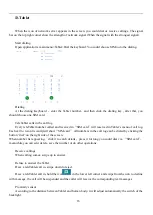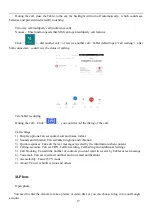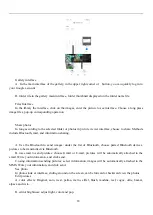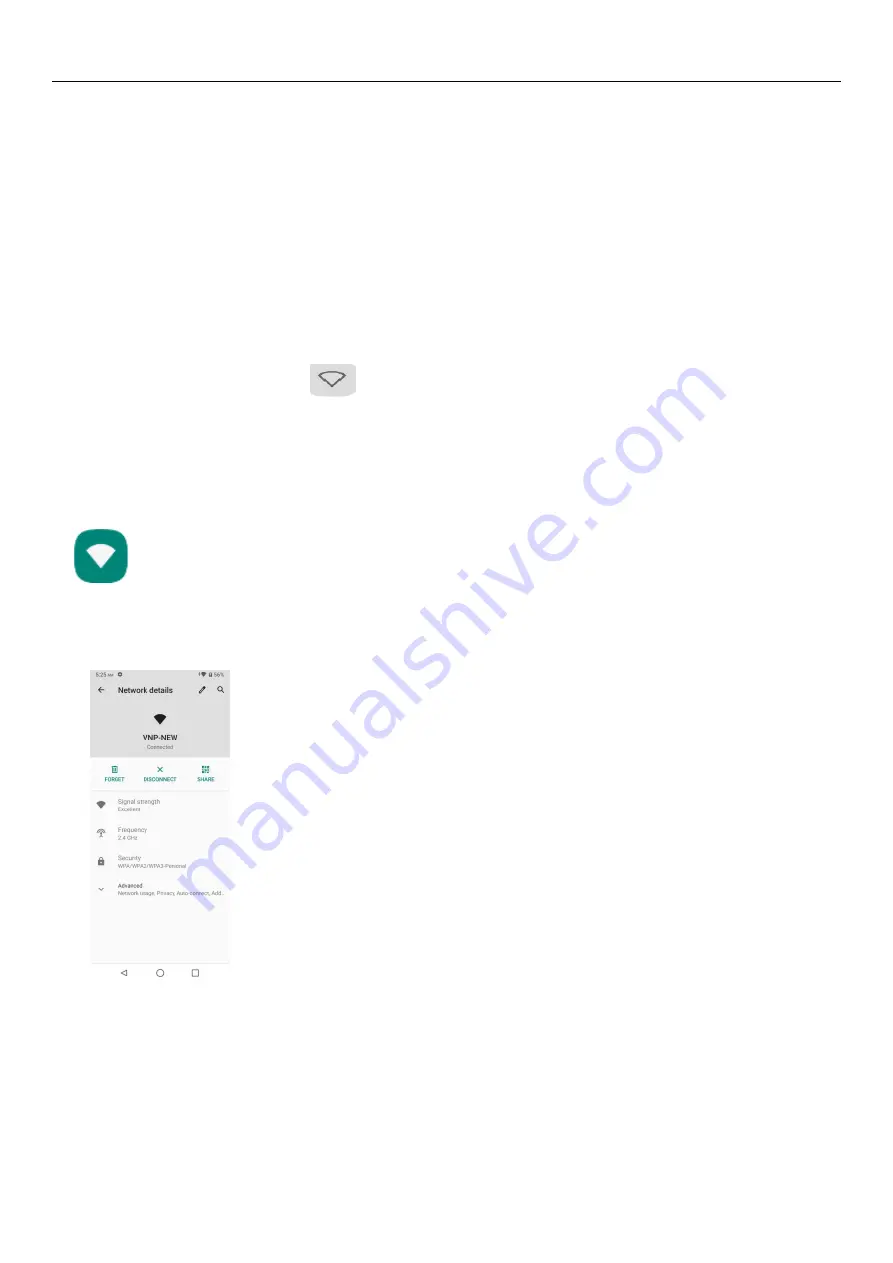
3
3.
Wi-Fi
Wi-Fi provides as far as 300feet (100M) range of wireless network access. If you use cell Tablet to
connect Wi-Fi , you should connect to the wireless access point or
「
hot spots
」
.
Notices
:
The availability and coverage of Wi-Fi signal depend on the number, infrastructure and other
objects penetrated by the signal.
Open Wi-Fi and to connect to the wireless network
1) Enter settings.
2) Select the Wi-Fi box
,
to open Wi-Fi. Tablet will automatically scan for available wireless networks.
3) Touch Wi-Fi settings. Then a list of Wi-Fi network will show the founded network name and security
settings. (open network or WEP
、
WPA/WPA2 with password).If you enable the notification in Wi-Fi settings,
The status box will show this icon (
) when open available wireless network founded.
4) Touch one of the Wi-Fi choices to connect the network. When you choose open network, Tablet will
connect to it automatically. If you choose WEP
、
WPA/WPA2 with password, you should type the password
first, then touch to connect it.
Notices
:
when the Tablet is connected to the wireless network, the status box will show this Wi-Fi icon
(
)
, and the approximate signal strengthen (the number of lit bars).If touch the connected network
,
will display the name of Wi-Fi network, status,speed,signal,strength, security, information and IP address.
If you want to delete the wireless settings, please touch “FORGET”as in the picture below. If you want
to connect to this network, youshould re-enter these settings.
Notice
:
Unless you choose to forget the network, otherwise, there is no need to re-enter the corresponding
password when next time connecting to the previously encrypted wireless network. Wi-Fi will search
automatically, that is, Tablet needn’t to perform additional steps to connect Wi-Fi networks.
Connect to other Wi-Fi networks
In the interface of wireless and network, touch Wi-Fi settings. The founded Wi-Fi networks will show
on the Wi-Fi network list.