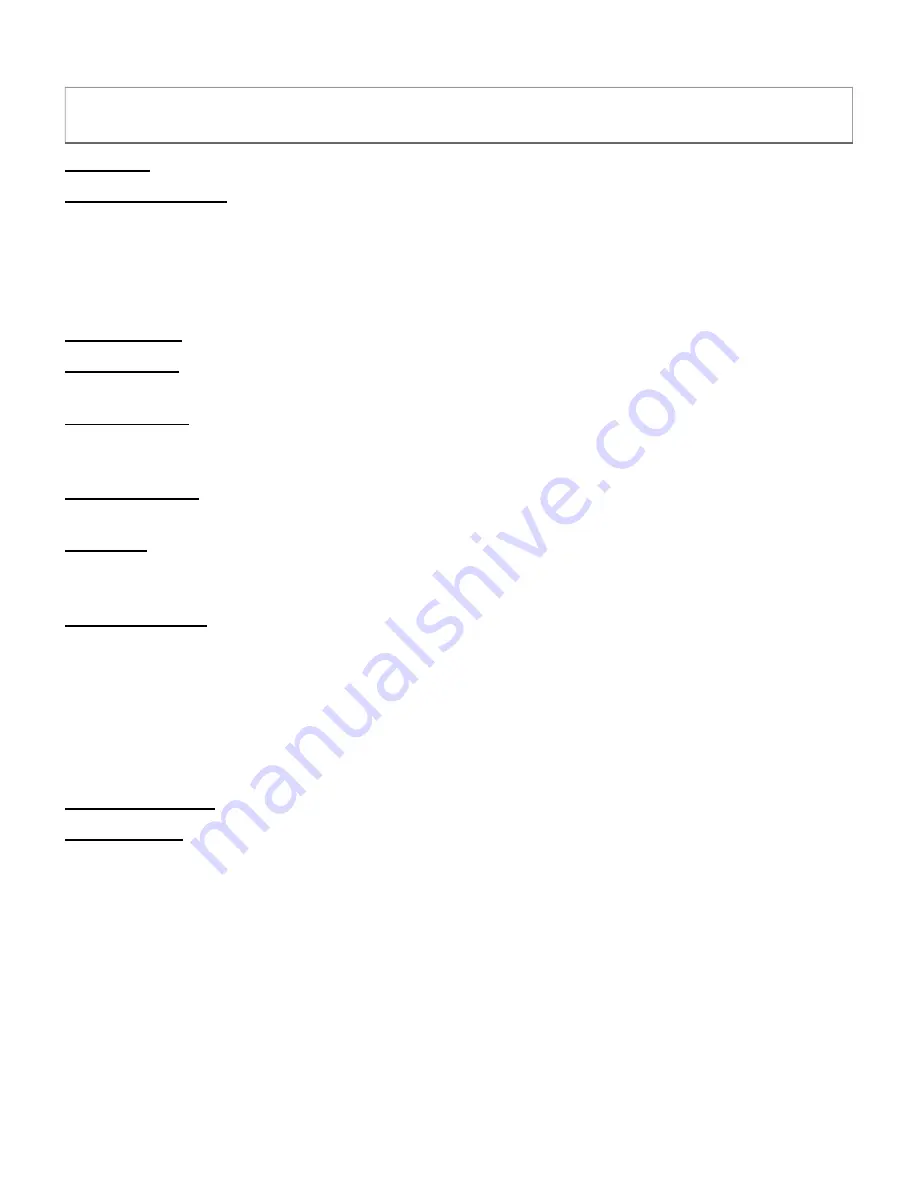
Settings Menu
Language -
Sets the media player’s operating language
Display Resolution -
Sets the video output resolution. By selecting Auto, the player will attempt to
determine the optimal resolution setting. Select a different resolution if desired. If the media player
is not sending a 4K video signal, make sure the TV’s HDMI input supports 4K and the HDMI cable is
version 2.0 or higher. Some TVs support 3840x2160 at 60Hz but 4096x2160 at only 30Hz – if your
TV behaves this way, set the media player’s
Display Resolution
to 3840x1060 60Hz for the best
video quality
Display Zoom -
Adjusts the edge of the output image so that it properly fits the TV screen.
Audio Output -
Sets the audio output format for HDMI. The Default setting is stereo PCM output.
Select RAW Pass through to send surround sound audio to a home theater receiver.
Video Resume -
Remembers the stopping point of recently played videos and resumes playing
from the stopping point. This capability can be used in conjunction with the
Auto Play
feature to
automatically resume a video if power is lost and restored.
Subtitle Display
- Sets the subtitle display behavior when playing a video. When turned on,
subtitles will be displayed if available.
Auto Play
- Automatically plays videos, music, or photos found on the root directory of a USB drive
or Memory Card. The Photos option first plays videos and then photos. The Music
option plays a photo slide show with background music.
Sensor Setting –
Sets the player's behavior when the trigger button is pressed. Place two videos
named “loop” and “trigger” in the root directory of a USB drive or SD card. The files should be a
supported video type such as MP4 or MKV. If set to
Trigger Play
, the player will at first
continuously loop the video named “loop”, play the video named “trigger” once when triggered,
then start playing “loop” again. While the “trigger” video is playing, additional presses of the trigger
button have no effect. If set to
Trigger Play with Restart
, the player will restart playing the
“trigger” video each time the trigger button is pressed, even if it is already playing the “trigger”
video.
Firmware Version -
Displays the current firmware version
Factory Reset -
When selected, resets all settings back to factory default. Please disconnect all
drives from the media player before performing a factory reset.













