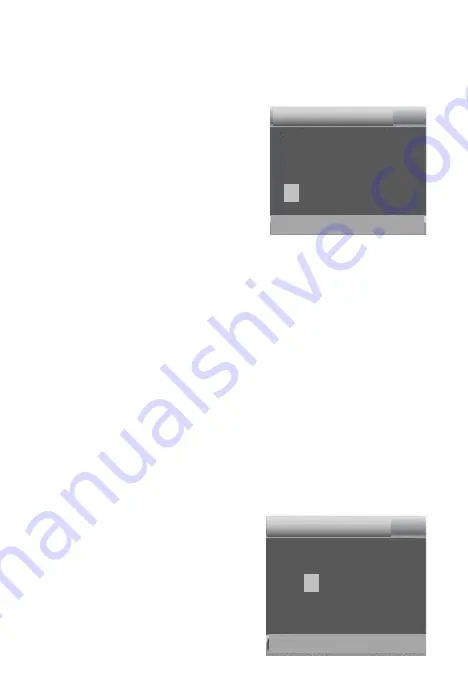
7
Set
Target recording time
Start
:
Stop
:
Hr
:
Min
Hr
:
Min
00
00
00 00
MENU Back
OK Select
Settings
Set time lapse
Hr
:
Min
:
Sec
00
00
30
Notification:Motion
sensors deactivated
MENU Back
OK Select
Set the sensitivity of the sensors.
“
High Sensitivity
”
applies to
mild environment.
”
Low Sensitivity
”
applies to cold environment.
Options
:【
Low
】
/
【
Middle
】
/
【
High
】
.
Target Recording Time
Set the target recording time. As
shown in below picture, you can set
the start and stop time. The camera
will work just in the stated time slot. In other time, the camera will
keep in standby state.Options
:【
On
】
/
【
Off
】
.
Time Lapse
In Time lapse menu, there are three options as below.
[Normal]
: The camera will take pictures automatically as per set
time interval. For example,set the interval time to 1 hour, the
camera will take a photo each hour.
[TL Video]
: You can set the interval time.The time range is from 1
second to 24 hours. For example, set the interval to 1 hour, the
camera will take a photo each hour.
If the camera works for 24 hours,
there will be 24 photos. These
photos will be converted into a
video.
Содержание H885
Страница 1: ...https www ctronics tech com...
Страница 2: ......
Страница 17: ...15 choose download delete files download file to smartphone...
Страница 22: ......







































