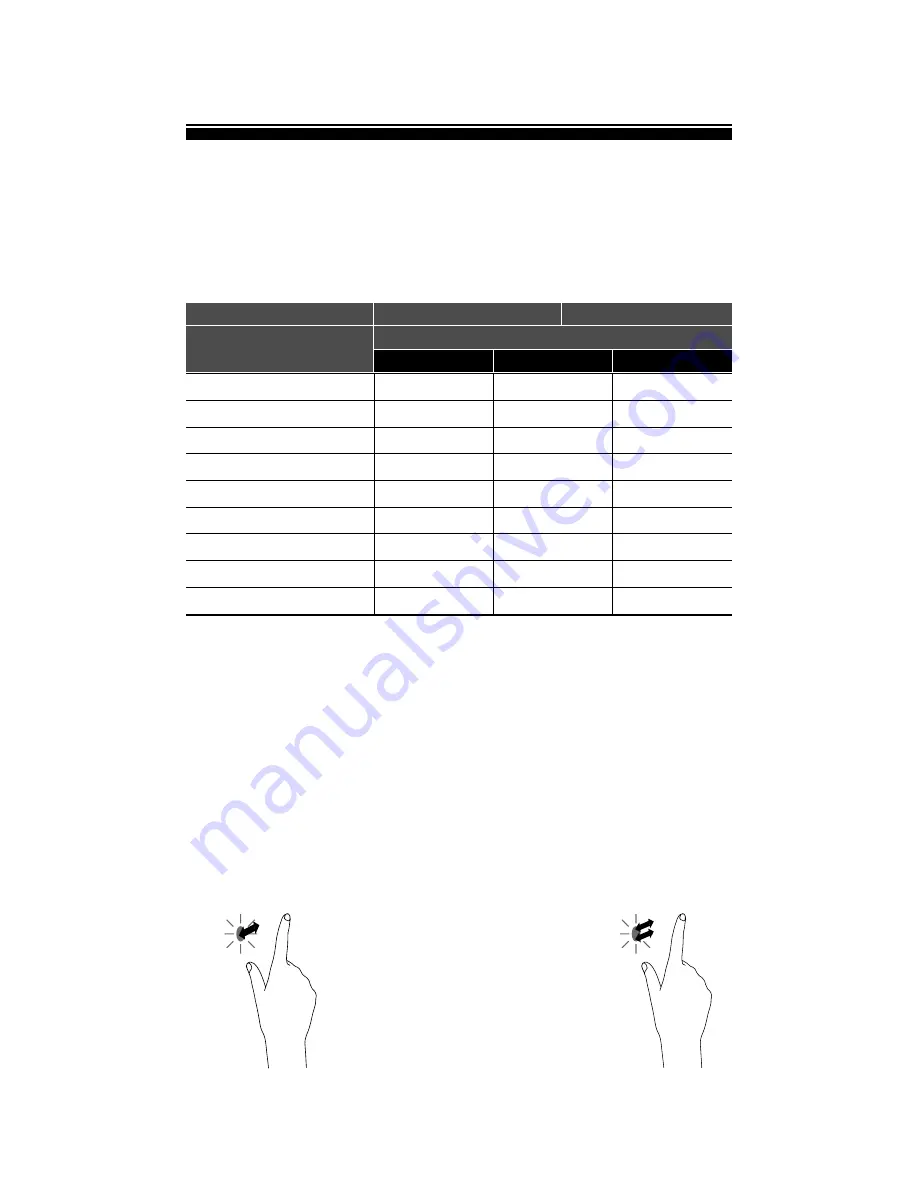
Touch Interface 1
■ Common finger and touch pen actions
17
Touch action
Touch actions that can be used with this monitor differ according to operating system and application. The functions of touch
action are also different. For details, check Windows Help and the application’s support documentation.
** TIPS
In Windows 7, if the checkmark has been removed from 'Enable multi-touch gestures and inking' in 'Pen and touch' in Control
Panel, select the checkbox.
For the procedures for using the touch pen in the Pen Software, see the Pen Software Operation Manual.
* When “Recognize press and hold as right click* is set with the Touch Panel Settings Tool. The action may be different from
a mouse right-click in some cases.
Windows 8 / 8.1
Windows 7 / 8 / 8.1
Windows 7
Multi-Touch Mode
OS
Mouse Mode
Touch Operation Mode
Touch action
Single-tab
Double-tab
Swipe
swipe from edge of screen
Press-and-hold
Drag-and-drop
Zoom
Rotate
Slide to pan
YES
YES
YES
YES
YES
YES
YES
YES
NO
YES
YES
NO
YES
YES
YES
YES
YES
NO
YES
YES
YES *
YES
YES
NO
YES
YES
NO
Single-tap
Same action as left-clicking a mouse.
Touch with your finger/touch pen.
Double-tap
Same action as double-clicking a mouse.
Quickly touch twice with your finger/touch pen.
When double-tapping with your finger,
be sure to lift your finger sufficiently
off the screen after the first tap.
If there is insufficient distance between
the screen and your finger, double-tap
will not take place.
Содержание Leddura xts
Страница 20: ...Accessories Optional 20 C2C BOX OPS C2C Holder C2C Pen C2C Sound Bar...
Страница 21: ...Smart innovation...



















