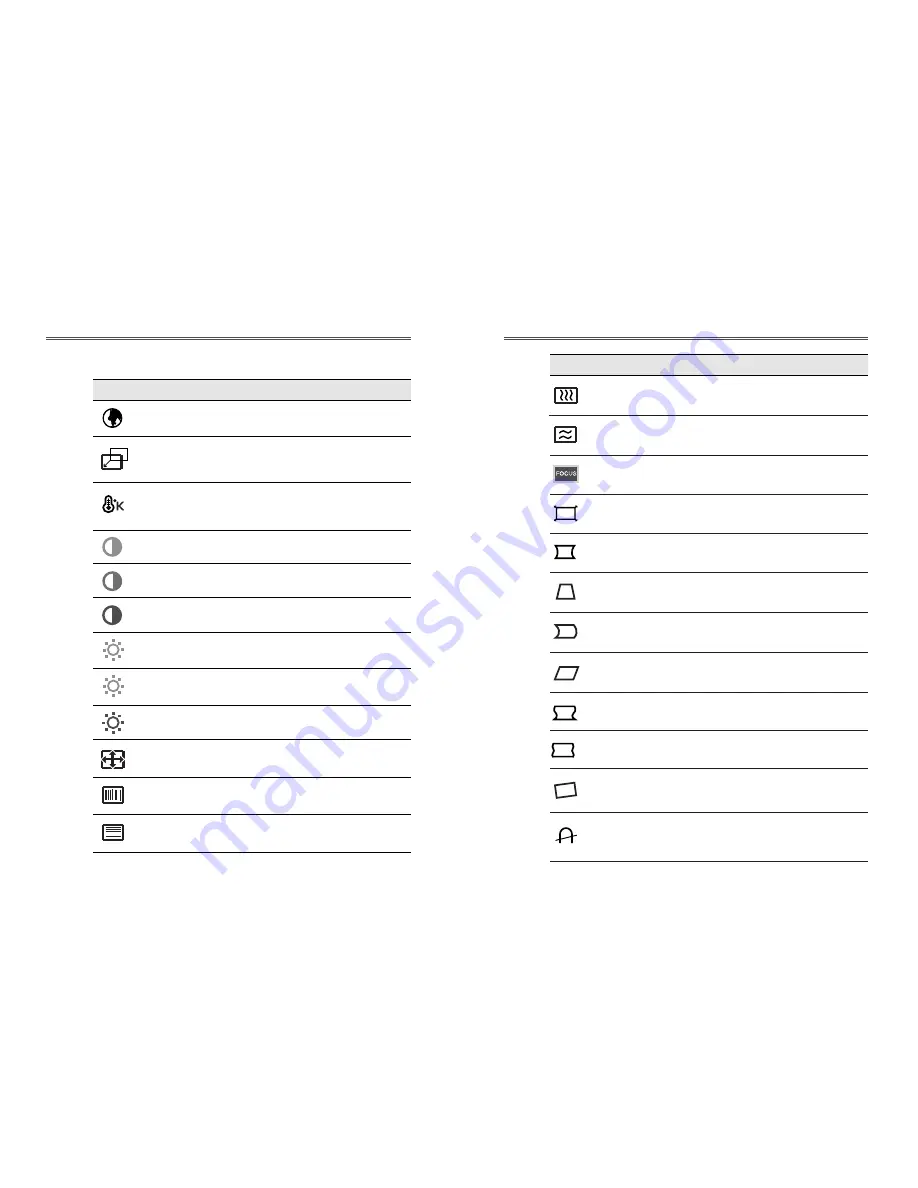
9
8
Adjust the vertical picture moire
cancellation.
V. MOIRE
Adjust the focus image.
FOCUS
ZOOM
Adjust the display width & height at the
same time.
Adjust the left and right margins for more
convex or more concave margins.
Adjust the trapezoid of the screen by
moving the lines inward or outward.
Adjust the side balance when the sides of
the screen are bowed towards left or right.
Adjust the parallelogram when the screen
is leaning left or right.
Adjust the rotation when the screen is
tilted left or right.
Adjust the pin S control when the sides of
the screen are in a S shape.
PINCUSHION
TRAPEZOID
PIN BALANCE
ROTATION
PIN S Control
PARALLELOGRAM
Adjust the pin W control when the sides
of the screen are in a W shape.
PIN W Control
Degaussing keeps the monitor free from
unwanted magnetism that can result in
color impurity.
DEGAUSS
Adjust the width (horizontal size) and the
height (vertical size) of the display.
H. SIZE &
V. SIZE
Adjust the horizontal picture moire
cancellation.
H. MOIRE
H. LINEARITY
V. LINEARITY
Adjust the horizontal linearity.
Adjust the vertical linearity.
Select language for OSD (5 languages).
LANGUAGE
Adjust the position of the display
horizontally(left or right) and vertically
(up or down)
.
H. CENTER &
V. CENTER
Choose different preset color
temperatures or set your own customized
color parameters.
Adjust the red gain.
Adjust the green gain.
Adjust the blue gain.
COLOR TEMP
RED GAIN
GREEN GAIN
BLUE GAIN
Adjust the red bias.
Adjust the green bias.
Adjust the blue bias.
RED BIAS
GREEN BIAS
BLUE BIAS
ICON CONTROL FUNCTIONS
OSD Functions
ICON CONTROL FUNCTIONS










