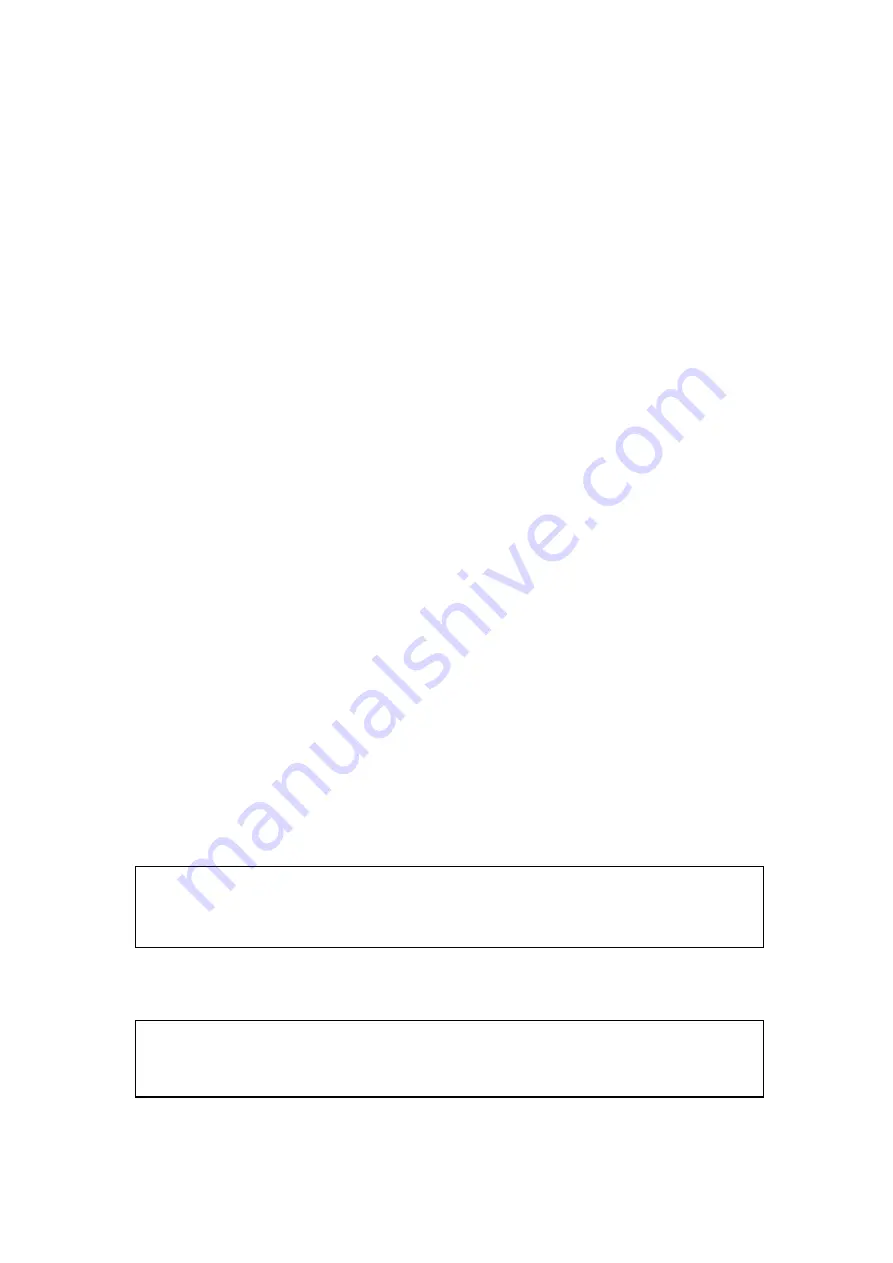
5
Access to Command Line Interface (CLI)
The
ITP-1204GTM-12PH & ITP-1204GTM-12PH-BP
are managed
Ethernet PoE+ switches for industrial uses. Initial configurations can be
accomplished via the M12 CONSOLE port and a PC or laptop running
terminal emulation software or via the M12 Ethernet port running
Telnet or SSH.
Accessing the switch via CONSOLE or Ethernet port allows the user
to use Command Line Interface (CLI) to manage and configure the device.
This management method is relatively useful when you lose the network
connection to the device. In most configuration scenarios, the console
will only be used to initially configure the IP address, so that the device
may be accessed via the other methods which require working TCP/IP.
See below for useful information for accessing the device via console
and Telnet/SSH connection.
Console Connection
Use the provided accessory cable to connect the "CONSOLE" port
to the PC terminal communications port (DB9). Run any terminal
emulation program (HyperTerminal, PuTTY, TeraTerm Pro, etc.) and
configure the communication parameters as follows:
Speed: 115,200
Data: 8 bits
Parity: None
Stop Bits: 1
Flow Control: None
From a cold start, the following screen will be displayed. At the
"Username" prompt, enter
“
admin
” with
no password
.
To change the default IP address to your desired one (for example,
192.168.0.10/24), issue the following commands:
For complete CLI operation, please refer to the operation manual.
#
# config terminal
(config)# interface vlan 1
(config-if-vlan)# ip address 192.168.0.10 255.255.255.0
Press ENTER to get started
Username: admin
Password:
#




















