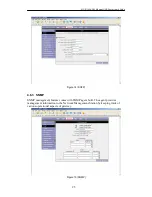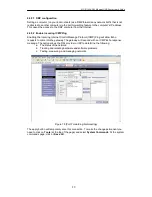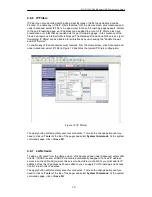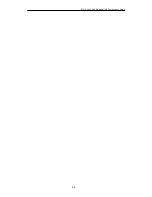ATU-R140 ADSL Ethernet USB Router User’s Guide
39
4.7.5 Ping
Test
Once you have your gateway configured, it is a good idea to make sure you can Ping the
network. You can get to the Ping web page by going to the Home screen, under the Tools
title, click Ping Test. Type the target address that you want to pin. If you have your PC
connected to the gateway via the default DHCP configuration, you should be able to Ping the
network address 192.168.1.1. If your ISP has provided their server address you can try to
ping the address. If the pings for both the WAN and the LAN side complete, and you have the
proper protocols configured, you should be able to surf the Internet.
By default when you select ping test, the gateway will ping itself 3 times. As shown in Figure
28, the gateway passed the Ping test; this basically means that the TCP/IP protocol is up and
running. If this first Ping test does not pass, the TCP/IP protocol is not loaded for some
reason; you should restart the modem.
Figure 28 (Ping test)
4.7.6 Modem
Test
The Modem Test is used to check whether your Modem is properly connected to the WAN
Network. This test may take a few seconds to complete. To perform the test, select your
connection from the list and press the Test button. Before running this test, make sure you
have a valid DSL link; if the DSL link is not connected, this test will always fail.
Also the DSLAM must support this feature; not all DSLAMs have F4 and F5 support.
4.8 Status
The Status section allows you to view the Status/Statistics of different connections and
interfaces.
4.8.1 Network
Statistics
Select to view the Statistics of different interfaces - Ethernet/USB/DSL.
Содержание ATU-R140
Страница 1: ...USER MANUAL ATU R140 ADSL2 SOHO modem CTC Union Technologies Co Ltd ...
Страница 2: ......
Страница 44: ...ATU R140 ADSL Ethernet USB Router User s Guide 44 ...
Страница 45: ......