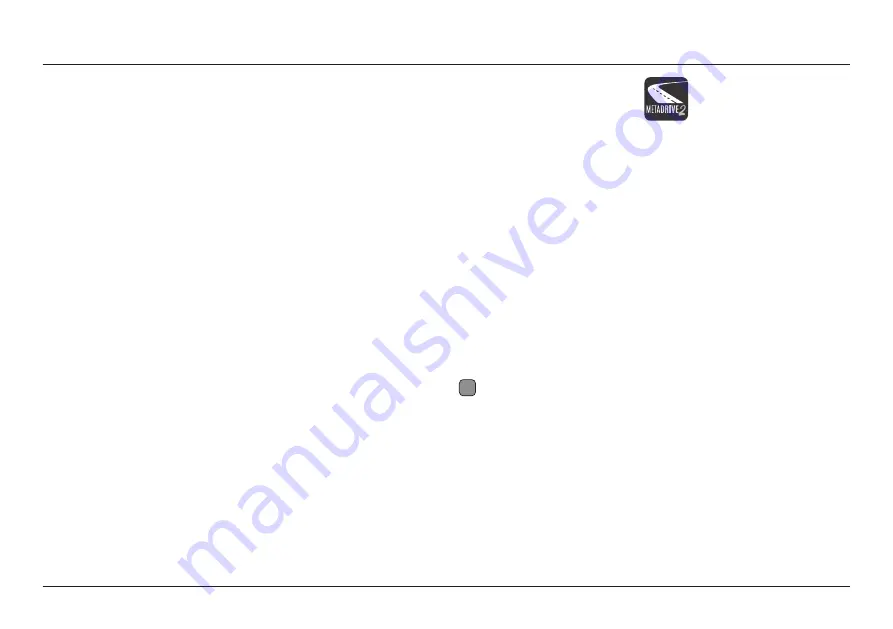
4
FHD Digital Video Recorder for Mercedes-Benz
Recording
- The recording function will be automatically activated when
your car is started or ignition is turned
ON
.
You can also
ON/OFF
the video recording by pressing the RECORD button
in your
MetaDrive2
mobile app temporarily. It will resume back in 30
seconds.
The blue light on DVR will flash when recording function is turned on.
Cyclic Storage Technology
- When the micro SD Card storage is full, the
old file will be overwritten by the new one.
Emergency Recording
- With the G-sensor built-in, any changes in
acceleration (e.g. collision, braking, etc.) can be detected by the unit
when abnormal acceleration has occurred and the emergency recording
function will be turned on. The emergency video will be saved in the
video file.
The emergency video will not be overlapped by normal video files.
However, too many files will reduce the space of the SD Card.
It is advisable to clean the SD Card regularly through Mobile App Setting
“Format SD Card”
Segment Storage of Video Files - All video files will be stored in the SD
Card Album folder. The unit uses a short video file storage method to
minimize any damages caused by the accident.
Camera Function - When recording, short press the Camera button to
take picture. The picture will be named as the time when the picture is
taken.
Audio Recording
- When recording, you can set to record audio. Turn on
the audio recording function in the setting menu of your mobile app.
Video Playback
- Stored video files can be played back through the
mobile app or playback after downloading it.
Functions
Download
“MetaDrive2”
mobile app from the App Store or Google Play Store.
The DVR comes with Wi-Fi module bulit-in. The Wi-Fi will be automatically
turned
ON
when your car is started or ignition is
ON
.
MetaDrive2 Mobile App
How to connect?
1. Turn
ON
Wi-Fi function on your mobile phone.
2. Search
“MetaDrive2-XXXX”
in the Wi-Fi list.
3. Enter default password
“12345678”
.
4. Run MetaDrive2 App and Connect Wi-Fi.
How to change Wi-Fi password?
1. Connect Wi-Fi with your mobile phone.
2. Click to Setting Menu
3. Search and click “Set Wi-Fi Password”.
4. Enter new password and click “OK”.
i
Note
i. DVR Wi-Fi does not provide internet data. Maintain Wi-Fi connection in order
to connect to the DVR.
ii. The latest smartphones are equiped with Wi-Fi Assist function which will
automatically switch to mobile data when your Wi-Fi connection is Poor or
there is No Internet Data connection. In this incident you may need to
temporary TURN
OFF
your Mobile Data to keep the connectivity with DVR Wifi.
iii. The Mobile App or DVR device may need to be updated in order to support
newer versions on Android and iOS.
If you are using a newer model smartphone and encounter issues on your MetaDrive2
App, please contact your nearest authorised dealer


























