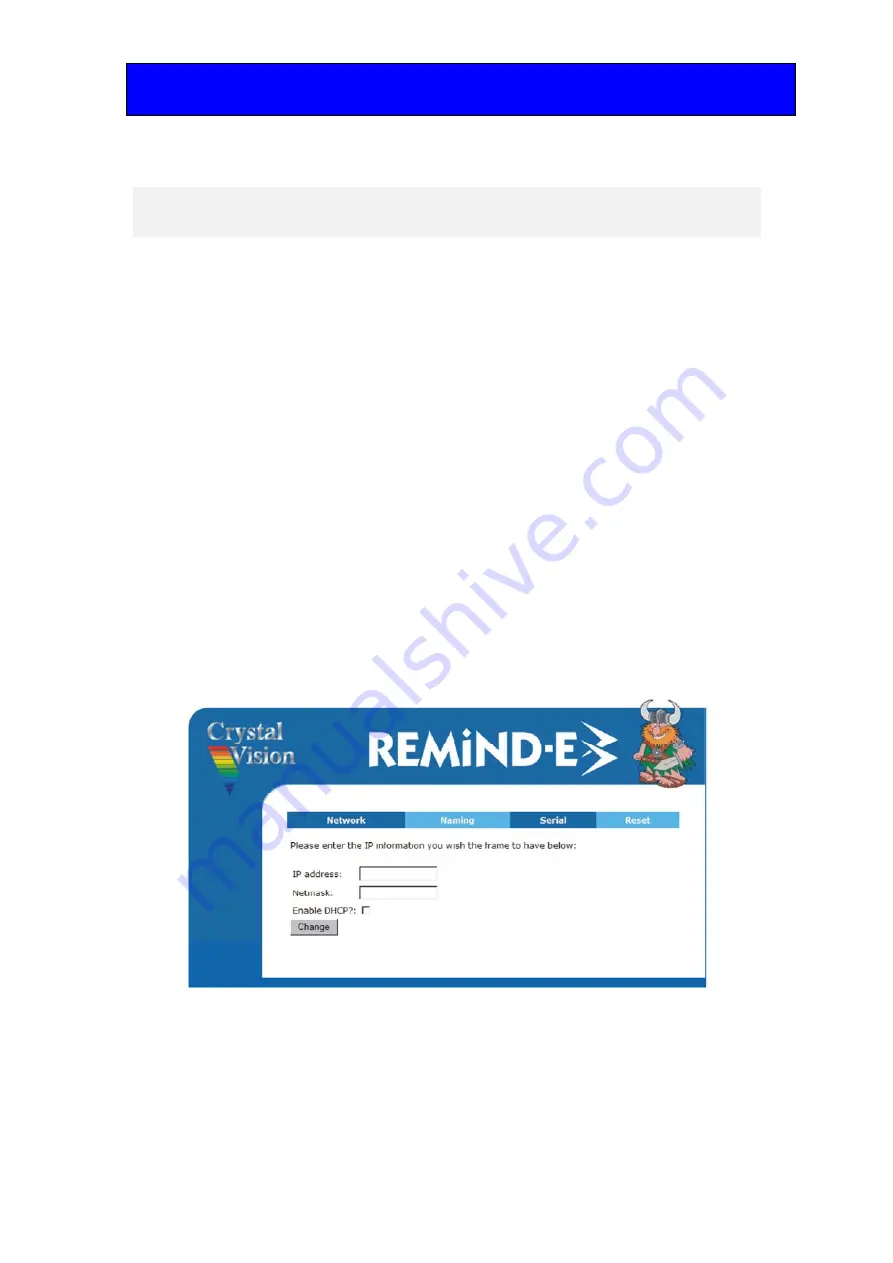
Crystal Vision
Appendix 1
REMIND-E User Manual R1.1
15
15/05/2008
6 Appendix
1
Setting up and connecting via the Ethernet
REMIND-E can be connected to a network port or directly to a PC from the rear panel
RJ45 port labelled ‘Ethernet’. If connecting directly to a PC a CAT5 cross over cable will
be required. Connecting to a network port hub uses a straight CAT5 cable.
Changing the IP Address
REMIND-E will need to have its IP address set upon installation. This is made possible
by setting it to act as a web server and then accessing an internal web page. Any software
upgrades can also be downloaded to the REMIND-E via this web page.
To access the internal web page find the default IP address to be found in the Stats menu,
F4 from the home menu. Open up your PC web browser and set its search to
http://10.0.0.*** and select ‘go to’. This is the default IP address, the sub-mask being
255.255.255.0. After a dialogue box has briefly appeared the REMIND-E Network page
will be displayed.
From this web page you are able then to change the IP address manually or automatically
if DHCP is available. A frame serial number may also be entered.
The REMIND-E network page
To reset the IP address, enter the new IP address and Netmask information and select
‘Change’. Should the REMIND-E be connected to a DHCP running network and a fixed
IP address is not required, leave all the information blank and tick the DHCP box before
selecting ‘Change’.


















