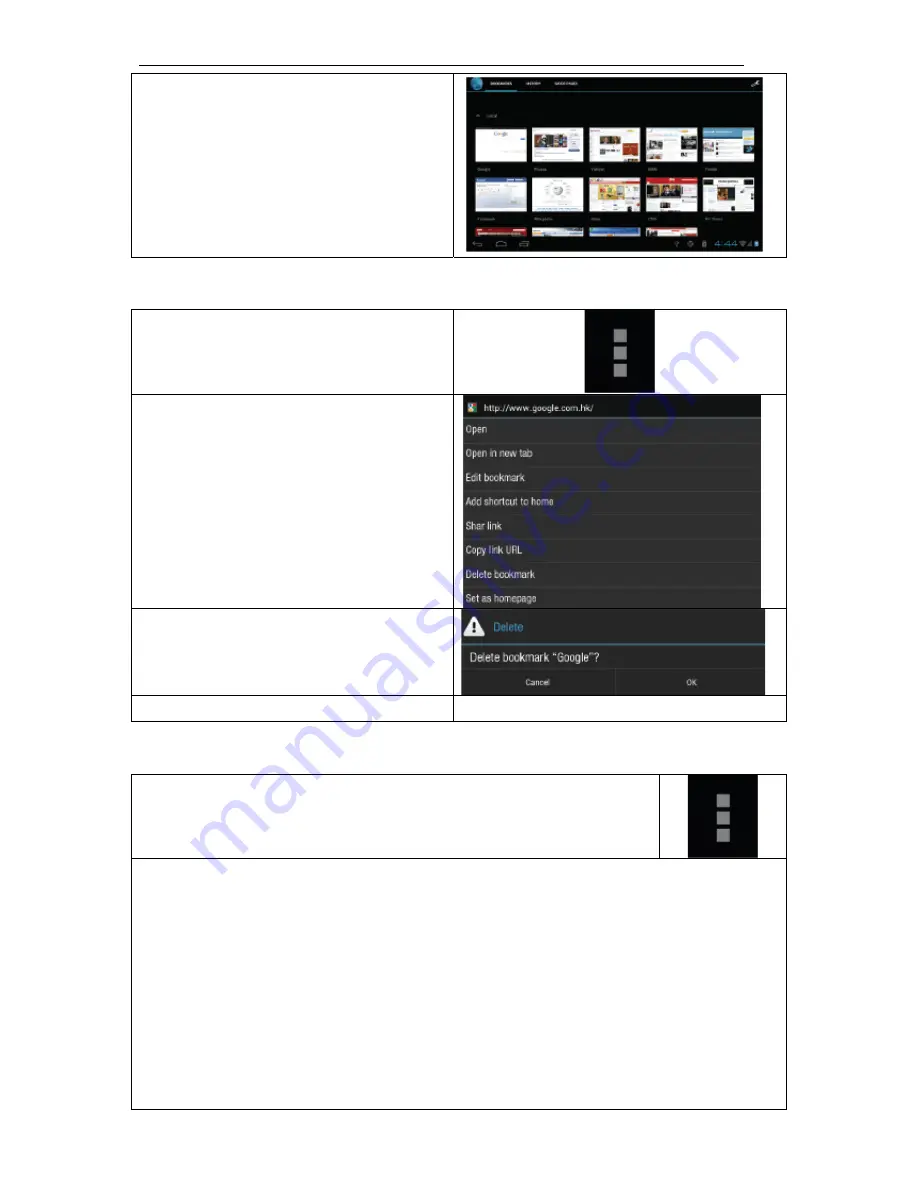
novaPad 70 S104 FC User Manual/
Εγχειρίδιο
Χρήσης
63
2.
Επιλεξτε
τον
σελιδοδείκτη
για
να
το
ανοίξετε
.
•
Για
να
σβησετε
μια
αποθηκευμένη
ιστοσελίδα
.
1.
Αγγιξτε
το
εικονίδιο
του
σελιδοδείκτη
2.
Πατηστε
και
κρατήστε
πατημένη
την
ιστοσελίδα
μέχρι
να
ανοίξει
το
μενού
με
τις
επιλογές
3.
Επιλέξτε
σβήσιμο
4.Touch ok to confirm
•
Μενού
Περιήγησης
.
Όταν
βρίσκεστε
σε
μια
ιστοσελίδα
πατήστε
το
εικονίδιο
με
τις
τελείες
για
να
ανοίξετε
το
μενού
της
περιήγησης
.
Θα
δείτε
τις
παρακάτω
επιλογές
:
Ανανέωση
:
Ανανέωση
ιστοσελίδας
.
Εμπρός
:
Επόμενη
ιστοσελίδα
.
Νέα
Καρτέλα
:
Άνοιγμα
μια
καινούργιας
ιστοσελίδας
σε
μια
νέα
καρτέλα
.
Νέα
καρτέλα
χωρίς
καταχώρηση
:
Άνοιγμα
μια
καινούργιας
ιστοσελίδας
σε
μια
νέα
καρτέλα
χωρίς
να
καταχωρηθεί
στο
ιστορικό
.
Κοινή
Χρήση
:
Αποστολή
της
διεύθυνσης
URL
με
e-mail.
Εύρεση
στη
σελίδα
:
Εύρεση
στην
συγκεκριμένη
σελίδα
.
Αποθήκευση
για
ανάγνωση
εκτός
σύνδεσης
:
Αποθήκευση
της
σελίδας
στη
μνήμη
για
ανάγνωση
αργότερα
χωρίς
την
χρήση
του
Ίντερνετ
Πληροφορίες
σελίδας
:
∆είτε
τις
πληροφορίες
της
σελίδας
καθώς
και
τη
Содержание novaPad 70 S104 FC
Страница 1: ...User Manual V1 0 novaPad 70 S104 FC Tablet PC...
Страница 39: ...novaPad 70 S104 FC User Manual 38 V1 0 novaPad 70 S104 FC Tablet PC...
Страница 43: ...novaPad 70 S104 FC User Manual 42 1 3 Button Description 1 2 3 USB 2 0 4 key 5 microSD micro SD 1 2 3 4 5...
Страница 44: ...novaPad 70 S104 FC User Manual 43 1 4 1 AC 100 240V 2 USB 3 1 5 microSD microSD 1 2 microSD...
Страница 45: ...novaPad 70 S104 FC User Manual 44 1 SD card SD SD 2 3 2 2 1 LCD...
Страница 46: ...novaPad 70 S104 FC User Manual 45 OK 2 1 2 On Off 15 30 2 2...
Страница 47: ...novaPad 70 S104 FC User Manual 46 2 3 capacitive 2 zoom...
Страница 48: ...novaPad 70 S104 FC User Manual 47 drag...
Страница 49: ...novaPad 70 S104 FC User Manual 48 double tap zoom oom Browser zoom 2 4...
Страница 50: ...novaPad 70 S104 FC User Manual 49 2 5 Feature Description 1 Google 2 3 4 5 6...
Страница 51: ...novaPad 70 S104 FC User Manual 50 7 2 5 1 2 6...
Страница 52: ...novaPad 70 S104 FC User Manual 51 2 6 1 Home Crypto 2 6 2...
Страница 53: ...novaPad 70 S104 FC User Manual 52 Marketplace e mail 2 6 3...
Страница 54: ...novaPad 70 S104 FC User Manual 53 Web Market Crypto Crypto 2 7...
Страница 55: ...novaPad 70 S104 FC User Manual 54 Photos 2 8...
Страница 56: ...novaPad 70 S104 FC User Manual 55 1 e mail 2 3...
Страница 58: ...novaPad 70 S104 FC User Manual 57 OK AnySoftKeyboard Android Any Soft Keyboard setting ENTER AnySoftKeyboard s...
Страница 59: ...novaPad 70 S104 FC User Manual 58 Layout change keys Effects Grammar Keyboards AnySoftKeyboard Tweaks...
Страница 61: ...novaPad 70 S104 FC User Manual 60 Wi Fi Wi Fi Wi Fi Wi Fi 1 2 3 Wi Fi...
Страница 62: ...novaPad 70 S104 FC User Manual 61 Wi Fi Wi Fi 3 2 Internet Browser...
Страница 63: ...novaPad 70 S104 FC User Manual 62 1 Browser Browser 2 URL www youtube com 3 URL URL OK 1...
Страница 64: ...novaPad 70 S104 FC User Manual 63 2 1 2 3 4 Touch ok to confirm URL e mail...
Страница 65: ...novaPad 70 S104 FC User Manual 64 URL 4 1 2...
Страница 66: ...novaPad 70 S104 FC User Manual 65 Crypto Crypto 1 2 4 5 6...
Страница 67: ...novaPad 70 S104 FC User Manual 66 5 5 1 USB USB 2 0 USB USB USB USB...
Страница 68: ...novaPad 70 S104 FC User Manual 67 5 2 3 5 1 8 in 5 3 USB USB USB Plug Play USB USB On The Go OTG 6 Android 1...
Страница 69: ...novaPad 70 S104 FC User Manual 68 6 1 3 6 2...
Страница 70: ...novaPad 70 S104 FC User Manual 69 6 3 VPN...
Страница 71: ...novaPad 70 S104 FC User Manual 70 6 4 6 5...
Страница 72: ...novaPad 70 S104 FC User Manual 71 6 6 Nand SD 6 7 6 8 Android market 6 9 Wi Fi...
Страница 73: ...novaPad 70 S104 FC User Manual 72 6 10 6 11...
Страница 74: ...novaPad 70 S104 FC User Manual 73 6 12 6 13 6 14...
Страница 75: ...novaPad 70 S104 FC User Manual 74 6 15 Android 7...















































