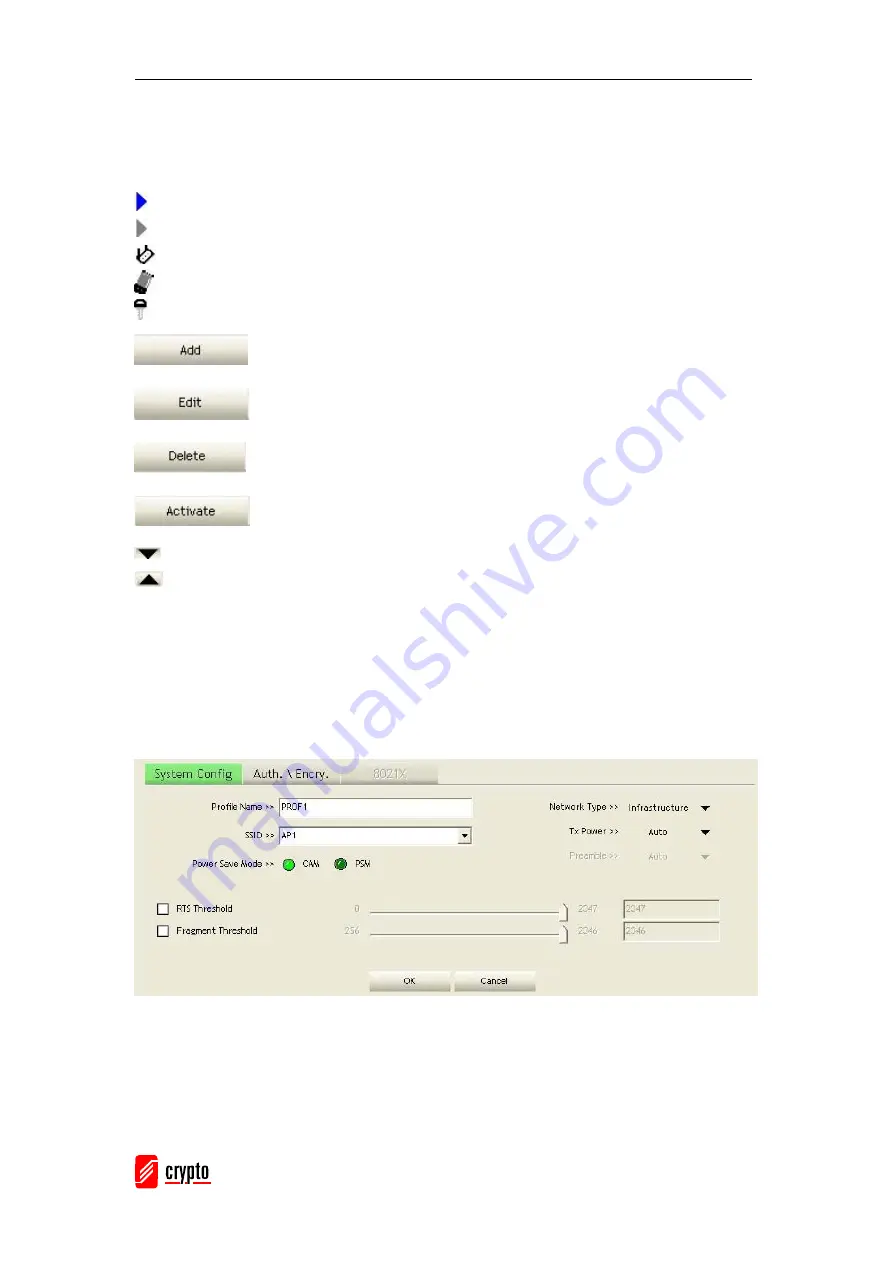
AirData 150 S2 USB User Manual
25
key in the value directly.
[Icons and buttons]
Î
indicates connection is successful on currently activated profile
Î
indicates connection is failed on currently activate profile
Î
indicates network type is infrastructure mode
Î
indicates network type is Ad-Hoc
Î
indicates security-enabled wireless network
Î
Add a new profile
Î
Edit an existing profile
Î
Delete an existing profile
Î
Activate selected profile
Î
Show the information of Status Section
Î
Hide the information of Status Section
3.1.2.1 Add/Edit Profile
There are 3 methods to open Profile Editor from:
Î
You can open it from “Add to Profile” button in Site Survey function
Î
You can open it from “Add” button in Profile function
Î
You can open it from “Edit” button in Profile function
Содержание AirData 150 S2 USB
Страница 6: ...AirData 150 S2 USB User Manual 5 Click Install to begin the installation...
Страница 17: ...AirData 150 S2 USB User Manual 16 Choose Wireless Networks tab Click Properties and then click OK button...
Страница 21: ...AirData 150 S2 USB User Manual 20 Network Page Advanced Page...
Страница 22: ...AirData 150 S2 USB User Manual 21 Statistics Page WMM Page WPS Page...
Страница 29: ...AirData 150 S2 USB User Manual 28 intended AP The AP list is the result of last Network...
Страница 58: ...AirData 150 S2 USB User Manual 57 Step 4 The Windows profile setting dialog is popped up for user to modify...
Страница 71: ...AirData 150 S2 USB User Manual 70 via Control Panel Step 1 Select Control Panel on start menu...
Страница 73: ...AirData 150 S2 USB User Manual 72 Step 4 Right click the mouse to bring up the profile managing menu...






























