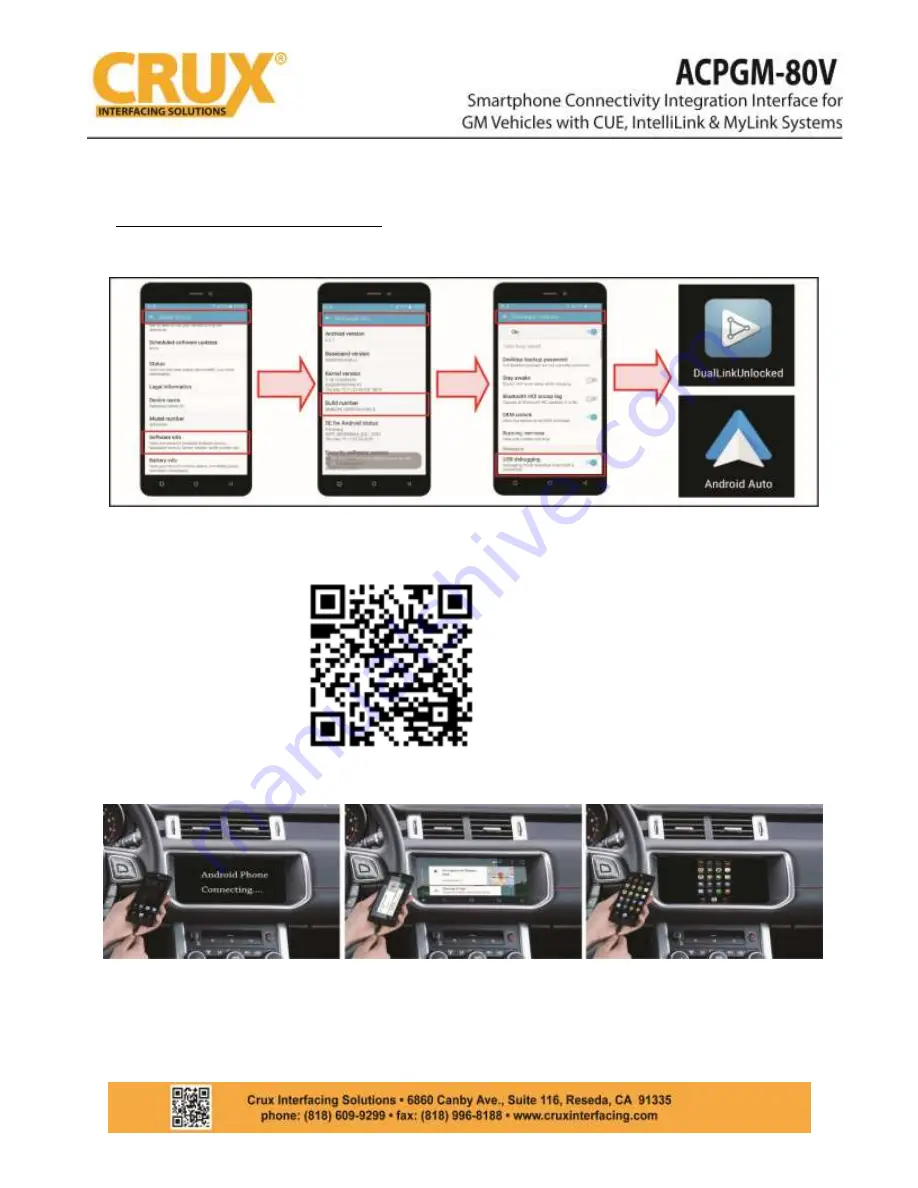
2.
ANDROID SMARTPHONE CONNECTION
To use Android Auto and dual controlled Android Mirroring, please follow the steps below:
1.
Go to “Settings” and then
go to “About device”.
2.
G
o to “Software info” and
click “Build Number” 5 times
to activate “Developer Mode”.
3.
Go to “Developer
options” and then
enable “USB debugging”.
4.
You will need to install
two
apps: “Android Auto”
and
“DualLinkUnlocked”
.
5.
Scan QR code to
download
“DualLinkUnlocked” App:
6.
Go to the Playstore to download the “Android Auto”
app.
1. Connect the original USB cable to
the interface’s USB extension cable and
to the phone. Android Auto will
automatically be launched. User may
use the OE touch screen to control all
the functions. If connection failed or
2. Once Android Auto is launched, users
may use the original features of Android
Auto such as Google Maps, Music, Radio,
Call, etc. In case the phone has no
onscreen “HOME” or “BACK” button,
user can download onscreen navigation
3. Press the HOME key or BACK button to
exit Android Auto. Once the phone exits
the app, full phone screen mirroring will
be shown. User can then use the apps of
the phone such as Waze and Videos. OE
touch screen will be used to control the
rev.030518
4 / 8
Содержание ACPGM-80V
Страница 2: ...rev 030518 2 8...
Страница 9: ...rev 112817 8 8 rev 030518 8 8...









