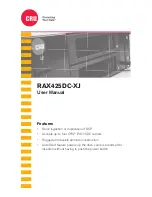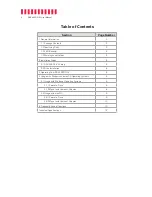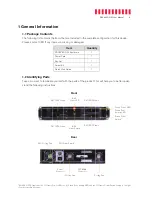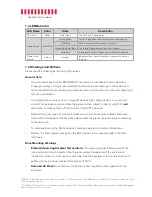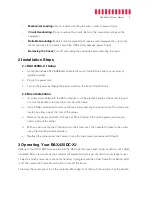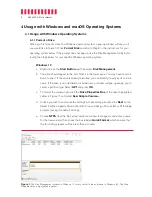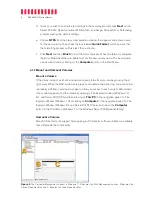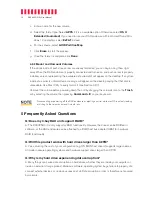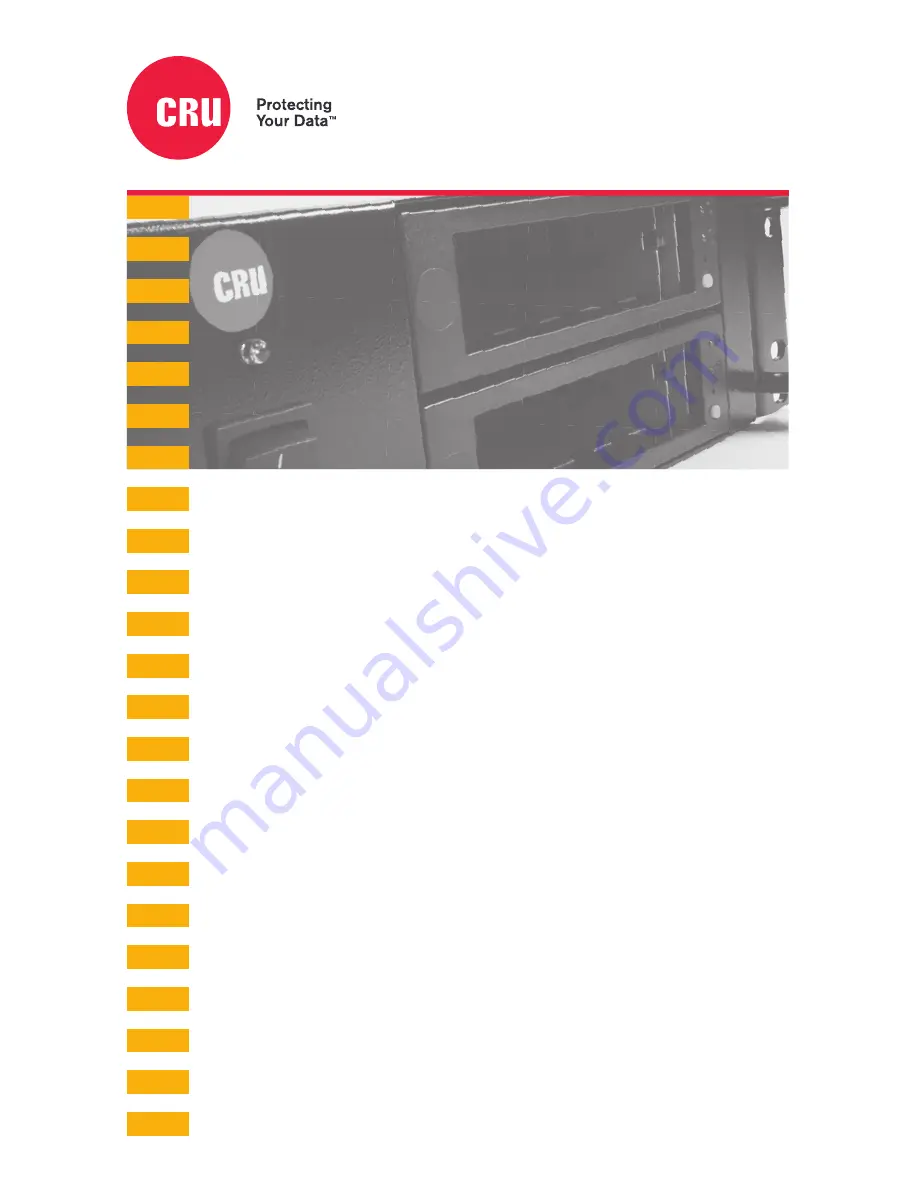Отзывы:
Нет отзывов
Похожие инструкции для RAX425DC-XJ

SC-XH150
Бренд: Panasonic Страницы: 26

SC-HT80
Бренд: Panasonic Страницы: 52

SC-HT540
Бренд: Panasonic Страницы: 12

SC-BTT290
Бренд: Panasonic Страницы: 2

SCHT680 - RECEIVER W/5-DISK DV
Бренд: Panasonic Страницы: 32

SC-HT1500
Бренд: Panasonic Страницы: 52

SCBT235 - BLU RAY HOME THEATER SYSTEM
Бренд: Panasonic Страницы: 52

SC-XH170
Бренд: Panasonic Страницы: 26

SCBT228 - BLU-RAY HOME THEATER-EASY
Бренд: Panasonic Страницы: 44

SC-BTT775
Бренд: Panasonic Страницы: 56

SC-PTX7
Бренд: Panasonic Страницы: 112

SC-BTT755
Бренд: Panasonic Страницы: 56

SCHTB170
Бренд: Panasonic Страницы: 32

FW391C
Бренд: Magnavox Страницы: 26

PWPSB2402
Бренд: Pyle Страницы: 6

Soundgear Series
Бренд: JBL Страницы: 73

1U fan unit
Бренд: DAPAudio Страницы: 12

Digital Movie DM 90.2
Бренд: Canton Страницы: 74