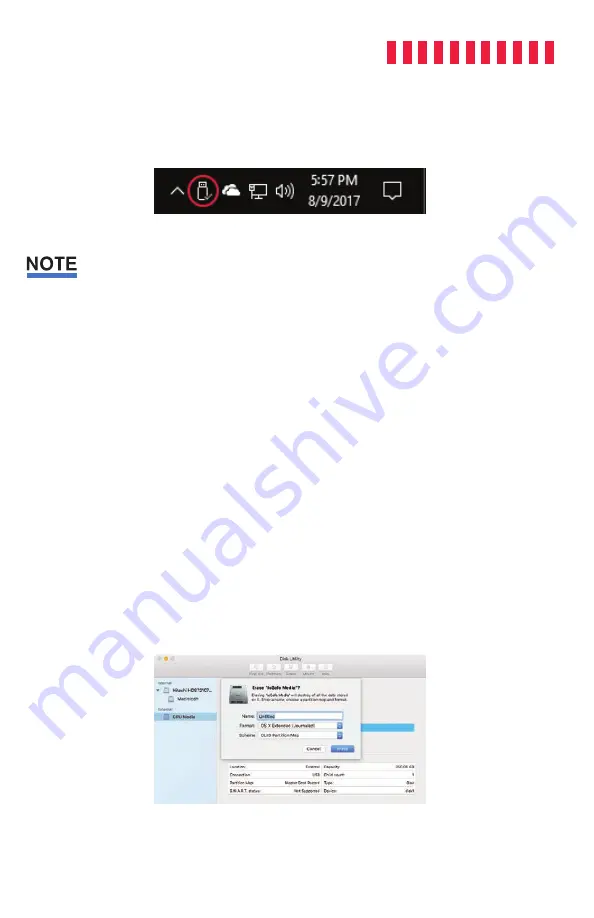
ioSafe Solo Hawk User Manual
correct icon. Windows will indicate when it is safe to disconnect the USB cable from the
Solo Hawk.
Figure 9.
The USB Plug icon in the Windows 10 Desktop
task bar.
Disconnecting the Solo Hawk while Windows is actively reading or writing to the volume can result in
data loss. Wait for the Status Light to stop blinking before disconnecting it.
3.2 Usage with macOS
3.2.1 Formatting the Solo Hawk
To format a hard drive or SSD, use Disk Utility (see Figure #), which can be found in
Applica-
tions
→
Utilities
, or by selecting
Spotlight Search
and typing in “Disk Utility” and hitting
Return
on your keyboard.
a. Click on the drive in the window to the left.
b. Click on the
Erase
button at the top.
c. Enter a name for the new volume.
d. Select the format type. Select
APFS
if it is an available option. Otherwise, select
OS X
Extended (Journaled)
. If you need to use your Solo Hawk with both macOS and Windows
computers, select
ExFAT
instead.
e. For the scheme, select
GUID Partition Map
.
f. Click
Erase
to start the process.
g. Once the format is complete, click
Done
.
Figure 10.
macOS Disk Utility, showing the “Erase”
submenu.
9
















