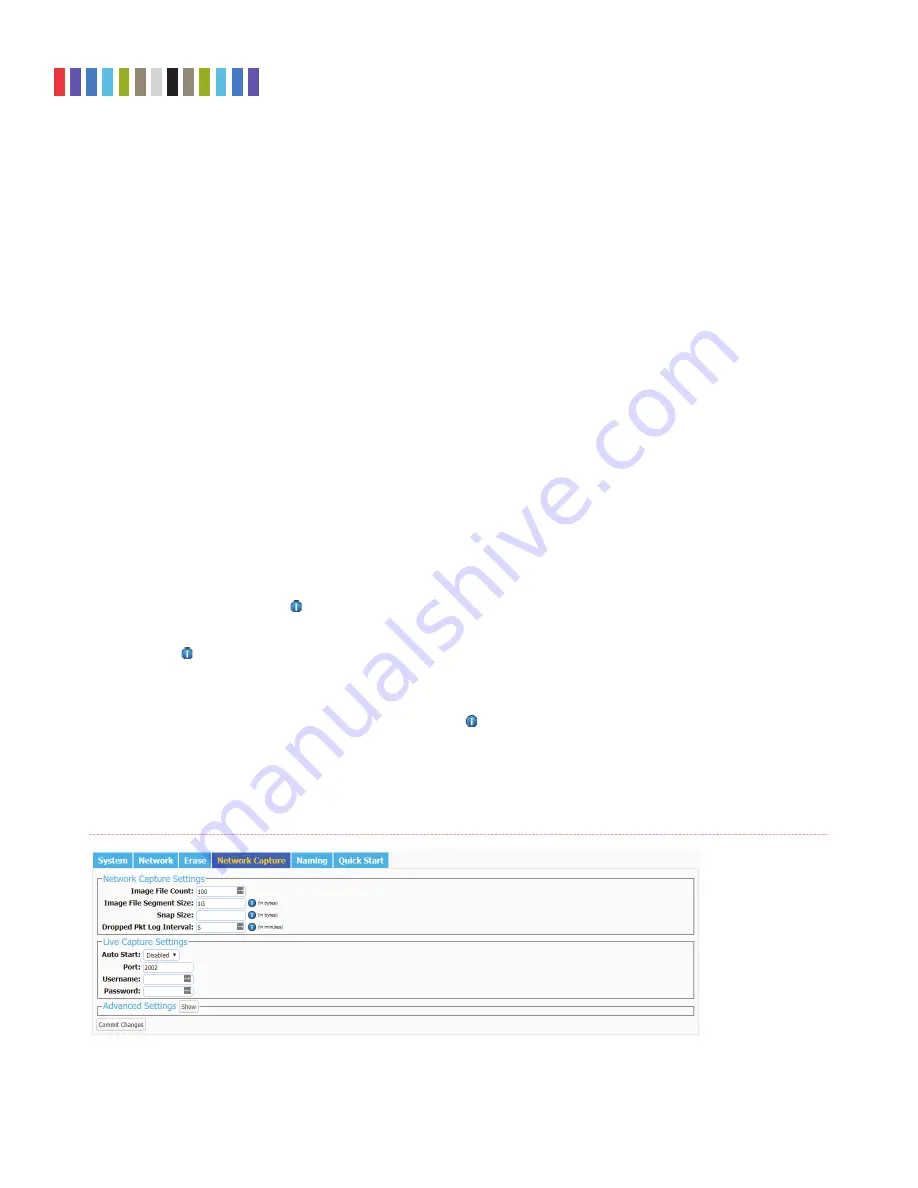
6
Protecting Your Digital Assets
TM
Ditto Network Tap Module User Manual
have saved onto the currently installed SD card. To create your own custom fi lter, see Section
11.3.
•
Hash Type:
Sets the default hash algorithm that will be used for disk verifi cation, the “Hash
Disk” action, and now also PCAP fi le verifi cation.
Available algorithms: None, MD5, SHA-1, SHA-256, MD5 & SHA-1, MD5 (SW) & SHA-1, MD5 &
SHA-1 (SW), MD5 & SHA256, MD5 (SW) & SHA-256, MD5 & SHA-256 (SW), MD5 (SW), SHA-1
(SW), MD5 (SW) & SHA-1 (SW), SHA-1 (SW) & MD5, SHA-1 (SW) & SHA-256, SHA-256 (SW) &
MD5, SHA-256 (SW), or SHA-512 (SW).
3.3 NETWORK CAPTURE
The new “Network Capture” tab allows you to view and customize the following new settings for all net-
work capture actions. When you are fi nished, click the
Commit Changes
button to save the changes.
3.3.1 Network Capture Settings
•
Image File Count:
Specifi es the maximum number of image fi les that are created on the des-
tination disk. When the number is reached, the Network Tap Module will begin overwriting the
oldest fi le on the disk for each new fi le that is created. Set this to ‘0’ to fi ll the disk until it reaches
capacity.
•
Image File Segment Size:
Allows you to specify the size in bytes that each image fi le should be.
The minimum size is 1M (megabyte). The maximum size is limited by the target fi le system. If this
fi eld is left blank, the maximum size will be used. When the specifi ed size is reached, a new image
fi le is created. Click the
Information icon
for more information.
•
Snap Size:
Allows you to capture up to the specifi ed amount of bytes of each packet of data. Click
the
Information icon
for more information.
•
Dropped Pkt Log Interval:
Allows you to specify the time interval in minutes of how often the
Network Tap Module writes its accumulated dropped packet information to the Action log. Setting
this value to ‘0’ disables packet loss reporting. Click the
Information icon
for more information.
Figure 2.
The “Network Capture” tab on the “Confi gure” screen.











