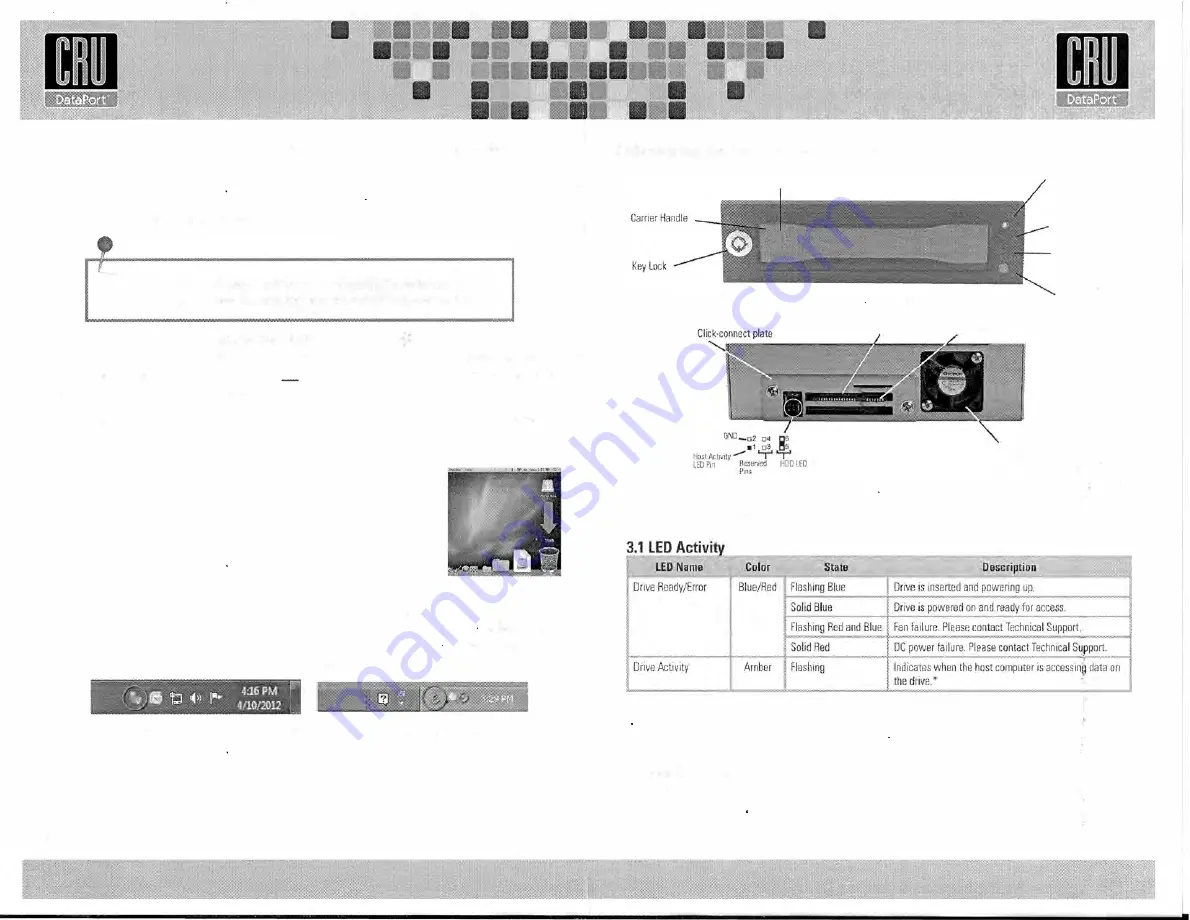
b. I
n
se
r
t the included
Data
E
x
p
r
e
s
s
Key
into
the keylock
a
n
d
turn inn it
90
degrees
c
l
o
ck
w
i
s
e to
secure
t
h
e carrier to the frame.
c.
P
r
e
ss
and hold the Power Button to power
t
h
e unit on until the Drive Ready
LED
b
e
g
i
n
s
to
f
la
s
h
and
t
he
hard drive inside
b
e
g
i
ns to spin
up.
NOTE:
If the drive
is al
re
a
d
y installed
in
the
receiving
frame
before
a
system
p
o
w
e
r
up,
you
do not have
to
press
and
hold
the
s
w
i
t
c
h
to power
on t
h
e
drive.
When
any
h
a
r
d drive is
first
used
with
the
Data Port
25
Secure
it w]il show
up
as
a
blank,
unallocated
drive
a
n
d
you'll
n
e
e
d
to
format
the
d
r
iv
e
inside
the enclosure before
you
can
use
it.
Note that formatting a
drive will
erase all data on the drive, so
be
sure to back up your
data before beginning this operation.
1.4 Safe Carrier Removal
a.
Turn
off
t
he
computer
or properly dismount the drive from the system. Disconnecting
the unit
without
first
u
nm
ou
n
t
i
ng the volume
can result
in data
l
o
ss
.
Mac Systems
Unmount the volume before powering down
the
u
n
i
t by
d
ra
g
g
in
g the
volume's
icon
to
the
trash
bin,
or by
s
el
e
c
t
n
g
the volume
then
pressin(J
Command-E.
Windows Systems
Unmount the
DX115
b
ef
o
r
e
powering
it
down
by
left-clicking
the
green
a
rro
w
icon on the
t
a
s
k
bar
(in Windows
XP) or
the
USB plug
icon
with
the green checkmark
on
the
Desktop
task
bar
(Windows
Vista,
7, 8),
and then selecting the proper
device
frorn the rnenu
that
pops
up. You
may have
to
c
l
ic
k
on the
"
S
h
o
w
Hidden Icons"
arrow
on
the
t
a
sk
bar to find the
c
o
r
re
c
t
icon.
Windows
will
indicate when
it
is safe
to disconnect
th
e
DataPort
25.
b.
Use
t
h
e
DataPort Key
to
t
u
r
n
the keylock
90
degrees counter-clockwise
to
unlock
and
power
off the
unit
c.
P
u
s
h
,
th
e eject
button below
t
h
e
k
ey
l
ock once
to
r
e
l
e
as
e
the
button,
and
again to
eject the
c
a
r
r
i
e r.
2
Identifying the Parts of Your
DX115 6G
Push Here to Eject Carrier
fiqure 1· Front Bezel
Power Connector
Activity Di�wblro
SAS/SATA
Connector
Fioure 2- DX115 Receiv1ng Frame Rear Panel
3
Other Configuration Options
Cooling
Fan
Drive Ready/Error
LED
Drive Activity LED
Fan Error LED
Disable Switch
Power Sw1tch
*Some SATA PC
systems/host controllers provide support for t
h
e
Drive
Activity
LED
feature
(refer
to
the
SAT/I.
!'C
system/host controller
manufacturer's
documentation
for further
information).
The
Drive
Activity
LED
can
be enclbled
v1a
host
connection
(cable not
in
c
l
u
d
e
d
) to
Pin
1
locatecJ on Receiving Frarne
Motherboard (Figure
2).
Refer to the
SATA
PC
system/host controller manufacturer's docurnentat;on
tor f
u
r
t
h
e
r
Information.
·
3.2 Fan Error LED Disable Switch
This
switch
(
see
F
i
gu
r
e
1)
allows
the
user
to disable the Fan
Error LED (insert a paper clip
or
simili:Jr
object
to activate
switch
)
CRU-DataPort recommends
replacing
a faulty
tan
immediately
C
o
n
t
a
c�
Technical
Supportto
obtain a new fan.



