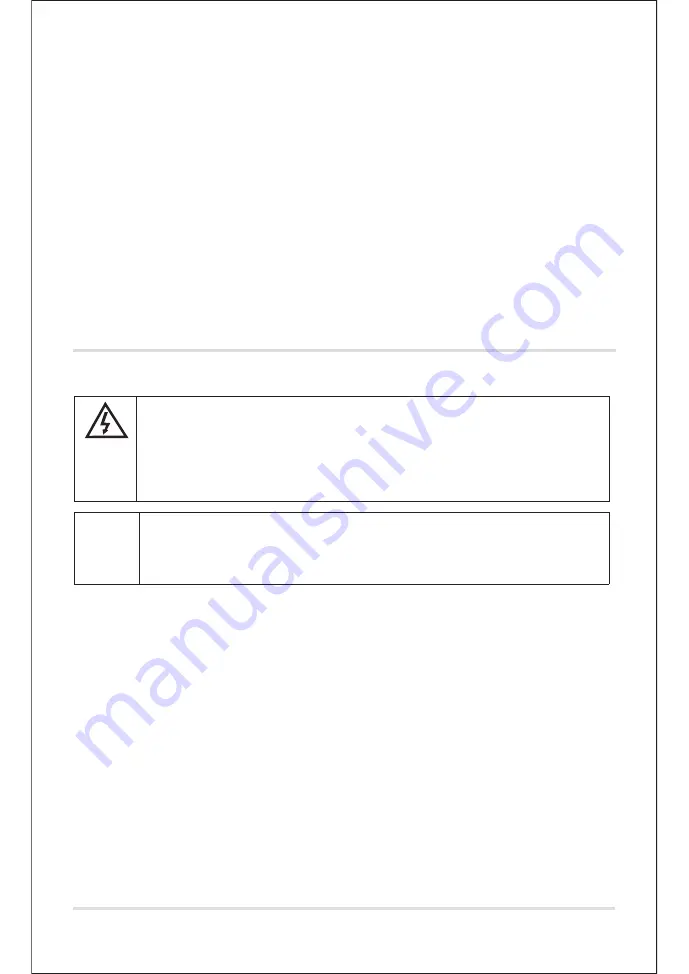
"Using Label/Track Name" to import the names you gave them as file names.
3. Click on "Export". The files are created and stored in the selected directory.
Exporting as an MP3 file
If you wish to export your recordings as MP3 files you will need a separately
available MP3 encoder. Audacity uses the freely available LAME MP3 library. You
will find details on how to download the file and how to install it on the Internet
at http://audacity.sourceforge.net.
Burning WAV files to a CD / Copying MP3 files to your player
You will find details on burning an audio CD and copying files to an MP3 player in
the instructions accompanying your burn programme or your MP3 player.
Cleaning
• Whenever necessary, use a soft, slightly dampened cloth to clean the housing.
• Clean the stylus regularly. You can brush off fluff and small bits of dirt with a
soft brush, brushing from the back to the front. For more stubborn dirt, add a
little cleaning spirit to the brush.
CAUTION
- material damage
• Do not use any caustic, aggressive or abrasive cleaning products for
cleaning.
DANGER -
risk of fatal electric shock
• Remove the mains plug from the wall socket before cleaning the
appliance.
• The appliance must not be exposed to moisture. Also protect it from
water drops or splash water
UK - 19
















