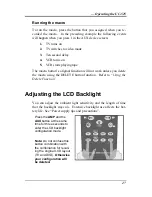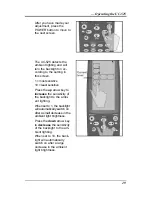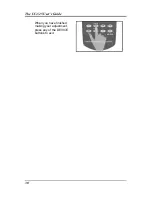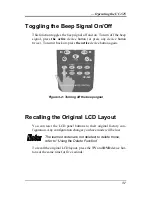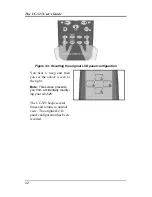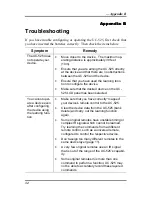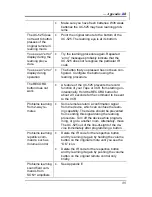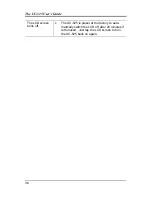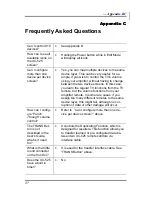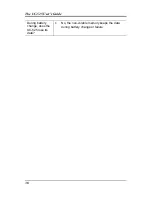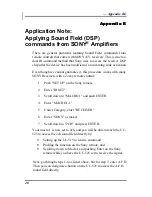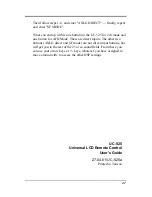41
Then follow steps 1-6, and enter "ANLG DIRECT" ...; finally, repeat
and enter "SF MODE".
What you end up with is one button on the UC-525 for 2ch mode and
one button for AFD Mode. These are direct inputs. The other two
buttons (ANLG direct and SF mode) are not direct input buttons, but
will get you to the rest of the 25 or so sound fields. From there you
can use your arrow keys or +/- keys, whatever you have assigned to
move around with, to access the other DSP settings.
UC-525
Universal LCD Remote Control
User’s Guide
27-04-01/UC-525a
Printed in Taiwan