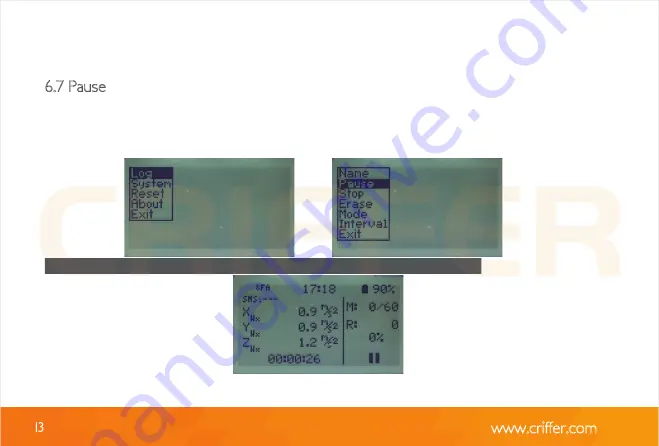
13
www.criffer.com
6.7 Pause
The option “Pause” allows interrupting a measurement, if necessary. Press button 6 for
3 seconds, select log by pressing button 6 again and then select pause by pressing
button 6 to confirm.
When selecting pause, two dashes will be displayed on the screen.
6.21. Hand/Arm
6.22. Name
It allows creating an identification name for the sensor, which will be displayed in the assess-
ment report. To name the sensor, use buttons 4 and 5 to navigate between the letters of the
same line, to change the line use button 3, to select the letter use button 6. To finish, select the
empty space by pressing button 6 again.
6.23. Serial
This function allows you to enter the sensor’s serial number information. You can find the serial
number in the document that comes with the sensor. Use buttons 4 and 5 to navigate between
the numbers on the same line and change the line by using button 3, to select the number use
button 6.
Содержание Vibrate
Страница 1: ...Operation Manual Vibrate Occupational Vibration Monitor ...
Страница 35: ...www criffer com 35 7 Installing CrifferSuite 7 1 To start the Criffer Suite installation click on next ...
Страница 46: ...www criffer com 46 ...
Страница 49: ...49 www criffer com 13 About It displays the software version information ...
Страница 52: ...www criffer om br c ...




























