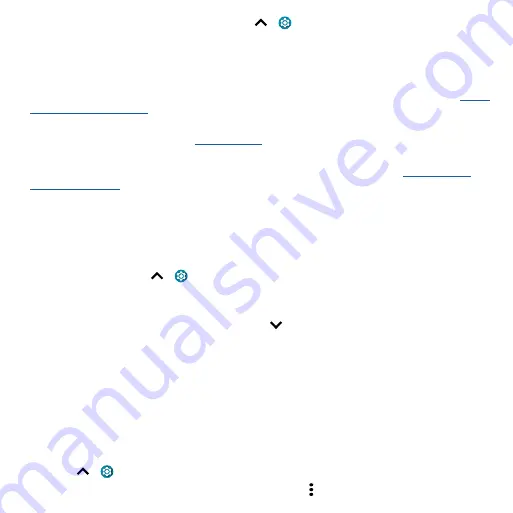
Connect, share, pay & sync
Connect, share, pay & sync
To add a Google account to your phone, swipe up
>
Settings
>
Accounts
>
Add account
>
.
Phone & tablet
Your Android phone and tablet can work together to help you get the most out of both:
»
Transfer media and files:
Copy files to your phone and transfer them to other devices—see
.
»
Phone hotspot:
If you have a Wi-Fi tablet, turn your phone into a Wi-Fi hotspot to let your tablet
access the Internet anywhere—see
»
Bluetooth® accessories:
If you have a Bluetooth keyboard or other accessories to use with your
tablet, remember you can use them with your phone too. To connect them, see
Cast your screen to a TV
To cast (mirror) your screen on a TV, showing all apps and screens you use on your phone, you’ll need
to use a TV with Chromecast built-in, or plug a Chromecast™ device into your TV’s HDMI port.
1
Make sure your phone and TV/Chromecast device are connected to the same Wi-Fi network.
2
On your phone, swipe up
>
Settings
>
Connected devices
>
Connection preferences
>
Cast
.
3
Tap the name of the TV/Chromecast device to connect.
Note:
To stop casting, on the casting notification, tap
>
Disconnect
.
Use a memory card
You can move pictures, videos, audio, and other media files from internal phone storage to a microSD
card (sold separately).
Note:
Your phone supports microSD cards up to
1TB
. Use a Class 10 (or higher) microSD card for best
results.
Move files from your phone to a memory card
To move files to a microSD card (sold separately):
1
Swipe up
>
Settings
>
Storage
, then tap the SD card name.
2
Touch and hold a folder or a particular item, then tap Menu >
Move to...
.
Содержание moto g
Страница 1: ...User Guide ...






























