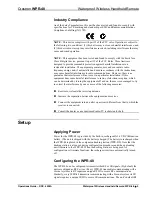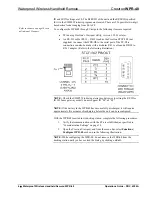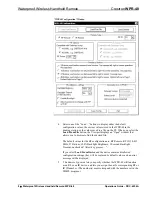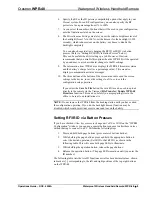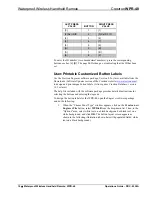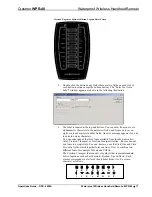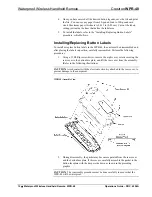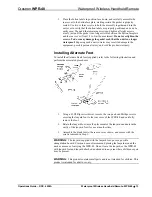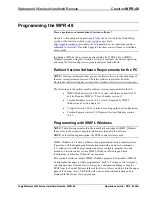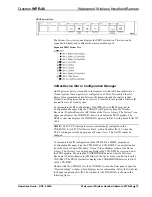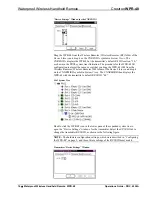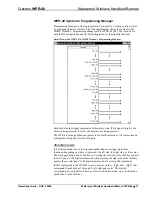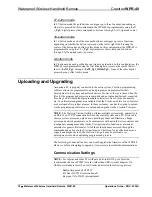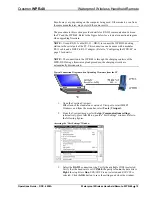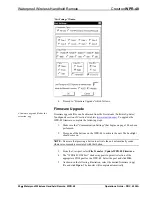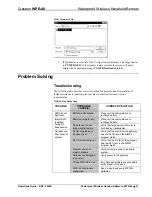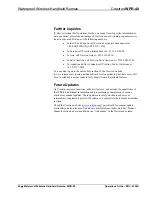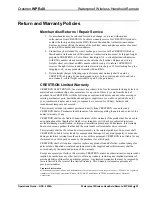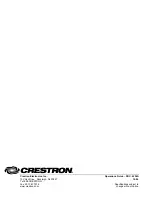Crestron
WPR-48
Waterproof Wireless Handheld Remote
Results may vary, depending on the computer being used. Other models, even from
the same manufacturer, may not yield the same results.
The procedure in this section provides details for RS-232 communication between
the PC and the WPR-48. Refer to the figure below for a typical connection diagram
when upgrading firmware.
NOTE:
Use an RS-232 cable (RJ-11 – DB-9) to connect the WPR-DS docking
station to the serial port of the PC. This connection can be made with a modular
RJ-11 cable and a DB9F to RJ-11 adapter. (Refer to “Configuring the WPR-48” on
page 5 for details).
NOTE:
The connection to the WPR-48 is through the charging contacts of the
WPR-DS. During a firmware upload procedure, the charging circuits are
automatically disconnected.
Typical Connection Diagram when Uploading Firmware from the PC
1. Open the Crestron Viewport.
Either launch the stand-alone version of Viewport, or start SIMPL
Windows, and from the menu bar, select
Tools | Viewport.
2. From the Viewport menu, select
Setup | Communications
settings
(alternatively, press
Alt+D
) to open the “Port Settings” window. Refer to
the following figures.
Accessing the “Port Settings” Window
3. Select
the
RS-232
connection type. Verify the available COM is selected.
Verify that the baud rate is set to
57600
, the parity is
None
, the data bits is
Eight
, the stop bits is
One,
XON/XOFF
is not selected, and
RTS/CTS
is
selected. Click the
OK
button to save the settings and close the window.
Operations Guide – DOC. 6254A
Waterproof Wireless Handheld Remote: WPR-48
•
19
Содержание WPR-48
Страница 1: ...Crestron WPR 48 Waterproof Wireless Handheld Remote Operations Guide...
Страница 4: ......